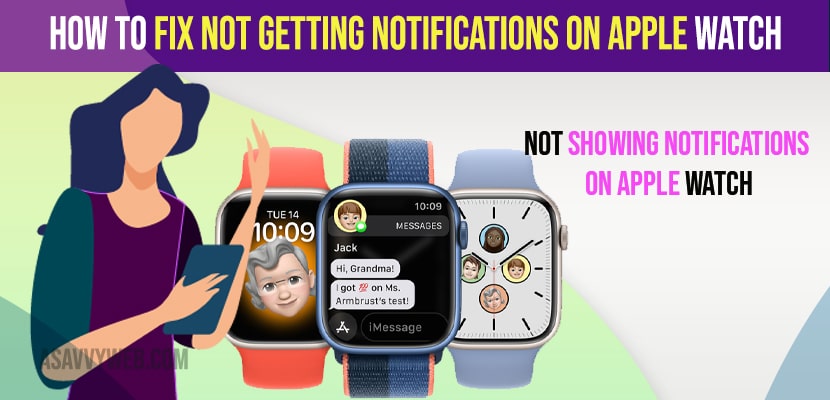- Not Getting Notifications on Apple Watch
- Force Restart your Apple Watch
- Check Notification Settings
- Turn off Do Not Disturb Mode on iPhone and Apple Watch
- Turn off Do Not Disturb Mode on iPhone
- Turn off Power Reserve Mode on Apple Watch
- Turn Off Cover to Mute
- Turn OFF Wrist Detection
- Update your iPhone and Apple Watch
On your apple watch if you are not getting notifications or notifications or apple watch notifications not pulling down or if your apple watch is connected but not receiving notifications or if you apple watch is not vibrating or not showing notifications then you can easily fix this issue. So, let’s see in detail below.
If you are unable to receive notifications on your apple watch then the first thing you need to make sure is that your apple watch is connected to wifi and reboot your apple watch and disconnect and reconnect to wifi on your apple watch.
Not Getting Notifications on Apple Watch
Below troubleshooting methods will help you get back your notifications on your apple watch.
Force Restart your Apple Watch
Step 1: Press and hold the side button and digital crown button same time and dont release these two buttons until you see apple logo on your apple watch.
Step 2: Wait for your apple watch to reboot and restart successfully.
Now, go ahead and check with notifications and you will be able to receive notifications on your apple watch now.
Check Notification Settings
Step 1: Launch watch app on iPhone
Step 2: Tap on Notifications.
Step 3: Make sure that you allow notifications is enable for the app which you want to receive notifications on your Apple watch.
If you dont allow notifications and if notifications are disabled then you wont get any notifications on Apple watch.
If you are not getting notifications from message app then you need to select mirror my iPhone and make sure that you allow notifications and sounds and haptics are enabled on your iPhone to get message notifications on iPhone.
You Might Also Like
1) How to Change Apple Watch 7 Clock Face
2) How to Update Apple Watch 7 Series With iPhone and Using Watch
3) How to fix Apple Watch 7 Black Screen and Wont turn on But Vibrates
4) Apple Watch Stuck on Temperature Warning Screen on Watch OS 7.5 / 8
5) How to Fix Apple watch not connecting to Wi-Fi
Turn off Do Not Disturb Mode on iPhone and Apple Watch
Step 1: On your apple watch swipe from top to bottom and bring apple watch control center.
Step 2: Now, find do not disturb mode icon and turn it off and if you have enabled Do not disturb mode on apple watch you wont receive any notifications on apple watch.
Turn off Do Not Disturb Mode on iPhone
Step 1: Open control center on your iPhone
Step 2: Now, tap on do not disturb mode and turn it off.
Turn off Power Reserve Mode on Apple Watch
When your apple watch charging drops to 10 percent charging below then power reserve mode will be on if you have enable power reserve mode.
Step 1: You need to charge your apple watch first.
Step 2: Press and hold side button on your apple watch until you see apple logo.
Step 3: Now, wait for your apple watch to restart.
Turn Off Cover to Mute
Step 1: Open watch app on your iPhone.
Step 2: Tap on Sounds and Haptics option.
Step 3: Now, scroll down and toggle the button next to cover to mute and turn this off.
Turn OFF Wrist Detection
Sometimes there might be an issue with wrist detection as well, so you need to turn off wrist detection as well.
Step 1:Tap on Apple watch app on iPhone.
Step 2: Now, tap on passcode
Step 3: Scroll down and turn off wrist detection option if it is turned on.
Update your iPhone and Apple Watch
You need to check for updates on your iPhone and apple watch and update it to the latest iOS versions. If you are running older version and if there are any software bugs or temporary software glitches then Apple will fix the bug if it has an issue and release the new iOS version.