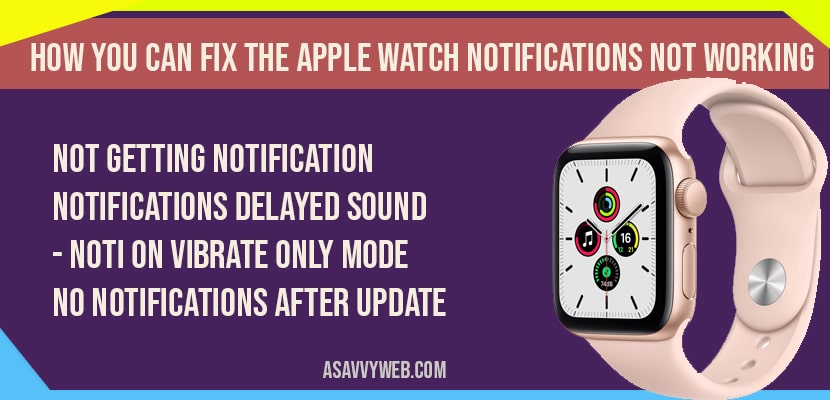Apple watch notification are not working or delayed notifications, getting notifications on vibrate mode only or when using phone or apple watch notifications not working after update then by following methods you can fix issues with apple watch notifications.
Fix Apple Watch Notifications Not Working
Turn off do not disturb
Make sure Allow Notifications option is enabled
Turn off cover to Mute
Turn off/on Bluetooth
Turn off Wrist Deduction
Solution 1 : Turn off Do Not Disturb
- Launch Settings app on your Apple watch.
- Scroll down and tap on Do not disturb and turn off Do not disturb.
- If Do not disturb is enabled call and alert will be silent and Your Apple Watch do not alert you when you receive and email tax or other notification.
Solution 2 : Make Sure Allow Notifications are Enabled
- Launch watch app on your iPhone.
- Swap down and go to the Notification.
- Now swap down and you will see the list of the apps installed on you Apple watch.
- Find the app that you are not receiving notification form and tap on it.
- If mirror iPhone is left it change into custom
- Then tap allow notification under the custom.
Solution 3 : Turn off Cover to Mute
- Launch Watch app on your iPhone.
- Select my watch app.
- Swap down and tap on Sound and Haptics.
- Now swap down make sure that switch next to the covered to mute is turned off.
Solution 4 : Turn off/on Bluetooth
- Launch Settings app on your iPhone.
- On the Setting menu tap on Bluetooth.
- Now turn off Bluetooth. Wait for few seconds and turn it back on again.
Solution 5 : Turn off Wrist Deduction
- Launch watch app on your iPhone.
- Swap down to see Passcode and tap on it.
- Again swap down to the screen to find rest reduction and turn it off.
Apple watch notifications not working?
If Apple watch notifications are not working then you can fix by Turn off do not disturb, Make sure Allow Notifications option is enabled, Turn off cover to Mute, Turn off/on Bluetooth, Turn off Wrist Deduction