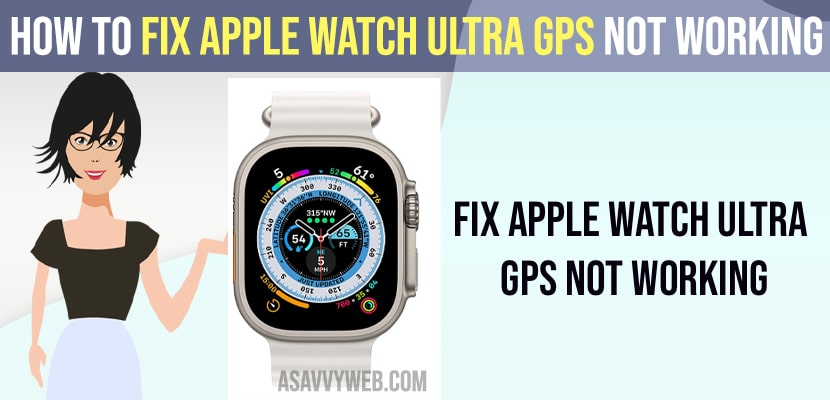- Press and hold the digital crown button and side button and wait until you see the apple logo and wait for it to restart.
- Allow maps permission and enable location services, enable motion calibration and fitness will fix apple watch gps not working issue.
- Apple Watch Ultra GPS Not Working
- Force Restart your Apple Watch Ultra
- Allow Maps Permissions
- Enable WIFI and Connect to WIFI Internet Connection
- Enable Location Services
- Enable Map Settings on iPhone
- Apple Watch GPS Inaccurate
- Enable Motion Calibration and Fitness
- Why is my Apple Watch Ultra not picking up my location?
- How do I calibrate my Apple Watch Ultra?
- Reset Calibration on Apple Watch Ultra
If you are having an apple watch ultra and gps is not working on your apple watch or no cellular or gps is inaccurate then you need to change these settings on your apple watch and get your gps working on your apple watch ultra or apple watch not getting notifications, or apple watch stuck on temperature warning screen or any other apple watch issues can be fixed easily. So, let’s see in detail below.
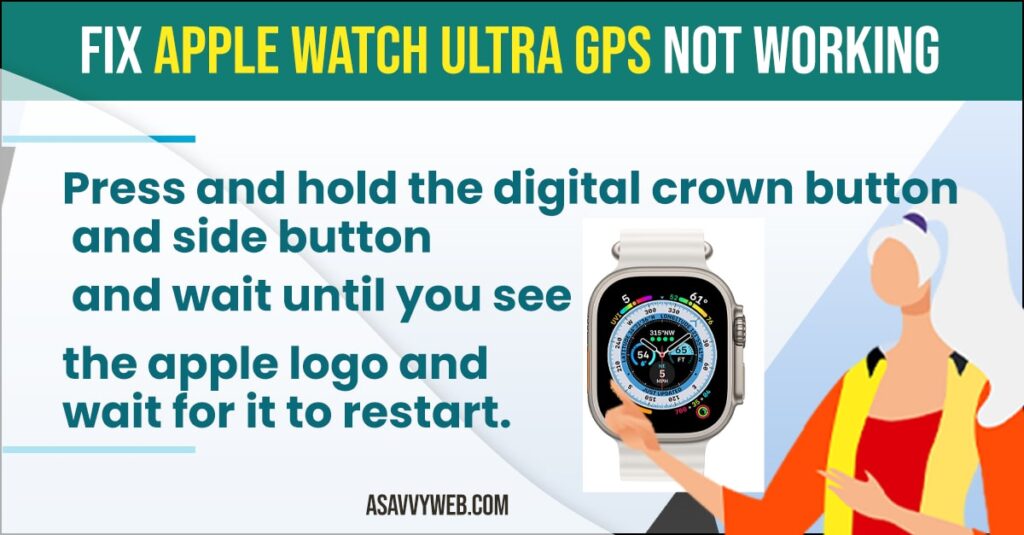
Apple Watch Ultra GPS Not Working
Below Apple Watch ultra troubleshooting methods will help you fix gps not working on apple watch ultra or gps not accurate on apple watch.
Force Restart your Apple Watch Ultra
- Press and hold the digital crown button and side button simultaneously at the same time for about 10 to 15 seconds.
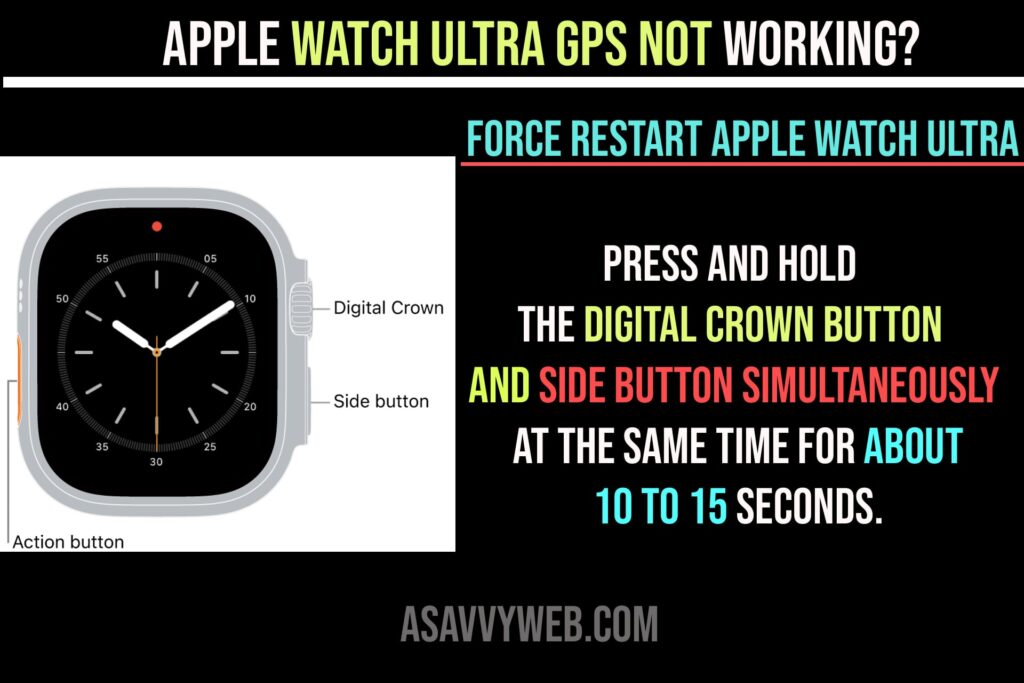
- Once you see the apple logo on your apple watch ultra then go ahead and let go of these button and wait for your apple watch ultra to restart.
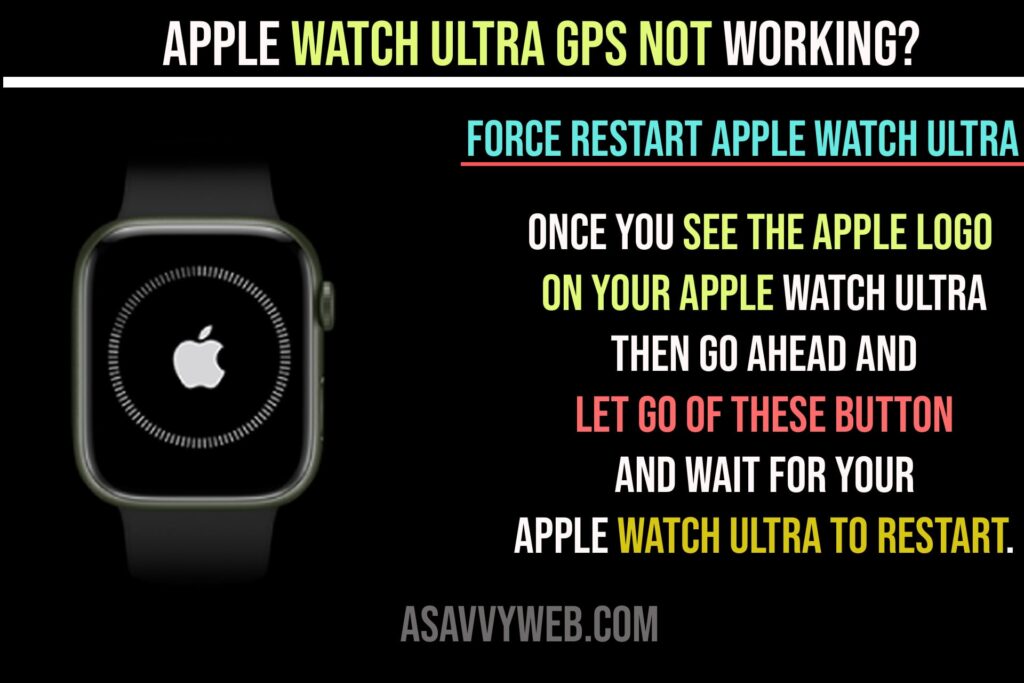
Once your apple watch ultra restarts then any minor software related issues or technical issues will be fixed and your gps not working issue will be resolved successfully on your apple watch ultra.
Also Read:
1) Turn ON and Turn OFF Compass on Apple Watch Ultra
2) How to Remove Apple Watch From iCloud Account
3) How Do I Get Rid of Update Notification Settings on Apple Watch
4) Too Many Passcode Attempts Reset Apple Watch and Pair Again
5) How to Fix Text Messages Going To Apple Watch But Not To iPhone
Allow Maps Permissions
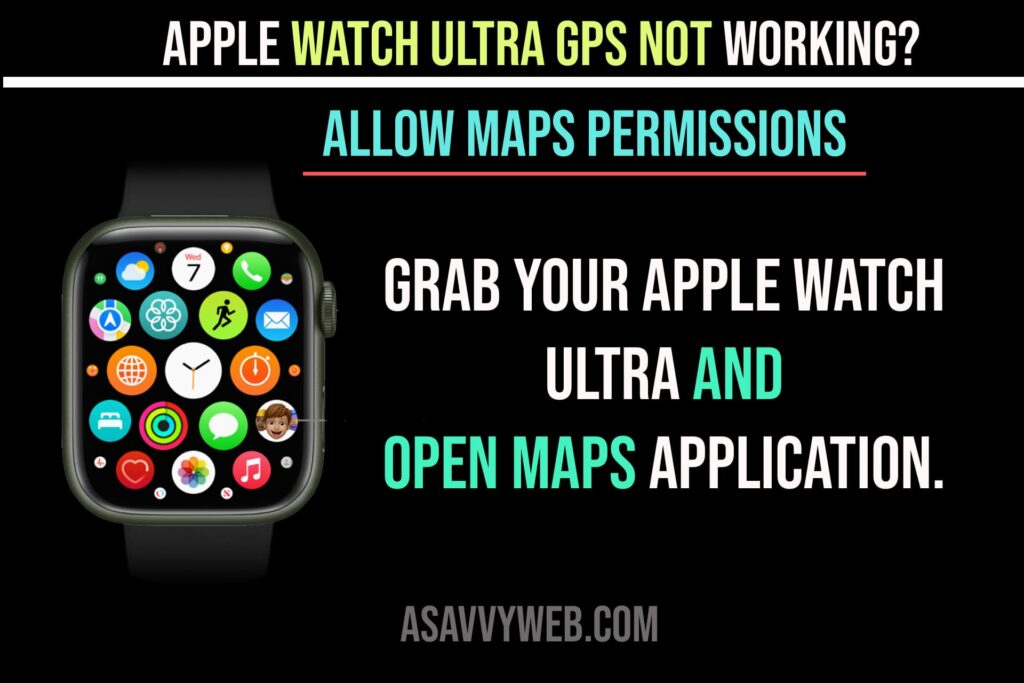
- Grab your apple watch ultra and open maps application.
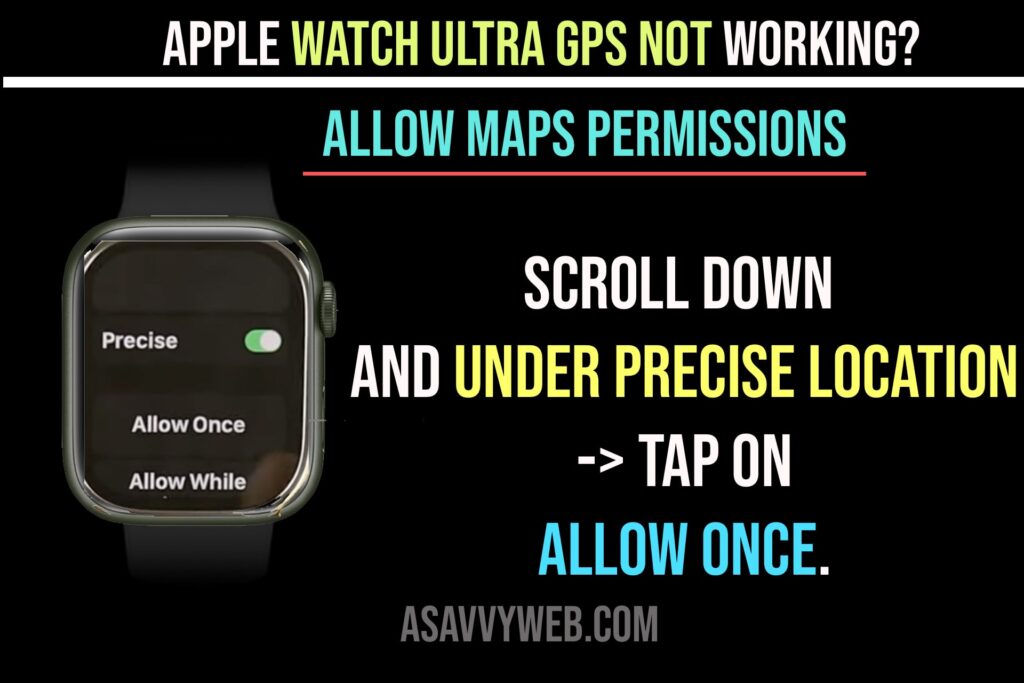
- Scroll down and under precise location -> Tap on Allow once.
Once you allow permissions and precise location to allow once then check with your apple watch ULTRa gps not working problem will be fixed.
Enable WIFI and Connect to WIFI Internet Connection
- Open settings on Apple Watch ultra
- Scroll down and tap on wifi.
- Enable WIFI and connect it to your wifi network.
Once you Enable Wifi and Connect to wifi internet connecting then your issue of gps location not working on apple watch ultra issue will be resolved.
Enable Location Services
- Head over to settings on Apple watch ultra
- In settings -> Scroll down and tap on Privacy and security.
- Tap on Location services
- Toggle the button next to location services and enable it.
If you have disabled location services on your apple watch ultra then your location will not show or location will not update nor it will show any gps location and you will experience this issue of apple watch ultra gps not working or not updating or location not accurate issue on your apple watch ultra.
Enable Map Settings on iPhone
You need to enable Maps settings on your iPhone.
- Grab your iPhone and Open Apple Watch Application
- Scroll down and find maps application and tap on it.
- Enable All options here -> turn alerts, driving alerts, driving with carplay, walking, cycling and also enable show navigation by simply toggling the button next to it.
Once you enable all these options on your apple watch app on your iphone then go ahead and check with your apple watch ultra gps will be working fine without any issue of gps not tracking or not working or any gps issue with apple watch.
Apple Watch GPS Inaccurate
You need to enable and calibrate apple watch for improved and exact fitness tracking and your fitness data, cycling, walking, workout etc.
Enable Motion Calibration and Fitness
- On your iPhone -> Open settings – Location services
- Turn on location services and tap on system services.
- Scroll down and enable motion calibration and distance is turned on.
That’s it, once you enable motion calibration services on your iPhone then apple watch ultra will track your gps accurately and track your daily activity and uptodate.
Why is my Apple Watch Ultra not picking up my location?
If you have disabled location services or does not allow maps to track your location under privacy and security settings you need to enable it and then apple watch ultra will start picking up your location.
How do I calibrate my Apple Watch Ultra?
Open settings -> Tap on location service and enable it -> System services -> Enable Motion calibration and distance.
Reset Calibration on Apple Watch Ultra
On your apple iPhone -> Open Apple Watch App -> tap on Privacy -> Reset fitness calibration data.