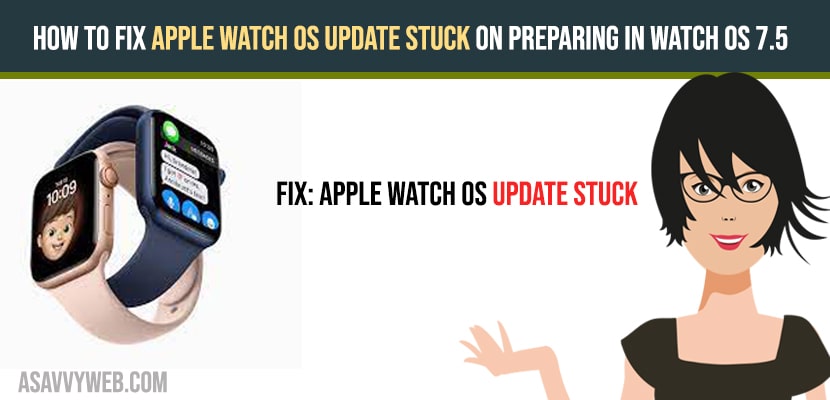- To fix apple watch OS update stuck you need to check your bluetooth and wifi is connected and delete updated folders and connect apple watch to the charger and keep iPhone and watch in close range.
The latest system software updates for the Apple watch come with many features, Additions , security enhancements and bug fixes , so you need to update your Apple watch regularly when it shows any updates for it and some times you cannot install updates on apple watch due to errors.
Ways to fix the Apple Watch OS Update Stuck Problem
Follow below methods to fix apple watch OS update stuck on preparing in watch OS 7.5
Way 1: Check the Wi-Fi and Bluetooth Status
On your Apple and iPhone watch you need to access both Wi-Fi and Bluetooth , if it is not accessed the OS update can fail or stall .
Step 1: Steps for checking Bluetooth and Wi-Fi status on iphone :
Step 2: Click on iphone control center by swiping down from right of the screen.
Step 3: Click on Bluetooth and Wi-Fi icons.
Step 4: Both the Bluetooth and Wi-Fi must be turned on.
A. Steps for Checking Bluetooth and Wi-Fi status on Apple watch :
1) Press the Apple watch’s “ Digital Crown” ,and select settings.
2) Scroll down and click on the Bluetooth and Wi-Fi option.
3) Make sure that the switches next to. Wi-Fi and Bluetooth must be active.
Way 2 : Connect Apple Watch to Charger
You need to connect your Apple watch to its magnetic charger during the procedure of the update. While updating the charging percentage must be at least 50 % or more. If the charging level will be less than 50 % so your iPhone will not initiate to update.
Also Read: 1) How to fix Can’t Delete Apps From Apple Watch
2) Apple Watch Cannot Install Updates, Error when trying to Install
3) How to Delete Apps on Apple Watch
4) How to Fix Apple Watch Keeps Restarting on its own?
5) How to fix Apple Watch Keeps Rebooting ios 14
Way 3 : Keep iPhone and Watch in Range
Both the Apple and iPhone must right to next each other during the procedure of update. If not , the communication problem arises and it causes a unnecessary delays when the watch application get download, prepares or verify to update.
Way 4 : Re-Launch the Watch Application
Step 1: From the bottom of the iphone screen (double click the home button on an iphone with touch id).
Step 2: Click on app switcher.
Step 3: Tap and hold the watch card and drag it to the top of the screen to relaunch it.
Way 5 : Delete Updated Files and Retry
A . Delete Update File Using Apple Watch on iPhone
Step 1: Open the iphone watch application
Step 2: Click on general.
Step 3: Click on usage
Step 4: Click On Software update.
Step 5: Then , click on delete to remove the update file.
Step 6: And then click back to general.
Step 7: Click on software update.
Step 8: Click on download and install.
Step 9: To reinstall the update files.
B . Delete Update File Using Apple Watch
Step 1: Go to Settings.
Step 2: Click on General.
Step 3: And select shut down.
Step 4: Then drag a power icon to the right to shut down the phone.
Step 5: Wait for 30 seconds hold down the Shutdown button to reboot the OS device.