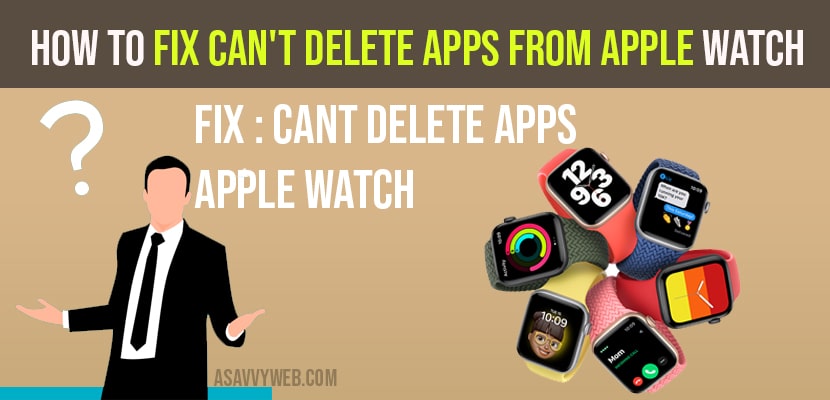Sometimes when you try to delete apps from apple watch they won’t get delta and its a frustrating situation if you cant delete apps from apple watch and lots of iPhone users have been reporting that they could not delete the apps on Apple Watch. When they were trying to delete the app, they didn’t get (x) icon or if they click (x) icon, not happen. Follow the following solutions to fix this issue.
How to Fix Can’t Delete Apps on Apple Watch
Solution 1 :-Set Deleting Apps to Allow in Screen Time
Step 1: To do this, Open Settings app.
Step 2: Find and tap on Screen Time.
Step 3: Now tap on Content and Privacy Restrictions.
Step 4: Here tap on iTunes and App Store Purchases.
Step 5: If you have Screen Time Passcode turned on, you will be asked to enter.
Step 6: Now tap on Deleting Apps.
Step 7: If Deleting Apps is set to Don’t Allow, switch it to Allow. Now try to delete the App.
Solution 2 :-Turn off Show App on Apple Watch
Step 1: Open Watch app on your connected iPhone.
Step 2: Select My Watch tab at bottom. Scroll down to the Installed on Apple Watch list and tap the app that you want to uninstall.
Step 3: Now turn off Show App on Apple Watch.
Also Read: 1) How to Delete Apps on Apple Watch
2) How to Fix Apple Watch Keeps Restarting on its own?
3) How to fix the Apple Watch app keeps crashing on iPhone
4) How to take a Screenshot on Apple Watch
5) How to fix Apple Watch Keeps Rebooting ios 14
Solution 3 :- Restart Your Apple Watch and iPhone
Press and hold the Side Button until you see the Power Off Slider. Now drag it to turn off your Watch. Then wait for a few seconds and turn it on back.
Step 1: To restart your iPhone, Open Settings app.
Step 2: Scroll down and tap on General.
Step 3: Then tap on Shutdown.
Step 4: Now turn off your iPhone by dragging the Slide to Power off Slider to right. Then wait a minute and turn it back on.
Solution 4 :-Force Restart Your Apple Watch
Press and hold the Side Button and Digital Crown at the same time until you see the Apple logo.
Solution 5 :- Update your both Apple Watch and iPhone
Make sure that your both iPhone and Apple Watch are Updated to Latest version of Software. If not Update them
Step 1: To Update your iPhone, Launch Settings app.
Step 2: Scroll down and tap on General.
Step 3: Now tap on Software Update
Step 4: If iOS Update is available, tap download and install.
Step 5: To Update your Apple Watch, Open Watch app on your iPhone.
Step 6: Tap on General.
Step 7: Here tap on Software Update. If WatchOS Update is available, Update it.