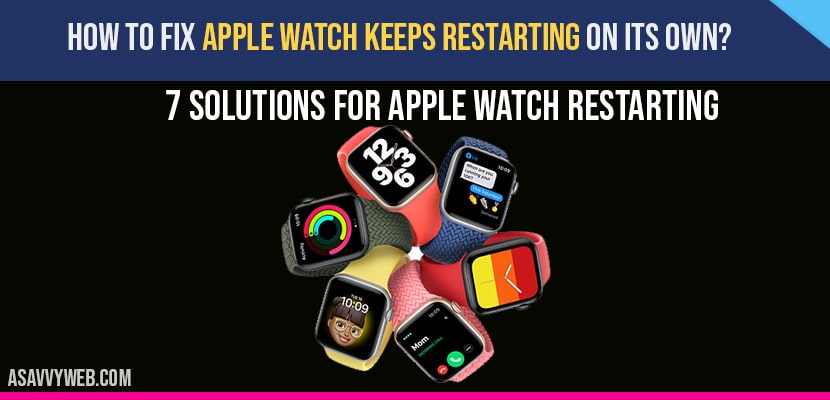If your apple watch keeps restarting on its own or your apple watch keeps crashing, then you can fix by following methods like force restart your apple watch, update your apple watch and restart your apple watch and iPhone, free up space, unpair and pair your apple watch with iPhone, factory reset your apple watch.
Solution 1 :- Force Restart Your Apple Watch
Hold down the Side Button and Digital Crown simultaneously until the Apple logo appears.
Solution 2 :- Update Your Apple Watch
Step 1: Before updating your Apple Watch.
Step 2: Connect your iPhone to Wi-Fi.
Step 3: Keep your iPhone next to your Apple Watch.
Step 4: Make sure that your iPhone is updated to the latest version of iOS.
Step 5: Connect your Apple Watch to the power source and let it charges 50 percent. After that Update your Apple Watch. Don’t disconnect your Apple Watch from it’s charger until the updating process is finished.
Step 6: Here we have two ways to Update your Apple Watch 1. Through your iPhone and 2. On your Watch itself.
Step 7: First, we see how to update your Apple Watch through itself.
Step 8: First, connect your Apple Watch to a power source and make sure that it is 50 percent charged.
Step 10: Now connect your Apple Watch to Wi-Fi.
Step 11: Then open the Settings app.
Step 12: Tap “General”.
Step 13: Tap “Software Updates”.
Step 14: After that, tap “Download and Install” if Update is available.
Step 15: Then follow the onscreen instructions to Update your Apple Watch.
Step 16: Now we will see how to Update your Apple Watch using iPhone.
Step 17: First, make sure that your iPhone is connected to WiFi.
Step 18: Then open the Watch app on your iPhone.
Step 19: Here select My Watch tab and Scroll down to “General” and tap it.
Step 20: Then tap “Software Updates”.
Step 21: After that, tap “Download and Install” if Update is available.
Step 22: Then follow the onscreen instructions to Update your Apple watch.
Also Read: 1) Apple watch keeps crashing on iPhone
2) Apple watch keeps rebooting on iPhone
3) Apple watch notifications not working
4) Apple watch not ringing on incoming calls
5) iPhone Freezes when connected to Airpods
Solution 3 :- Restart Your Apple Watch & iPhone
Step 1: First, close the running apps in the background on your iPhone and Apple Watch.
Step 2: Then turn off your Apple Watch and iPhone.
Step 3: Wait for few seconds and then turn on your Apple Watch.
Step 4: After that, turn on your iPhone.
Solution 4 :- Free Up Space
Step 1: Delete unwanted files and apps (especially third party apps) from your Apple Watch.
Step 2: Then restart your Apple Watch.
Solution 5 :- Unpair And Repair Your Apple Watch
Step 1: First, keep your Apple Watch and iPhone close together.
Step 2: Then open the Watch app on your iPhone.
Step 3: Here select My Watch tab.
Step 4: Then tap “All Watches” and select your Apple Watch that you want to Unpair.
Step 5: Tap the (i) info next to the Apple Watch.
Step 6: After that tap “Unpair Apple Watch”
Step 7: Then follow the onscreen instructions yo Unpair your Apple Watch.
Step 8: After that, you can repair your Apple Watch to iPhone.
Solution 6 :- Let Your Apple Watch Die
Step 1: Don’t do anything with your Apple Watch until it dies even it takes one or two days.
Step 2: Then connect your Apple Watch to the power source and let it charge for 1 hour.
Step 3: After that, disconnect your Apple Watch from the charging and turn it on.
Solution 7 :- Factory Reset
Factory Reset will erase all data from your Apple Watch. So before doing this make sure that you have a backup of your Apple Watch. If you don’t have a backup don’t try this solution. If you try the solution without backup you will Lose all data from your Apple Watch.
Step 1: First, open the Settings app on your Apple Watch.
Step 2: Then, tap “General”.
Step 3: Here tap “Reset”.
Step 4: After that, tap “Erase All Content and Settings”.
Step 5: Select “Erase All” in the pop-up box to confirm.
Step 6: Wait until the process is finished and set up your Apple Watch as new.