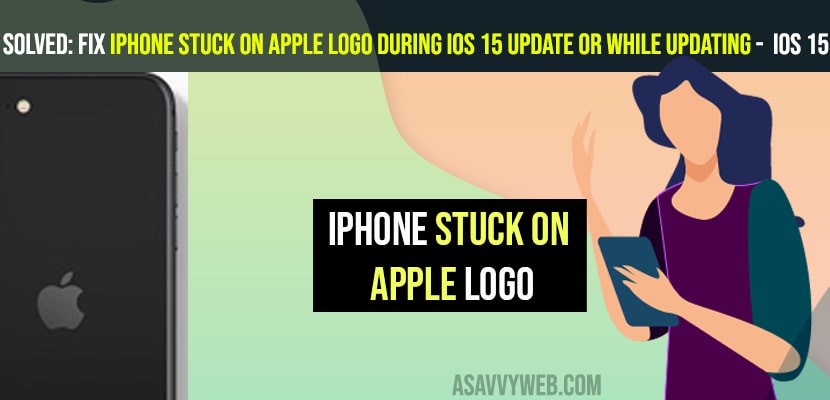- To fix iPhone stuck on Apple logo during the iOS 15 Update or while updating in progress -> You need to hard reset and restart your iPhone and then try to download iOS 15 update again.
- Quickly Press and release volume up button -> then volume down button -> then press and hold side button and wait for your iPhone to reboot.
- Connect your iPhone to Macbook and update your iPhone in recovery mode.
On your iPhone when you are updating your iPhone to the latest iOS 15 or iPhone stuck during iOS 14 update and your iPhone is stuck on the Apple logo during update or while updating your iPhone to latest iOS 15 or iPhone stuck after updating to iOS 15 then by following these simple iPhone troubleshooting methods you can fix these issues easily. So, let’s see in detail below.
Many iPhone Users experiencing this issue on iPhone when they update to latest iOS 15 version update and iPhone gets stuck on Apple logo and progress bar or gets stuck in recovery mode is a common issue or iPhone keeps rebooting with apple logo and keeps restarts or iPhone stuck in DFU Mode and it can be fixed by a simple force restart or Hard resetting iPhone and other methods explained below.
Fix iPhone Stuck on Apple logo During iOS 15 Update or After Update
Follow below simpele troubleshooting methods to fix iPhone stuck on apple logo when you update it to latest iOS version or after updating iPhone to iOS 15 or 14 or any other iOS version on iPhone.
Hard Reset Your iPhone
Step 1: Press and release the volume up button
Step 2: Now, press and release the volume down button
Step 3: Now, press and hold the side button (power button) and keep on holding the side button until your apple iphone screen goes black and apple logo appears.
Step 4: Once you see the apple logo -> Release the side button and wait for your iPhone to restart.
Once you hard reset your iPhone then your issue of iPhone stuck on Apple logo during iOS 15 update or after update will be fixed and try to update your iPhone to latest iOS 15 version and you will not see any issue.
You Might Also like
1) How to Fix the iPhone Animation Lag After iOS Update
2) How to Fix Can’t Delete App on iPhone after iOS 15 Update
3) How to Fix iPhone Stuck on Terms and Conditions Updating iOS
4) How to Fix iPhone stuck in recovery mode ( iPhone 11, 12)
5) White Screen Boot Loop Stuck on iPhone (DFU Mode)
Update iPhone in Recovery Mode
Step 1: Connect your iPhone to your Macbook using lightning cable macOS catalina or later version of MacOS..
Step 2: Now, hard reboot your iPhone and put it in recovery mode.
Step 3: Quickly press and release volume up button and then volume down and then press and hold side button.
Step 4: Now, when black screen appears -> Mac finder will keep your iPhone in recovery mode.
Step 5: On your Macbook -> you will see an update option in recovery mode.
Step 6: Now, click on update on your Macbook and download and install the latest version of IOS 15 and install it and make sure that your iphone is connected to your Macbook during this installation process and don’t disconnect your iPhone or else your iPhone will not update and experience issues if iOS update is incomplete.
Why iPhone will restart when update completes?
If iphone keeps restarting during the update process or it says iphone will restart when update completes then this means that your iPhone is still updating your iPhone to latest version and downloading and installing new iOS 15 version is not yet complete yet.
iPhone stuck on update bar?
If your iPhone stuck on update bar then you need to make sure that your iPhone is having good internet connection and your iPhone shows progress bar then iPhone is downloading new version to update iPhone to latest iOS version and it takes lot of time then you need to reboot and hard reset your iPhone and try to update your iPhone again.
Why is my iPhone stuck on preparing to update iOS 15?
If your iPhone stuck on preparing updates on iOS 15 then this can be due to the downloading iOS 15 update got disconnected and an error occurred while downloading iOS 15 like wifi got disconnected or iPhone experienced an issue like not enough memory on your iPhone to download and install new iOS 15 version and make sure you have enough space while updating your iPhone to latest version.