- Restart your iPhone and clean the dust or debris on ear speaker, clean charging port and remove iPhone case and check.
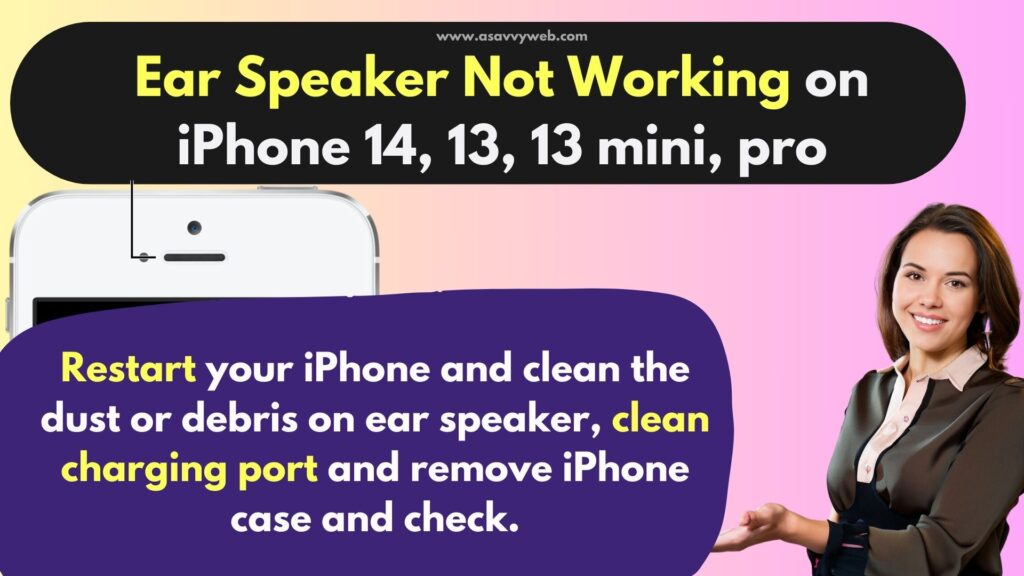
- Turn off noise cancellation, turn off Bluetooth and set call audio routing to speakers and other methods.
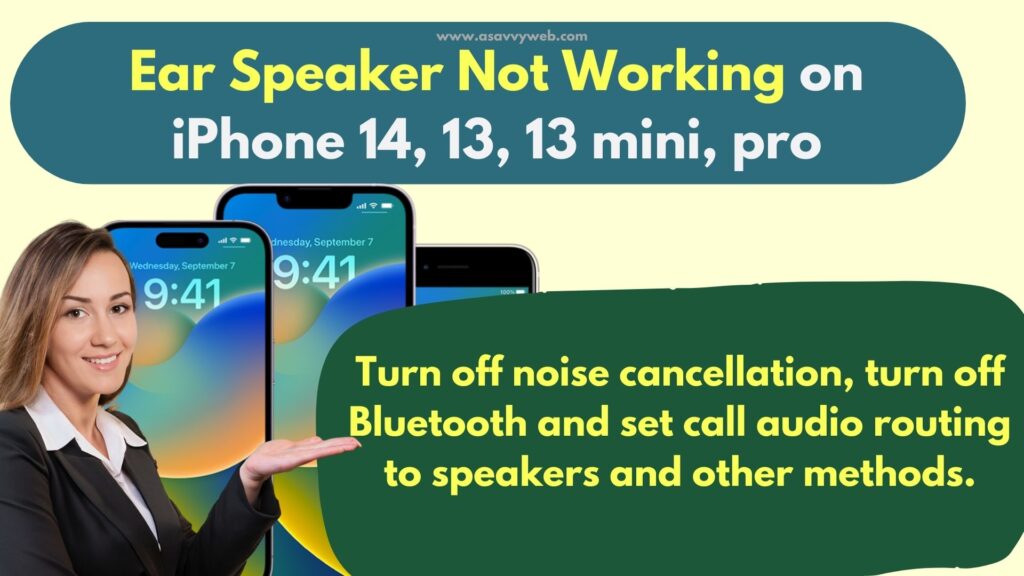
- Why iPhone Ear Speakers are Not Working on iPhone 14, 13, 12, 11
- Ear Speakers Not Working on iPhone 13, 13 mini, 13 pro or iPhone 12, iPhone 11
- Restart iPhone
- Set Call Audio Routing to Speakers
- Clean the Ear Speakers
- Turn OFF Phone Noise Cancellation
- Turn off Bluetooth
- Use Q-Tip
- Clean Charging Ports
- Reset All settings on iPhone
- iPhone 12 Ear Speaker Not Working on Calls
- iPhone 13 Ear Speaker Crackling
On your iphone if your ear speakers or ear piece not working then by following below methods you can easily get back ear speakers working back to normal and clean your speakers first and blow some air into ear speakers first and clean it. So, if any dust inside iPhone ear speakers should go away and other solutions below.
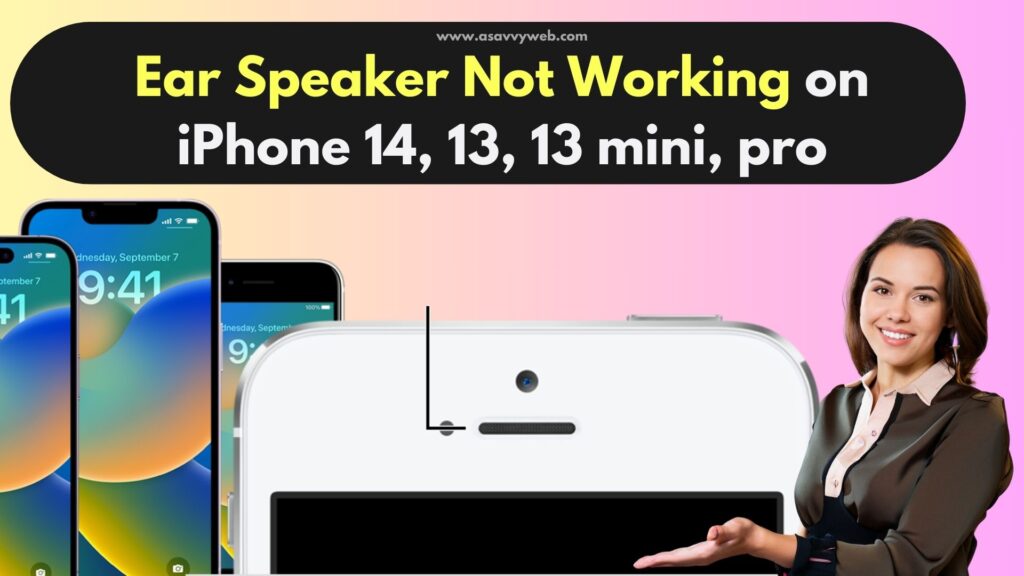
Why iPhone Ear Speakers are Not Working on iPhone 14, 13, 12, 11
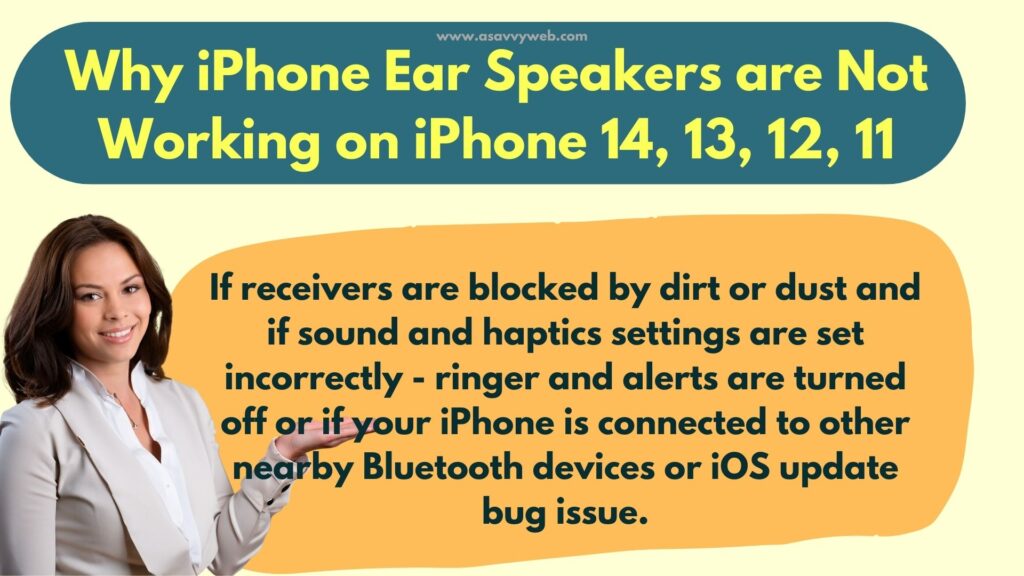
If receivers are blocked by dirt or dust and if sound and haptics settings are set incorrectly – ringer and alerts are turned off or if your iPhone is connected to other nearby Bluetooth devices or iOS update bug issue.
Ear Speakers Not Working on iPhone 13, 13 mini, 13 pro or iPhone 12, iPhone 11
By following below steps you can need to follow.
Restart iPhone
First thing you need to try is go ahead and restart your iPhone and most of the time by simply performing a restart will fix minor technical issues.
Step 1: Launch Settings app
Step 2: Tap on General -> Tap on Shutdown, now Drag the slider to Power Off and turn off.
Step 3: Wait for the iPhone to shutdown and wait for few seconds and press power button power button and let go power button once you see apple logo and wait for it to restart.
Now, wait for your iPhone to restart and see if ear speakers are working properly or not, if you still face the same issue of ear speakers not working then follow other methods.
Set Call Audio Routing to Speakers
Step 1: Open settings app on your iPhone
Step 2: Scroll down and tap on Accessibility.
Step 3: Tap on Touch option
Step 4: Now, scroll down to Call Audio Routing and tap on it.
Step 5: Select Speakers.
Also Read:
1) Fix Microphone Not Working on iPhone 12 , 12 Mini , 12 pro and 12 pro Max
2) 7 Methods to fix iPhone 12 volume low on calls
3) How to Connect Airpods to Laptop
4) Solved – Bluetooth Headphones too Loud on Lowest Setting iphone (iOS 14.5)
5) 7 Methods to fix iPhone 12 volume low on calls
Clean the Ear Speakers
Step 1: Turn on your iPhone using settings option.
Step 2: Settings -> General -> Shutdown.
Step 3: Once your iPhone shuts down go ahead clean ear speaker by blowing air on ear speaker and clean the dust.
Step 4: Once you are done, go ahead and check with your iPhone ear speakers working or not, hopefully these above solutions will work for you.
Turn OFF Phone Noise Cancellation
Step 1: Tap on Settings app on your iPhone
Step 2: Scroll down to accessibility option and tap on it.
Step 3: Now, Again scroll down and tap on Audio / Visual option.
Step 4: Now, turn OFF Noise Cancellation from here.
Turn off Bluetooth
Sometimes there may be an issue with bluetooth connectivity as well it is connected to some other device as well, so go ahead and turn off bluetooth and to turn off bluetooth from control panel on iPhone or else -> Settings -> Bluetooth and turn bluetooth off and chekc your iphone ear speakers are working or not.
Use Q-Tip
Step 1: Turn off your iPhone completely.
Step 2: Grab a Q tip and apply a little rubbing alcohol on it.
Step 3: Now, start rubbing on your iPhone ear speakers using q tip in a way that you are cleaning it and anything inside that is blocking ear speakers should go away.
Step 4: Repeat the process for some time and see if your ear speakers are working or not.
Clean Charging Ports
Grab a toothpick or anything which helps you clean the charging ports and try to clean as much as you can, sometimes something stuck inside charging ports will also affect ear speakers and once you clean charging ports go ahead and restart your iPhone and check.
Reset All settings on iPhone
If none of the above solutions helps you then you need to reset all settings on your iPhone will fix ear speakers not working and to do that.
Step 1: Open settings ->General.
Step 2: Scroll down and tap on Transfer or Reset iPhone.
Step 3: Select Reset -> Reset All settings.
Step 4: Enter passcode and confirm reset all settings on pop up box and reset all settings.
Once you reset all settings, your issue of ear speakers not working on iPhone will be resolved successfully.
iPhone 12 Ear Speaker Not Working on Calls
If ear piece receiver module gets damaged or becomes faulty then ear speaker will not work and you need to contact apple support and replace ear piece module.
iPhone 13 Ear Speaker Crackling
If ear speakers filled with dust or prone to dust or debris then you need to remove dust by brushing or wiping ear speaker and your iPhone ear speaker crackling sound will be gone.

