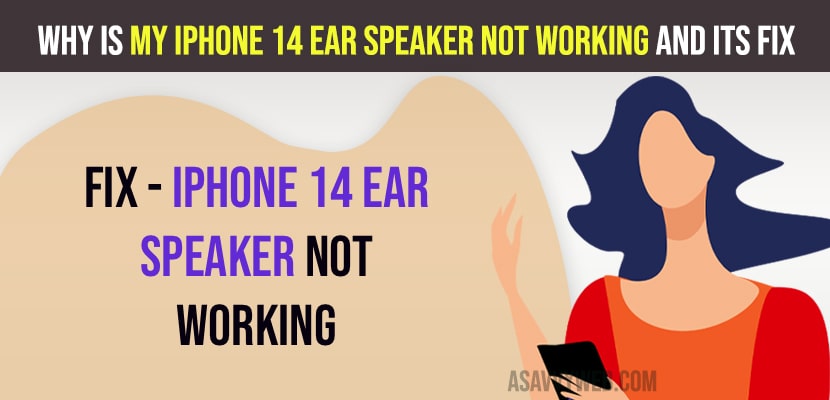If your ear speaker is not working then this can be due to your iPhone ear speakers being filled with dust or debris or sweat or it can be an issue with software and update iPhone and force restart iPhone and reset all settings to fix the issue.
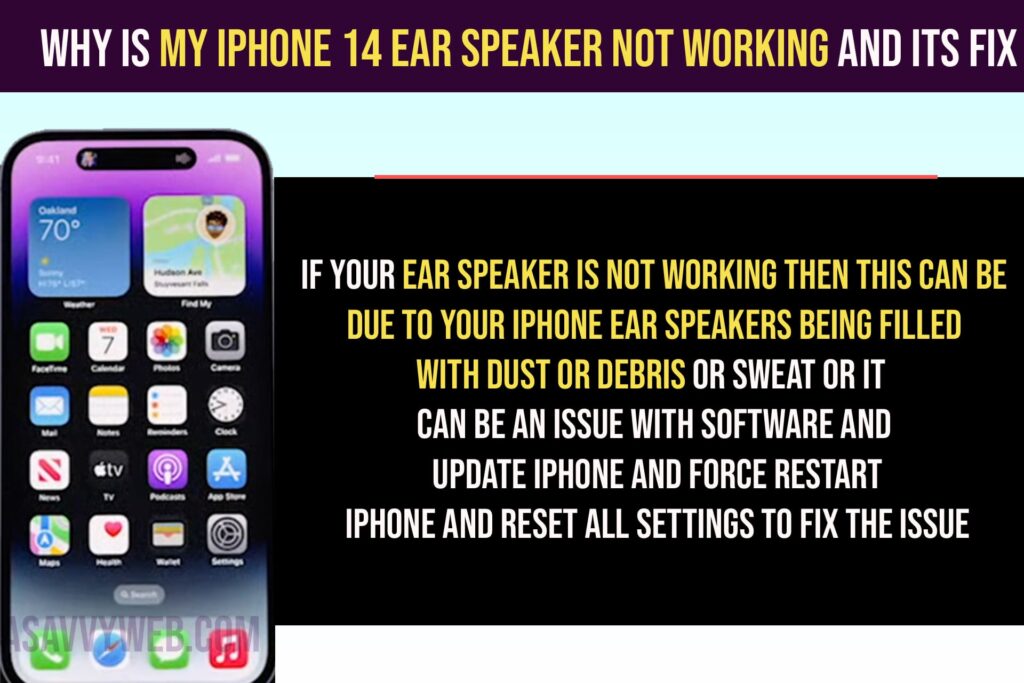
If your iPhone ear speakers are not working on iOS 16 or later and the issue happened after updating your iphone to latest iOS 16 then you need to check whether your iphone ear speaker is filled with dust or dirt and it can be a software related issue, change or set call audio routing to speaker and simply restarting your iPhone will help and if it doesn’t then you need to factory reset or perform these DIY methods to fix.
iPhone Ear Speaker Not Working on iOS 16
Below iPhone ear speaker or sound or audio troubleshooting methods will help you get rid of iphone speaker not working issue easily.
Force Restart your iPhone
Simply press volume up button and then down button and press and hold side button for 10 to 15 seconds and wait for iPhone logo to appear and then release power button and wait for it to shut down.
Now, wait for your iPhone to restart on its own and then go ahead and check whether your iPhone ear speakers are working or not.
Update iPhone to Latest Version
Step 1: Open settings -> Tap on general
Step 2: Software update and tap on download and install and update iPhone to latest version.
Clear Ear Speakers Filled with Dust
Step 1: Grab a soft cloth or brush
Step 2: Clean ear speakers if it’s filled with dust and then shutdown and restart your iPhone.
Check Call Audio Route Settings
Step 1: Open settings
Step 2: Tap on Accessibility
Step 3: Tap on touch
Step 4: Tap on Call Audio routing
Step 5: Tap on speaker and switch it to speaker.
Enable Hearing Ads Compatibility
Step 1: Open settings
Step 2: Tap on Accessibility
Step 3: Tap on the Hearing Aid Compatibility button next to it and enable it.
Turn off Phone Noise Cancellation
Step 1: Tap on Settings -> Tap on Accessibility
Step 2: Tap on Audio / Visual
Step 3: Tap on Phone Noise Cancellation and turn it on.
Force Restart iPhone
Step 1: Press volume up button
Step 2: press volume down button
Step 3: press and hold the power button and wait for the apple logo to appear and wait for your iPhone to restart.
Turn Off Bluetooth
Step 1: Open settings
Step 2: Tap on Bluetooth
Step 3: Now turn off bluetooth by toggling the button next to it.
If you have turned on bluetooth then you may have connected your iPhone to wireless devices like airpods, headphones, earbuds etc.
Reset All Settings
Step 1: Tap on Settings -> Tap on General -> Tap on transfer and reset.
Step 2: Tap on Reset -> Reset all settings
Step 3: Confirm reset all settings and wait for iPhone to reset all settings.
Once you reset all settings, your issue of ear speaker not working on iOS 16 will be fixed.