- Fix Can’t Hear Calls Unless You Turn on Speaker on iPhone 13
- Hard Reset (force Restart)
- Change Call Audio Routing to Automatic on iPhone
- Turn off Phone Noise Cancelation
- Turn off Bluetooth
- Check Sound on Your Device
- Clean Ear Speakers
- Reset All Settings to Fix Can’t Hear calls unless speaker is ON
- Why Can’t I Hear My Phone Calls Unless it’s on Speaker?
- iPhone Cant Hear Caller and they Cant Hear me
- iPhone 12, 11, x, xr Pro Max Can’t Hear Caller Unless Speaker
- iPhone Only Works on Speaker 2022, 2023
- iPhone 12 Ear Speaker Not Working on Calls
- Why is my iPhone 13 Speaker So Quiet?
- Why is My iPhone Volume So Low all of a Sudden
Change Audio call routing to automatic -> Go to Settings -> Accessibility -> Touch -> Call Audio Routing and Set it as automatic.
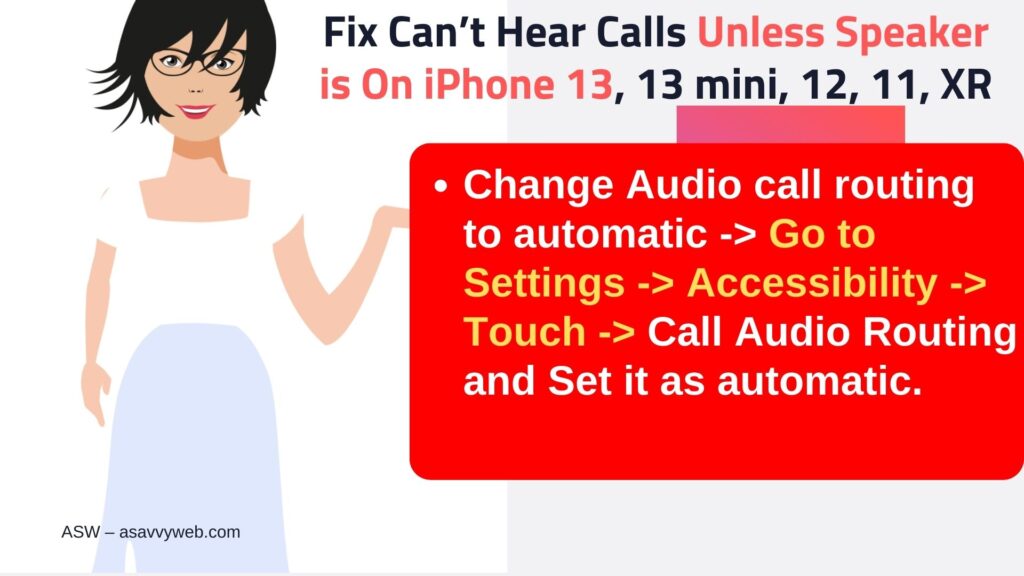
Restart your iPhone and turn off noise cancellation and turn off airplane mode, turn off Bluetooth.
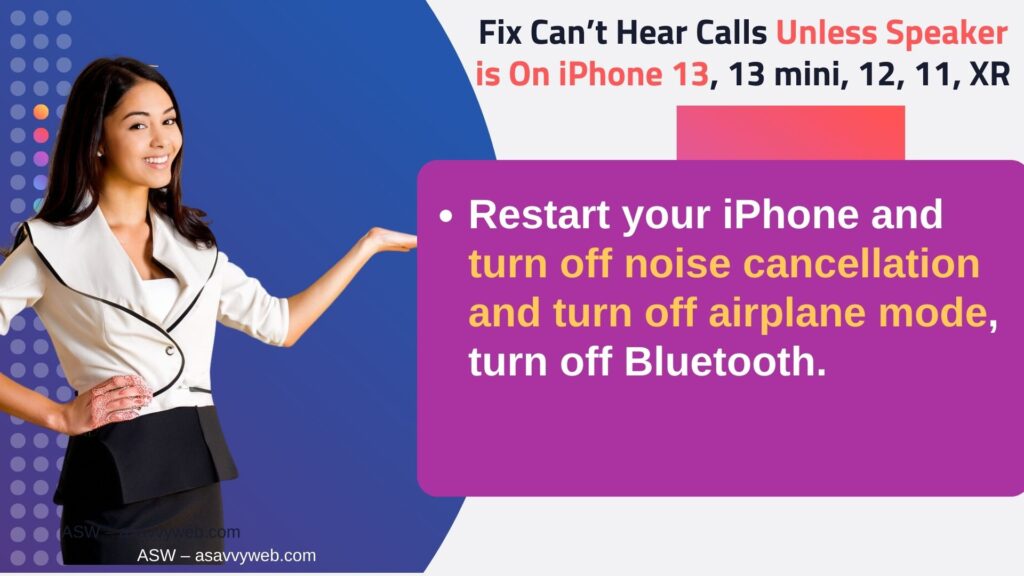
Clear your ear speaker from opening holes with toothpick or soft brush and try reset all settings to get rid of cant hear calls unless you turn on speaker
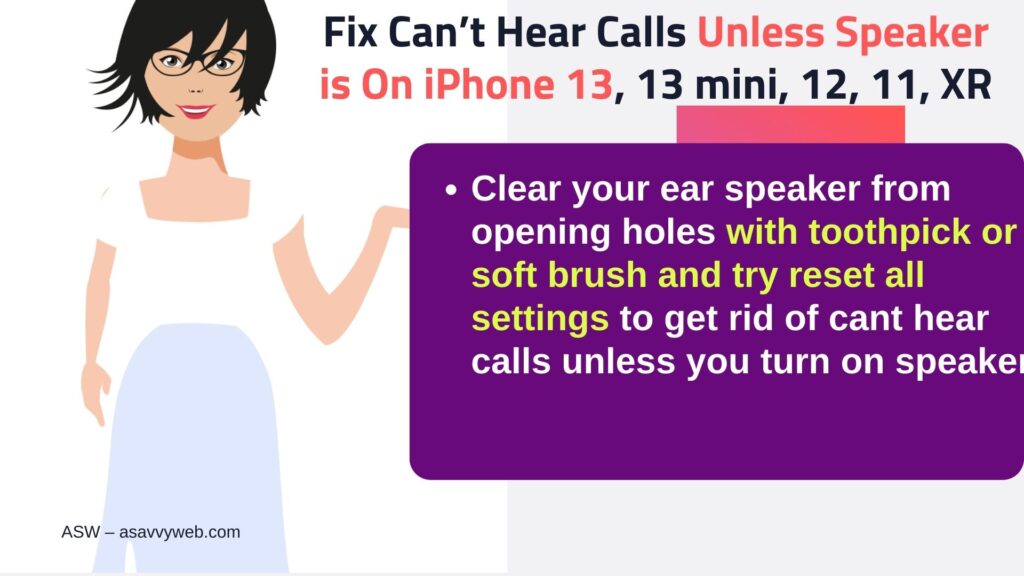
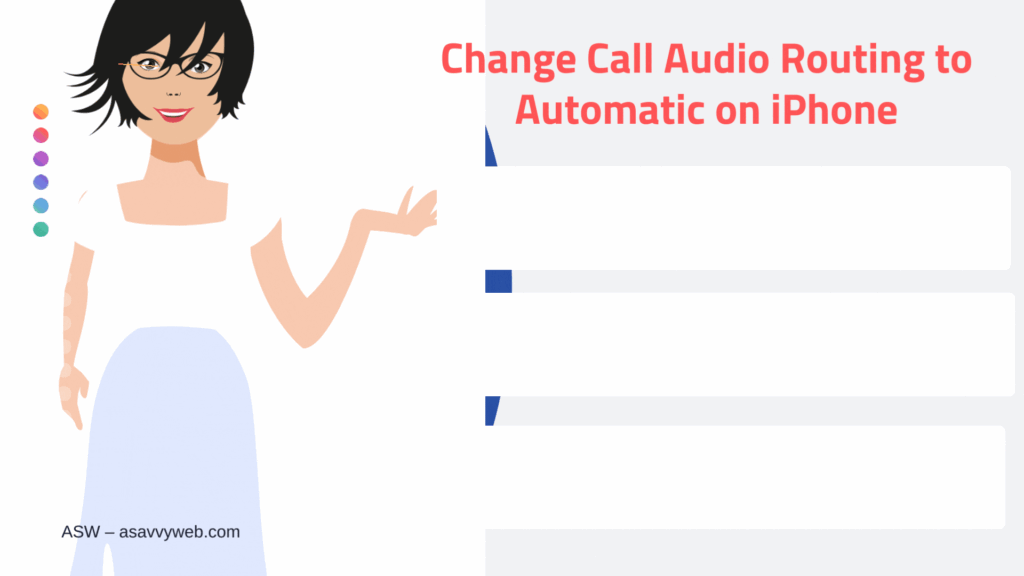
On your iPhone if someone calls you and you can’t hear them unless you turn on speaker then you need to make few changes in settings like increasing ringer volume slider and other simple methods to fix these can’t hear calls or iphone not ringing on calls or sound issue or distorting sound or audio issues with voice mail not working on iPhone 13, 12 or 11 series. So, let’s dive in deeper to fix these no sound on call issues when you cant hear other peoples voice on calls.
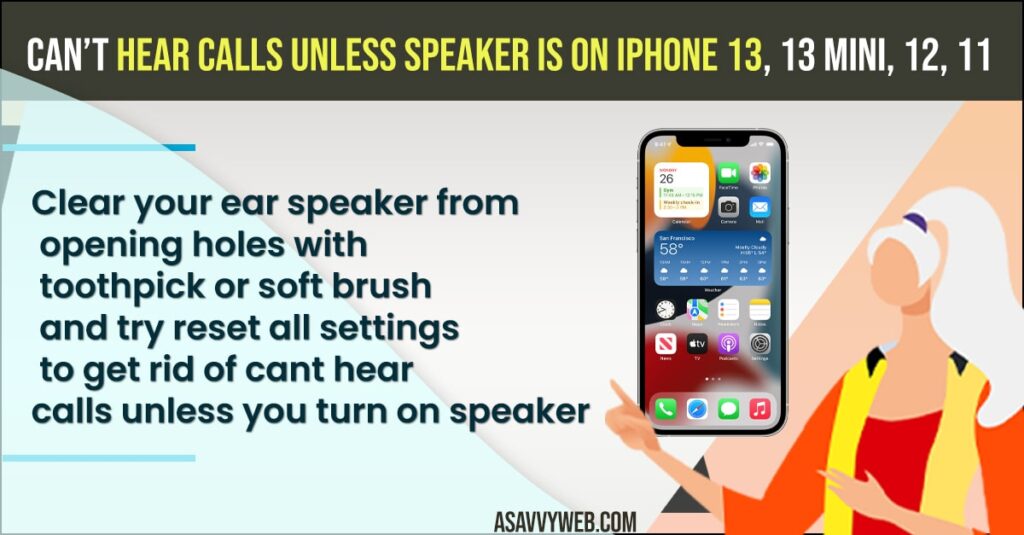
Fix Can’t Hear Calls Unless You Turn on Speaker on iPhone 13
By following below troubleshooting methods you can easily get rid of no sound until you turn on speaker or any sound related or not getting notification and other issue.
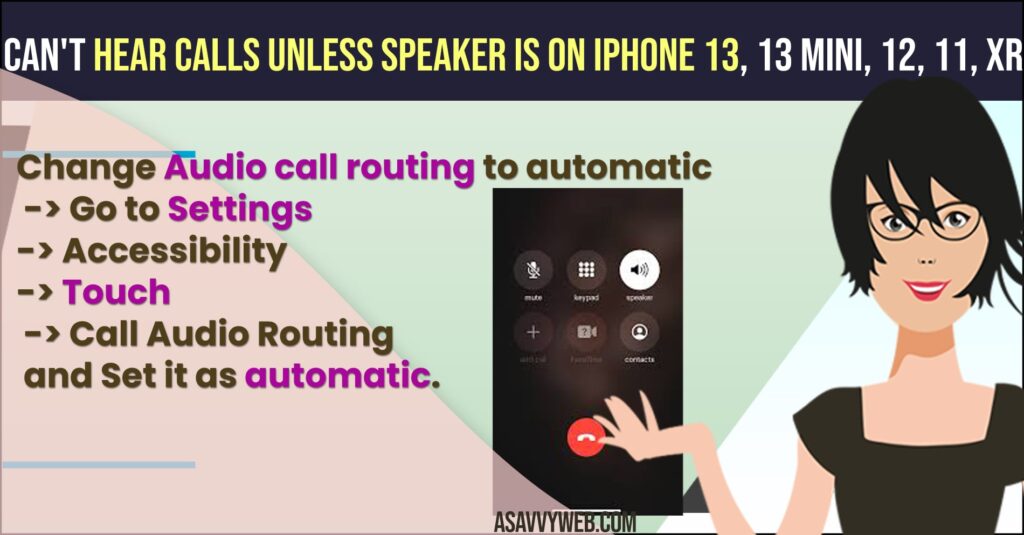
Hard Reset (force Restart)
To hard reset your iPhone you need to press volume up button and now quickly press volume down button, now after that you need to hold the side button until you see apple logo on your screen.

Change Call Audio Routing to Automatic on iPhone
Step 1: Open iPhone Settings
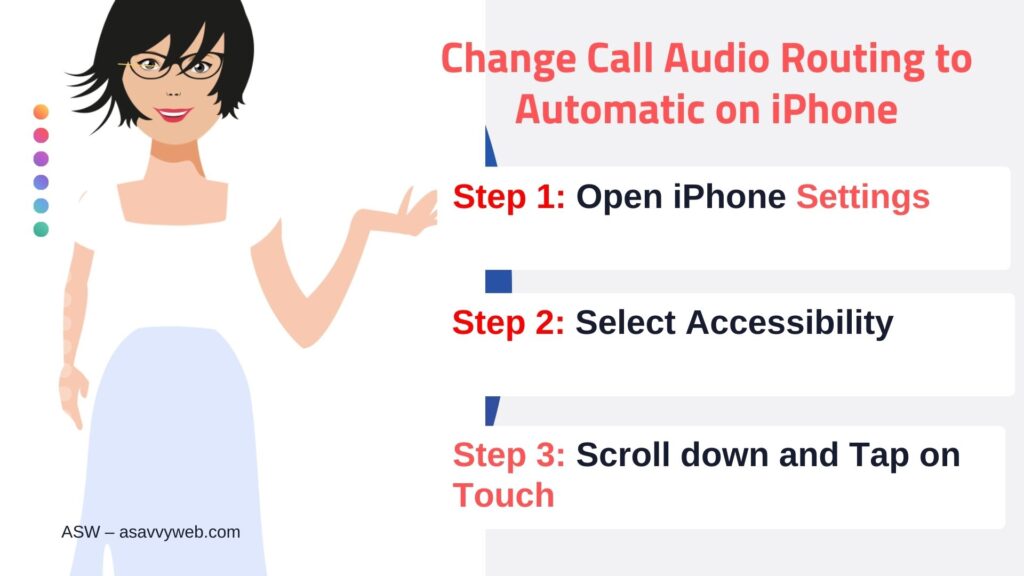
Step 2: Tap on Accessibility
Step 3: Scroll down and Tap on Touch
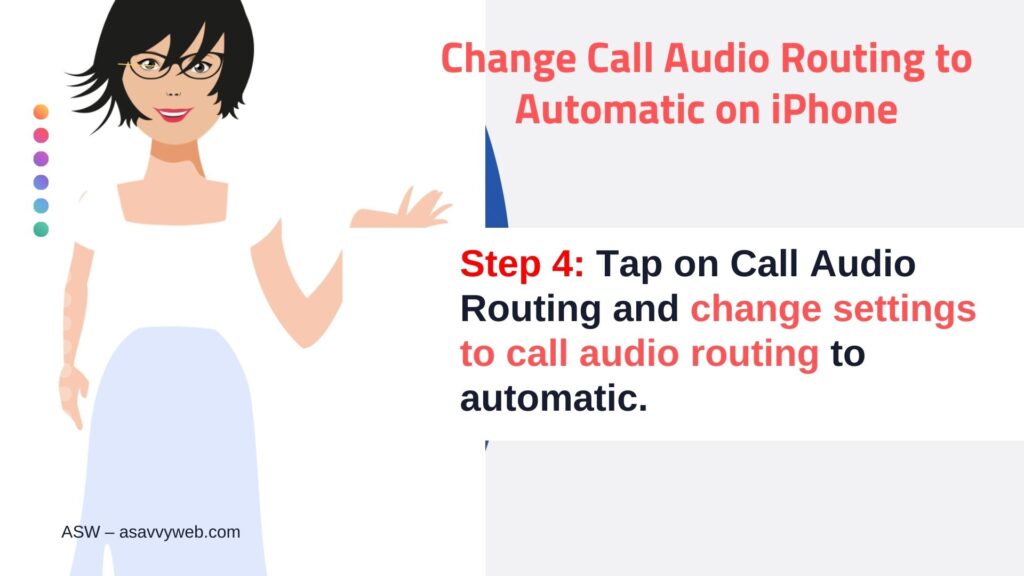
Step 4: Tap on Call Audio Routing and change settings to call audio routing to automatic.
Turn off Phone Noise Cancelation
Step 1: Launch settings app
Step 2: Scroll down and tap on Accessibility option and tap on it.
Step 3: Now, Scroll down again and tap on Audio / visual option.
Step 4: In here, tap on Noise Cancellation option and turn it off.
Once you turn off noise cancellation on iPhone you ear speakers should be working fine. If not follow other below solutions.
Also Read: 1) How to Fix Sound issue on iPhone 13 mini, 13 pro max, iPhone 12, iPhone 11, iPhone X
2) How to fix iPhone shows volume turned down: Sound and Haptics
3) iPhone 12 Pro Notification Comes With No Sound Or Alert
4) Fix: Hide Alert Messages Keeps Turning On its own on iPhone | iOS 14.4 Even Turned Off
5) Solved – Bluetooth Headphones too Loud on Lowest Setting iphone (iOS 14.5)
Turn off Bluetooth
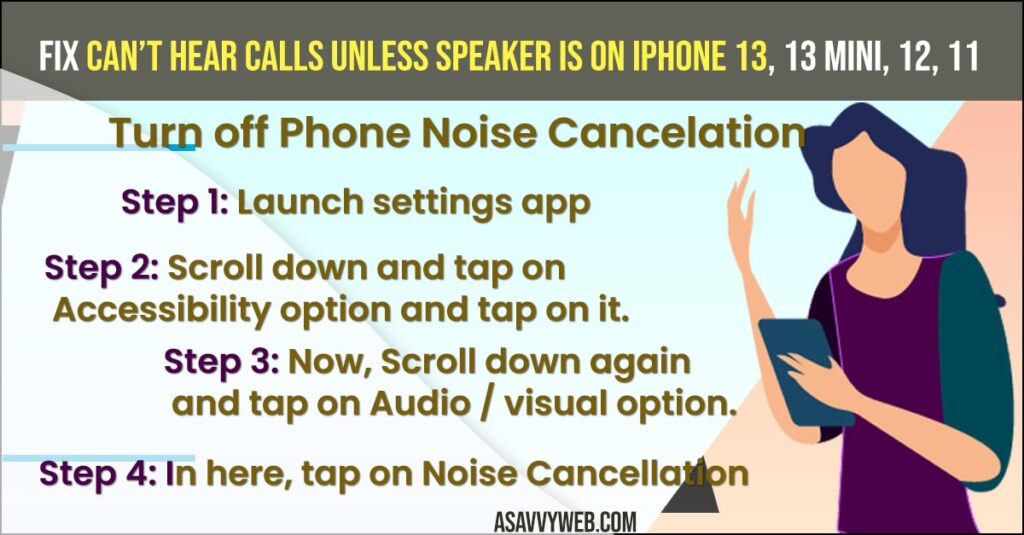
Some times your device may be connected to other bluetooth device and you may not notice that and you turn on speaker you get to hear sound unless speaker is on. So, go ahead and turn off bluetooth.
Open settings -> Tap on bluetooth settings and turn it off and check your calls are working with normal ear speaker or not.
Check Sound on Your Device
Step 1: Launch Settings app on your iPhone
Step 2: Tap on Sounds and Haptics (depending on your model of iPhone)
Step 3: Now, you need to drag the ringer and alerts volume and check whether your sound is working or not.
If you hear no sound or greyer out or no sound in sounds and haptics you may need a service for your iPhone mobile.
Clean Ear Speakers
On your iPhone if ear speaker is filled with dust or any other particles like sweat etc, you need to clean your ear speakers by using toothpick or soft brush which is able to clear font speaker opening on iPhone and blow some air with your mouth to get rid of dust inside ear speakers.
Reset All Settings to Fix Can’t Hear calls unless speaker is ON
Step 1: Tap on Settings -> General
Step 2: Scroll down and tap on Transfer or Reset -> Reset All settings
Step 3: Now, select reset in pop up box and confirm reset process and wait for reset process to complete.
That’s it, once you reset your iPhone will be working fine without any sound issues or cant hear people on call etc.
Why Can’t I Hear My Phone Calls Unless it’s on Speaker?
If your iPhone is configured with improper settings and your volume is set to low or your iPhone is connected to other nearby Bluetooth or WIFI available devices or outdated software on iPhone iOS 15 or 16.
iPhone Cant Hear Caller and they Cant Hear me
Restart your iPhone and check and Go to sound settings -> Sounds and Haptics and adjust slider and check sound settings here and clean your iPhone speakers and your iPhone might need a service or if any hardware related occurs issue.
iPhone 12, 11, x, xr Pro Max Can’t Hear Caller Unless Speaker
You need to change settings of audio call routing and set audio call routing to automatic in iPhone accessibility touch settings.
iPhone Only Works on Speaker 2022, 2023
Force restart your iPhone and make sure that iPhone audio route settings are automatic and check your iPhone is connected to any other Bluetooth device automatically and clean dust of iPhone ear speakers will fix issue of iPhone only works on speakers issue.
iPhone 12 Ear Speaker Not Working on Calls
If iPhone 12 is not emitting any sound from iPhone 12 and not connected to any other bluetooth device and force restarting doesn’t help then you need to take your apple iPhone 12 to nearby apple store repair service center and they will be able to check if there is any issue with hardware or damaged component issue and will replace it.
Why is my iPhone 13 Speaker So Quiet?
Go to sound settings on iPhone -> Sound -> Sounds and Haptics -> drag the ringer and alerts slider here and adjust according to you or if you have speaker or slider button is set to silent then your iPhone will be silent or if you have turned on DND mode (Do Not Disturb) Mode then iPhone will be quiet and will not disturb you.
Why is My iPhone Volume So Low all of a Sudden
If your iPhone volume is low all of sudden then you need to turn off noise cancellation on iPhone and change sound and haptics settings and adjust slider here and disable airplane mode or DND mode and turn off side slider button and make sure it is not in silent mode.

