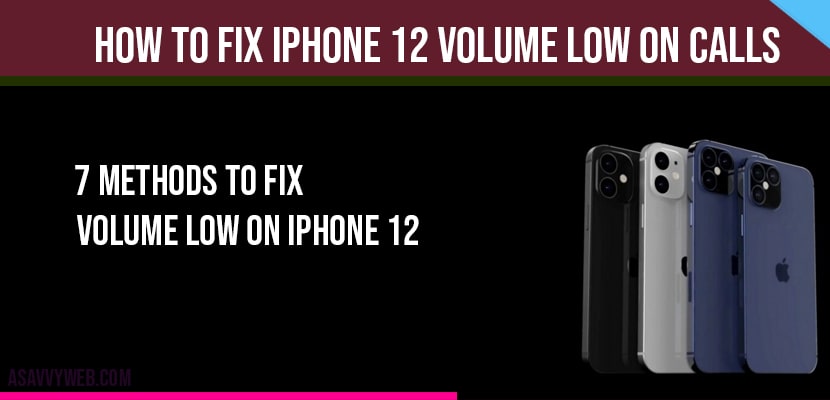On your iPhone if you have any problem of low voice on receiving calls then it can be corrected by couple of easy methods, so let us see in details how to fix iPhone 12 volume low on calls by turning off call noise cancellation and attention wear feature, tuning off hearing aid compatibility and several other methods, Let’s see in detail below how to fix iPhone 12 volume low on calls.
The following method applies for iPhone 12, 12 pro, iPhone 12 pro max, iPhone max and iPhone mini mobiles.
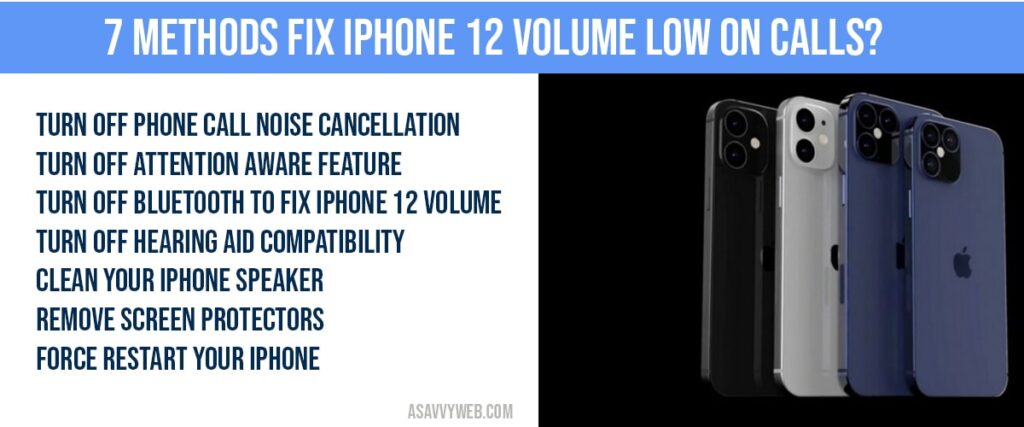
7 Methods to Fix iPhone Volume Low on Calls:
Turn off phone call Noise cancellation:
Step 1: Launch settings app on your iPhone
Step 2: Scroll down and tap on Accessibility
Step 3: Tap on Audio/visual.
Step 4: Turn off phone noise cancellation.
That’s it, once your turn off phone noise cancellation iPhone 12 volume low on calls issue will be fixed. If you still have issue, then you can try other below solutions.
Turn off attention Aware Feature:
Step 1: Open Settings->Face id and Passcode and tap on it and enter your passcode.
Step 2: Turn off attention aware feature by toggling on it.
Turn off Bluetooth to fix iPhone 12 volume:
Step 1: Open settings->Bluetooth
Step 2: Turn off Bluetooth.
Bluetooth also plays a role if you are getting volume low on calls.
Turn off hearing aid Compatibility:
Step 1: Launch settings->Accessibility and tap on it.
Step 2: Scroll down to Hearing device and tap on it.
Step 3: Tap on hearing aid compatibility.
Clean your iPhone speakers
Turn off your iPhone and gently clean iPhone ear speakers with brush and clean the bottom speaker, USB port and microphone and make sure nothing is stuck in charging ports or microphone.
Remove Screen Protectors:
If you are having screen protector and back cover, go ahead and remove them and check with volume low on calls, some times back covers / screen protectors may block your microphone which cause iPhone 12 volume low when you are on calls.
Force Restart your iPhone:
To force restart your iPhone, go ahead and press volume up button and immediately press volume down and press and hold power button until you see apple logo on your iPhone and let go off power button and wait for your iPhone to force restart.
Reset All Settings:
Open Settings->General->Reset->Reset All settings and tap on it and confirm reset all settings.
You can fix iPhone volume low on calls by, Turning off phone call Noise cancellation, Turning off attention Aware Feature, turning off attention wear features, clean your iPhone speakers by brush and reset all settings.