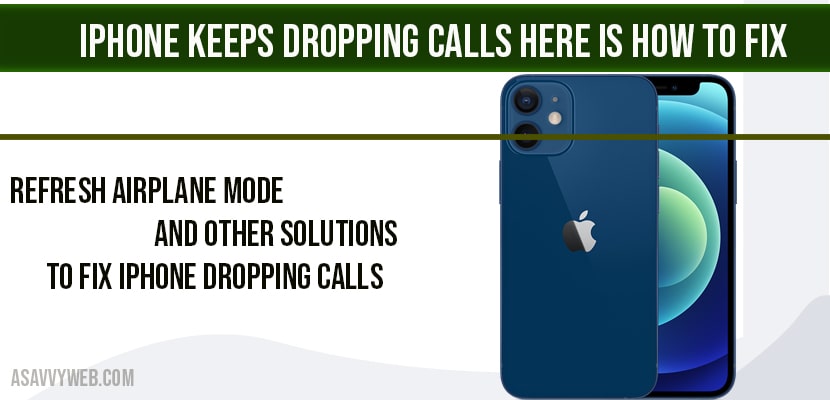If your iPhone is constantly dropping calls and this usually happens with bad signal or people can hear and people cant hear your voice on call and keeps dropping calls on your iPhone this is due to software issue and most of the users are experiencing the issue on iPhone x, iPhone 11 and iPhone 12, xr, due to software issue even when you are on wifi calls on your iPhone and fix this issue by following solutions.
Solution 1 : Refresh airplane mode
- Launch settings app.
- Turn on “ airplane mode” .
- Wait for few seconds and then turn off “ airplane mode” .
- Now you can make and receive calls without any problem .
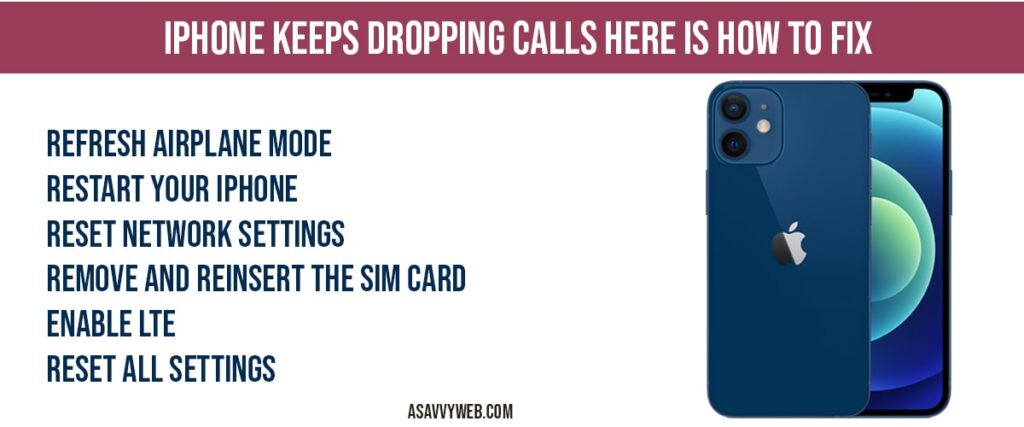
Solution 2 : Restart your iPhone
- Open settings app on your iPhone.
- Scroll down to “ general” and tap it.
- Scroll down to “ shut down” and tap it.
- Drag the slide to power off slider to turf off your iPhone.
- To turn on your iPhone hold down the side button until the apple logo appears.
Solution 3 :Reset network settings
- Launch settings app on your iphone.
- Scroll down to “ general” and tap it.
- Scroll down to “ reset” and tap it.
- Tap “ reset network settings” .
- Enter your iphone passcode.
- Select “ reset network settings” in the pop-up box to conform .
- Wait until your iphone restarts .
Solution 4 : Remove and reinsert the sim card
- Remove the sim card from your iphone.
- Clean the sim card , SIM tray , and SIM port with a soft cloth.
- Then reinsert the SIM card into iphone.
Solution 5 : Enable LTE
- Open settings app on your iphone
- Tap “ cellular” .
- Tap “ cellular data options”.
- Tap “ enable LTE”.
- Here you can see three options .
- Select “ voice and data” from the three options .
Solution 6 : Reset all settings
- Launch settings app on your iphone.
- Scroll down to “ general” and tap it.
- Scroll down to “ reset” and tap it.
- Here tap “ reset all settings”.
- Enter your passcode and screen time passcode.
- Select “ reset all settings” in the pop-up box .
- Again Select “ reset all settings” in the pop-up box to conform.
- Wait until your iphone restarts.
Solution 7 : Update your iphone
- First connect your iphone to wi-Fi.
- Open settings apps.
- Scroll down to “ general” and tap it.
- Tap “ software update” . Now your iphone will check the update.
- Tap “ download and install” if update is available. Wait while your iphone is downloading the update.
- Once the download finishes tap “ install now” wait until the installation process is finished.
Solution 8: Dial *#31#:
You can dial this hidden code on your dial pad some times this hidden code can fix your issues as this makes your iphone calls anonymous. Sometimes this may work or it may not work.