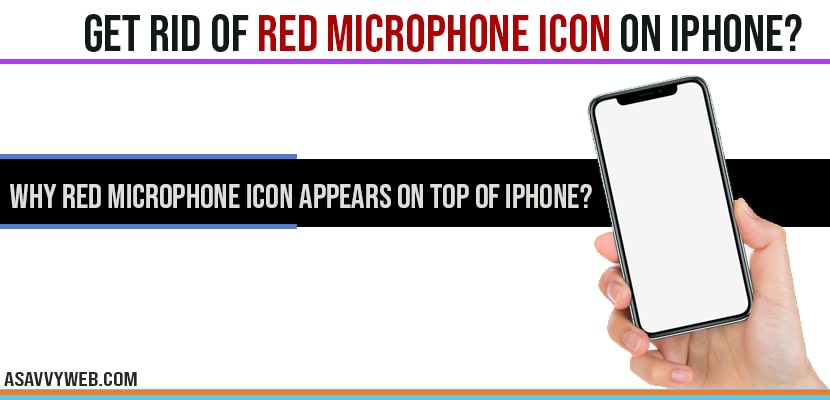On your iPhone you may see red microphone icon on top left side bar of your screen and remove camera and lock icon from lock screen as well and also you can see blue light and orange light also. If you are seeing red microphone icon then by turning off permissions in privacy settings app and see which app is causing red microphone app to appear on top of microphone.
Red or dot Microphone icon indicates that certain app is running in the background and that app is using the microphone. So , close all the apps running in the background and check whether microphone is gone or not.
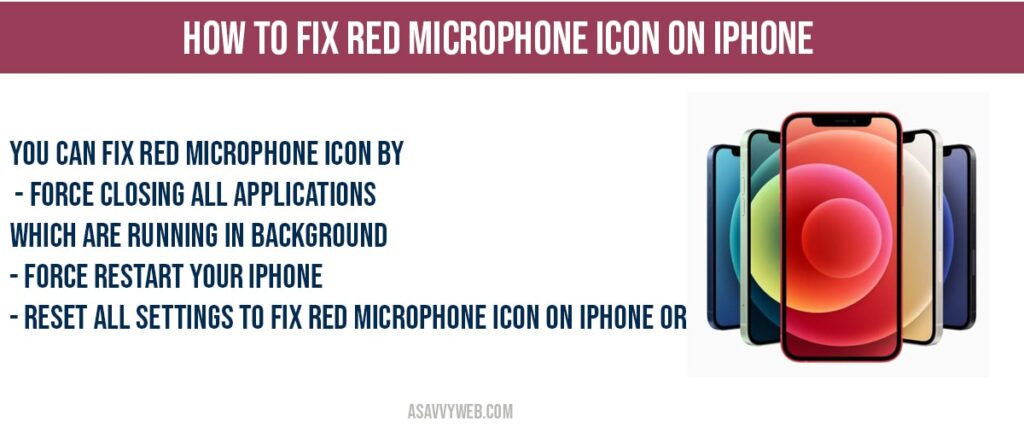
How do I get rid of the microphone icon on my iPhone?
You need to disable permissions for the app which is triggering red microphone icon to disappear on your screen.
- Step 1: Navigate to settings.
- Step 2: Click on Privacy
- Step 3: Tap on microphone and turn off permission for microphone app.
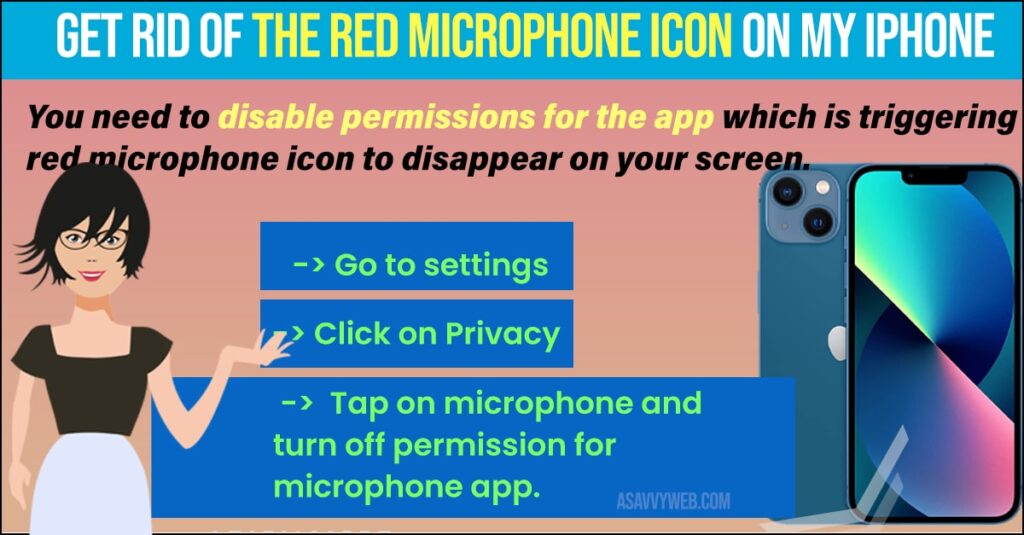
Solution 1: Force close apps to fix Red Microphone icon on Iphone:
- Swipe the screen up from the bottom and pause slightly in the middle on the screen.
- Here you can see recently closed apps.
- Swipe all the apps up to close them forcefully.
Solution 2 : Force Restart
- Quickly press and release the volume up button.
- Quickly press and release the volume down button.
- Hold down the slide button until the apple logo appears.
Also Read: 1) How To Fix Microphone Stopped Working On iPhone 12 Pro
2) Fix Microphone Not Working on iPhone 12 , 12 Mini , 12 pro and 12 pro Max
3) How to Fix Facetime Black Screen on iPhone or iPad
4) How to Connect your Airpods to iPhone & Use
5) Fix: Ear speaker not working on iPhone 13, 13 mini, pro | iPhone 12, iPhone 11
Solution 3 : Reset all settings to fix red microphone icon on iphone
- Launch settings app on your iPhone.
- Scroll down to “ general” and tap it.
- Scroll down to “ reset” and tap it.
- Tap “ reset all settings” .
- Enter your passcode and screen time passcode.
- Select “ reset all settings “ in the pop-up box.
- Again Select “ reset all settings “ in the pop-up box to conform.
- Wait until your iPhone restarts and check whether microphone is gone or not.
Red microphone icon on top of iPad?
You can also see the same red microphone icon which means you have granted access to record voice functions like, using voice commands when searching something on google or it can be anything.
Why Red Microphone icon appears on top of iPhone?
Red microphone icon appears when you switch one app from other which previously used microphone and you haven’t closed that application meaning app is running in background, that’s why red microphone icon show on top left corner of your iPhone screen.
You can fix red microphone icon by force closing all applications which are running in background, force restart your iPhone, Reset all settings to fix red microphone icon on iPhone or ipad.