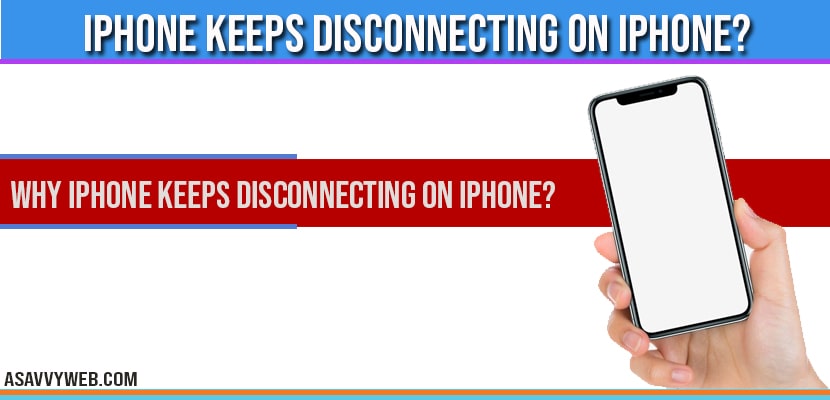On your iPhone iOS 14 if Bluetooth keeps on disconnecting on your iPhone and Bluetooth not connecting on your ios 14 with spinning wheel or loading, or your connected Bluetooth device like headset or any other device, then, you can easily fix this issue of Bluetooth dropping or disconnecting issue by refreshing airplane mode, unpairing and pairing Bluetooth device again, resetting your network setting, reset all settings, so, lets see in detail how to fix Bluetooth keeps disconnecting on iPhone.
First things to check if iOS 14 Bluetooth keeps disconnecting on your iPhone:
- Make sure that your Bluetooth device is fully charged.
- Keep your iPhone and Bluetooth device close to each other .

Solution 1 : Refresh Airplane mode
- Launch settings app.
- Turn on “ airplane mode” .
- Now go back to home screen.
- Then turn off “ airplane mode” .
Solution 2 : Unpair and Repair Bluetooth device
- Launch settings app.
- Tap “ Bluetooth”.
- Tap info symbol next to the connected Bluetooth device.
- Tap “ forget this device”.
- Select “ forget device” in the pop-up conform . Likewise , forget all Bluetooth devices.
- Now turn off “ Bluetooth” .
- Then restart your iPhone.
- Now turn on “Bluetooth” via settings -> Bluetooth and select the Bluetooth device that you want to pair with your iPhone.
Solution 3 : Reset network settings
- Open settings app on your iPhone.
- Scroll down to “ general” and tap it.
- Scroll down to “reset ” and tap it.
- Tap “ reset network settings” .
- Enter your passcode .
- Select “ reset network settings” in the pop-up box to conform .
- Wait until your iPhone restarts.
- Then turn on “ Bluetooth” and select the Bluetooth device that you want to pair with iPhone .
Solution 4 : Reset all setting
- Launch settings app on iPhone.
- Scroll down to “ general” and tap it.
- Scroll down to “reset ” and tap it.
- Tap “ reset all settings” .
- Enter your passcode and screen time passcode .
- Select “ reset all settings” in the pop-up box to conform.
- Wait until your iPhone restarts.
- Then turn on “ Bluetooth” and select the Bluetooth device that you want to pair with iPhone .
Once you try all these methods, you can fix Bluetooth keeps disconnecting issue on your iPhone iOS 14 successfully.
Why iPhone keeps disconnecting on iPhone?
If you have updated your iPhone or any other third party application which requires permission to enable or disable Bluetooth or it can be due to iOS software bug that can cause this issue and most of the time iPhone keeps disconnecting due to updates and bugs when updated to latest version.
Disconnect or unpair and repair your device to Bluetooth again, Refresh airplane mode, reset all settings and other methods explained above.