Many iphone users experience this issue of camera or flashlight randomly turns on without their knowledge when the iphone is in their hand or pocket and also they said that it is an annoying thing and you can get rid of these issue.
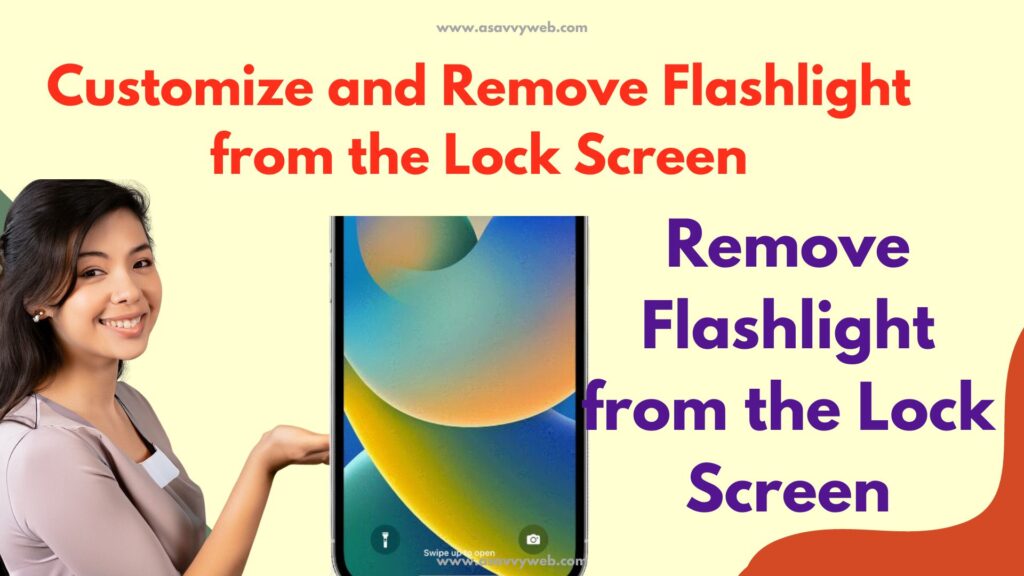
There is no official trick for camera and flashlight from lock screen and both options are the default one provided by iPhone (apple) on home screen or by using control center and you can only turn off.
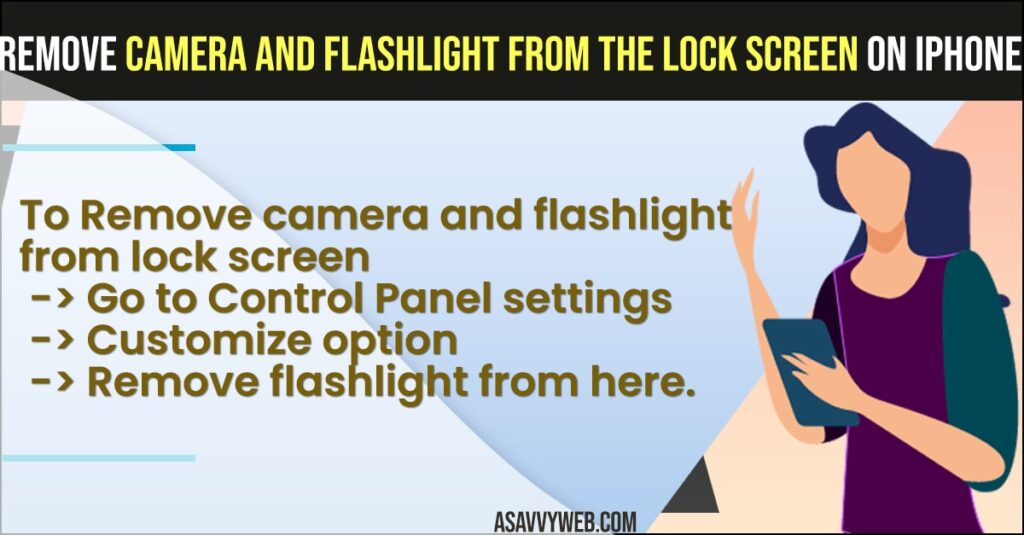
Remove Camera and Flashlight From Lock Screen
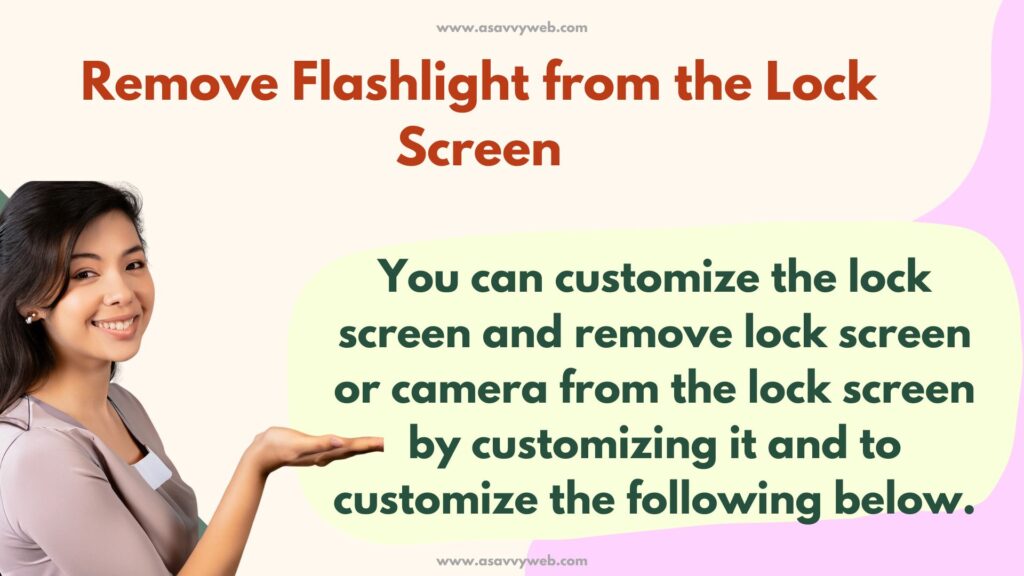
Follow below methods to get rid of flashlight and camera from lock screen by customizing or removing flashlight from control panel settings.
Customize and Remove Flashlight from the Lock Screen
You can customize the lock screen and remove lock screen or camera from the lock screen by customizing it and to customize the following below.
- Step 1: Swipe from top to bottom and open control panel setting or you can tap on settings
- Step 2: Tap on Control panel settings
- Step 3: Customize controls -> Tap on – side to the control panel and remove lock screen or clock or camera or whatever you want to remove from lock screen and customize your lock screen on your iphone.
Also Read: 1) How to fix iPhone 13 Frozen or Unresponsive / Laggy
2) How to Update Apple Watch 7 Series With iPhone and Using Watch
3) How to fix iPhone Text Replacement Not Working on iOS 15, iOS 14
4) How to Share iPhone Location with iPhone Users Only Using Find My App
5) How to Add Smart Stack Widget on iPhone iOS 15, 14 (iPhone 13,12,11 etc) and Edit or Move, Delete
Turn off Tap to Raise Feature

As flashlight on your iPhone turns on without your notice only when your Tap to raise or wake feature is turned on or your iPhone wakes up when it’s triggers the touch icon.
- Step 1: Launch settings app
- Step 2: Go to General Settings
- Step 3: Now, access accessibility feature
- Step 4: Here, turn off Tap to Wake.
Once you turn off tap to wake feature then when you keep your iPhone in pocket or anywhere, if the flashlight gets touched when in your pocket then it will not turn ON automatically when you turn off tap to wake feature. Many users face this issue when their iPhone is kept in their pocket.
Why iPhone Flashlight Turns on When Kept in Pocket
If the tap to wake feature is turned on and then iPhone flashlight gets torched or it gets awake then flash light will get turned on and to get rid of this you need to remove flashlight from lock screen or you need to turn off tap to wake feature.
iPhone 13 remove flashlight from lock screen
Go to Settings -> Display -> Tap on Raise to Awake -> Turn it off which will prevent accidentally turning on flashlight on iPhone 13, 14 and other iPhone.
You can also turn off or remove flashlight from accidentally turning off by going to settings -> Accessibility -> Tap on Touch -> Disable tap to wake option.

