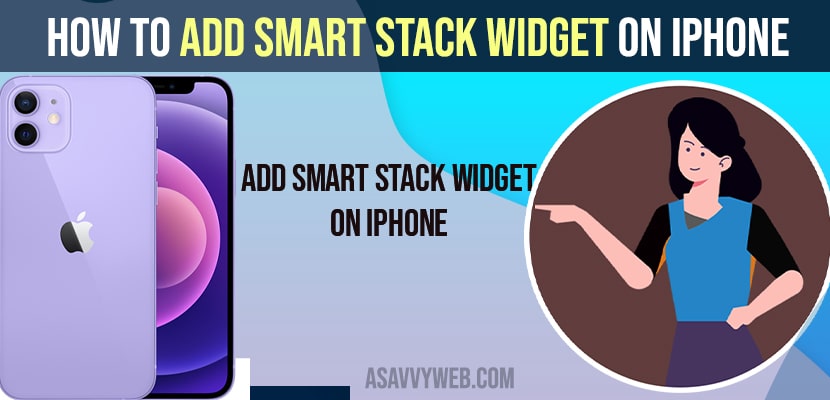- To add smart stack widget on iPhone -> Press and hold empty area on your iPhone screen -> Tap on + icon on top -> Select Smart stack -> Select the widget and size by Swiping (up or button, left or right) -> tap on done on the upper right corner.
On your Apple iPhone if you are wondering how to add smart stack widget on iPhone then you can add them by following a few simple steps and Apple not only gives users opportunity to add gadgets but also you can add widgets that you like on your iPhone home screen and smart widgets and if you want you can add Spotify widget or iOS weather widget etc.
By using smart stack you can select a widget that will allow you to display the most relevant information which you add to smart stack depending on the location, weather activity or local activity or local or apple news etc.
Smart widgets allows users to stack widgets that are the same size on top of each other to save space.The only caveat is that you can only stack widgets that are the same size to create a smart widget. So, let’s see in detail how to do that in detail below on iPhone.
Add Smart Stack Widget on iPhone
Step 1: Open your iphone home screen -> Hold on your finger against an open space until all of the apps start to jiggle.
Step 2: Click on the ‘+’ icon on the top of the screen.a new windows will display with available widgets.
Step 3: Now, you need to scroll down -> Here you will see only the widgets for apps that you have launched at least once on your device.
Step 4: Now, Go ahead and Tap the widget you want to add as part of a stack to your iPhone home screen.
Step 5: A window appears where you can swipe through the different types of widgets,in terms of both size and content,that you can add.
Note: All of the widgets you stack on top of each other must be the same size.
Step 4:click on “add widget on the screen associated with the widget you want to add.
Step 5: Now, you will return to your iphone home screen where your apps will still be jiggling, but you will have your new widget added.
Step 6: Repeat this process to add all of the additional widgets you want to place into a single smart stack on your iphone home screen.
Step 7: All of the apps on your home screen are still jiggling -> hold your finger against one of the widgets you want to place into the smart stack,and then drag it on top of one of the other widgets you want to include in your smart stack,then release it.
Step 8: Widgets will be combined into your smart stack and repeat this process to add any additional widgets you want to include in this smart stack on your iphone home screen.
Step 9: Hold your finger against the smart stack widget and then either move it up or down to reposition it with in the other apps on your iphone home screen or move it to the another screen.
Step 10: Tap “done” when moving you are done moving your widgets you can now swipe on your smart stack to cycle through the different widgets in the smart stack
Also Read: 1) How to add Spotify widget on iPhone 12
2) Add Smart stack widget and edit, Delete Smart stack on iPhone iOS 14
3) ios weather widget not working
4) How to Check Battery Percentage for Airpods on iPhone and Android
5) How to Turn on Background Sound on iOS 15 iPhone 13
Change the Order & Edit of the Smart Stack widget on iPhone
you can change the order of the widgets in the smart stack by holding your finger against the smart stack.
Step 1: Open a menu and then click on “edit stack” this will show you all of the widgets in the smart stack.
Step 2: Now, hold your finger against the “move icon” to the right of any of the widgets you want to move and then drag it up or down in the list to move it to a different positions.
Note: You can also swipe from right to left across any of the widgets to display an option to delete them smart stack.
Additionally you can also turn smart rotate on or off. when the smart rotate is enabled, the smart stack will cycle through the widgets automatically presenting that what it assumes to be the most relevant alternatively when the smart rotate turn off the top facing widget will always be the last one you look.
Remove Smart Stack Widget on iPhone
Finally, you can remove smart stack from your iPhone home screen at any time by holding your finger against that smart stack to bring up a menu tapping “remove” in that menu and then tapping “remove” again on the next window asking you to confirm that you to confirm that you want remove the smart stack