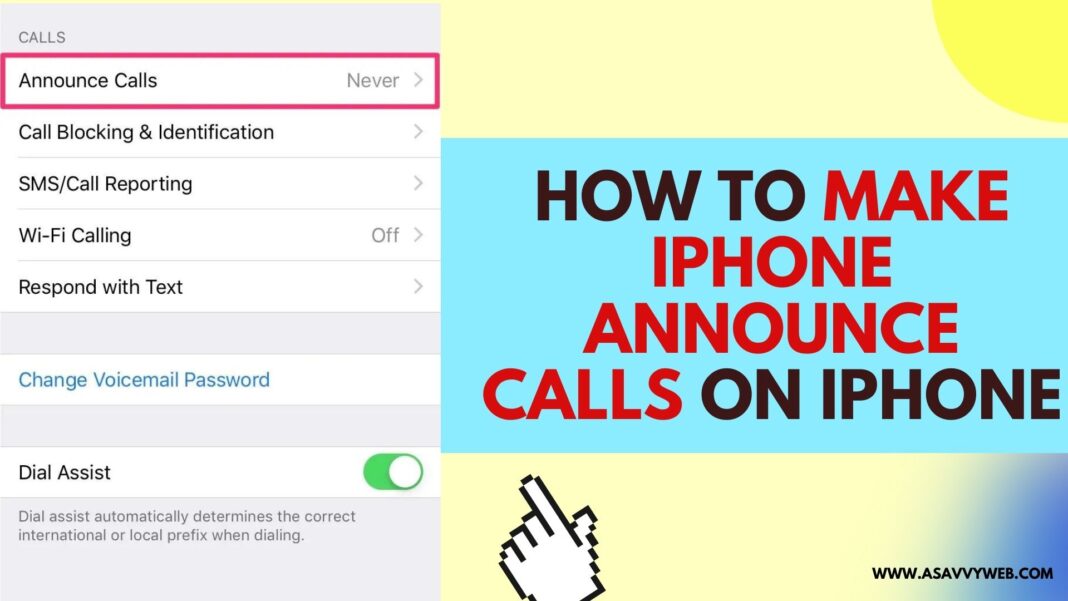On your iPhone 15, 14, 13, 12, 11, x , xr if you want your iphone to announce calls when you receive incoming call then you need to enable announce call option in phone settings and announcing call is a siri feature and you can enable and disable announce call feature whenever you want on iOS 17, 16, 15, or older version.
Once you enable the announce calls feature on iphone then iphone will announce calls for incoming calls and siri identifies the caller and announces and then it asks to answer the call or declines as well.
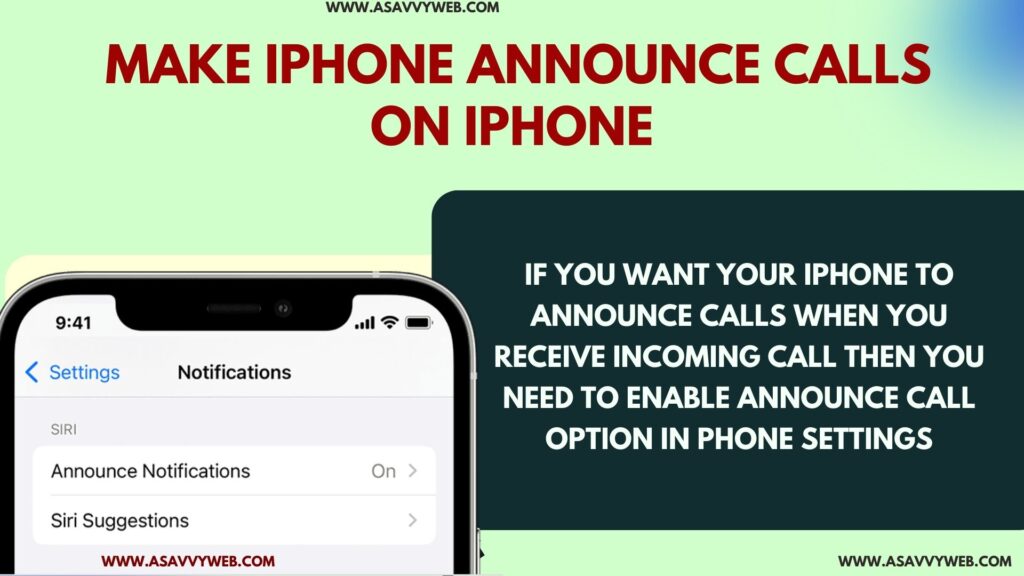
You can also change the voice of Siri when the iPhone announces calls from male to female and select the option to only announce calls when connected to headphones, car.
Enable Announce Call option on iPhone 15, 14, 13, 12
After enabling the announce call option feature it will announce the call when you receive an incoming call along with name or number if it is not saved.
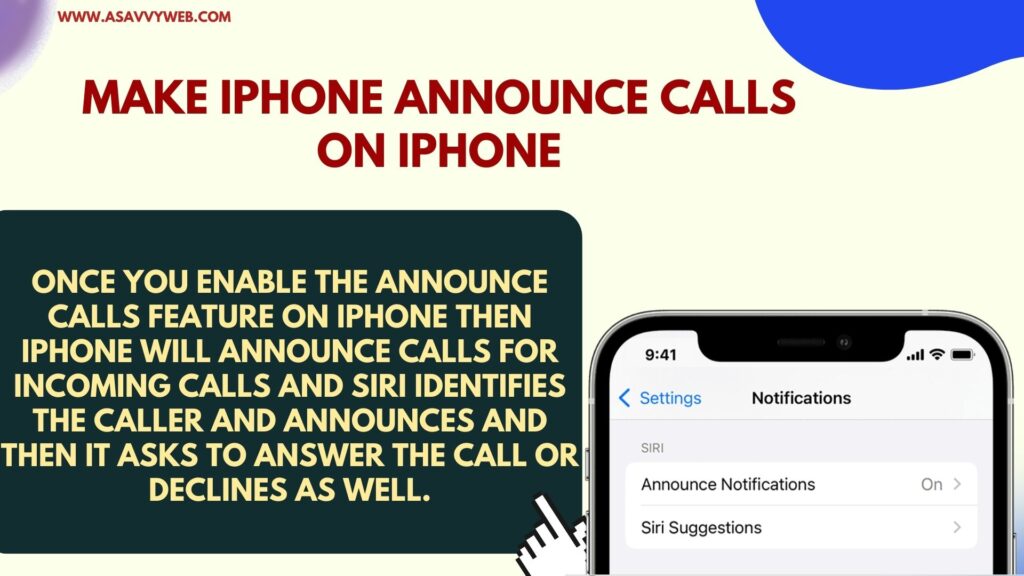
Step 1: Open Settings on iPhone
Step 2: Scroll down and Find Phone option and tap on it.
Step 3: Scroll down and tap on Announce Calls
Step 4: Now, Tap on Always, if you want to make iphone announce calls always and there are other option available here and choose when to announce calls like when your iphone is connected to car or headphones only options
Step 5: Select Headphones and Car or headphones – if you want to announce calls only when connected to Car or when you are connected to Headphones only.
That’s it, this is how you enable and turn on and make iphone to announce calls on any iOS 17 or 16 or older or newer versions of iphone.
Also Read:
1) How to Fix iPhone Call Forwarding Won’t Turn Off Spinning Wheel
2) Why iPhone Can’t Record Calls iPhone 15, 14, 13, 12, 11
3) How to Fix No Call Forwarding Option on iPhone 12, 13,14
4) Call Blocking and Identification Missing on iPhone iOS 15, 16
5) How to Fix WhatsApp Call Not Ringing on iPhone iOS 16 on Lock Screen
Turn on Announce Calls on iPhone only When Connected to Car or Headphones
iPhone announce class feature has options like, if you want to make your iphone announce calls only when connected to other devices like headphones, bluetooth or when connected to carplay (car) then you can select option only announce calls when connected to car or headphones option.
Open settings ->Tap on Phone and Then tap on Announce calls and select option -> Headphones Only or Headphones and Car.
Turn off Announce Calls on iPhone
You can enable and disable turn off and set announce calls to the net if you wish not to announce calls even when you receive calls from others.
Step 1: Open Settings
Step 2: Tap on Phone -> Announce calls
Step 3: Select Option Never.