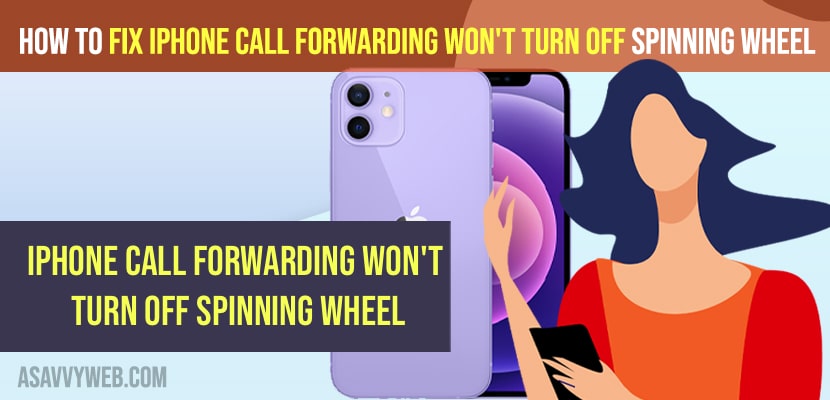- To fix iPhone call forwarding won’t turn off or stuck on spinning wheel issue -> Force restart your iPhone and try and refresh airplane mode.
- Turn off wifi, bluetooth, cellular data and then remove and insert sim card once and your issue with call forwarding not turning off will be resolved.
When you are trying to turn off call forwarding on your iPhone and you are getting to see spinning wheel and wont turn on and keeps on spinning, then you can fix this issue with call forwarding when you try to turn off easily. So, let’s see in detail below.
Many iPhone user experienced this issue of cant turn off call forwarding on their iPhone and you need to turn off LTE, cellular data and other settings and fix this issue and also experience issue of call forwarding keeps turning on iphone 12, 13, 11, x, 7, 7s etc.
iPhone Call Forwarding Won’t Turn Off Spinning Wheel
Below iPhone troubleshooting methods will fix the issue of iPhone Call Forwarding Won’t Turn Off Spinning Wheel on iPhone 13, 12, 11, x, xr or any iPhone iOS.
Refresh Airplane Mode
Step 1: Swipe from top to bottom and tap on Airplane mode and turn it on.
Step 2: Wait for 10 seconds and then turn off airplane mode and this will refresh airplane mode.
Step 3: Now, go ahead and restart your iPhone and wait for your iphone to restart.
Once you turn on and turn off airplane mode then go ahead and turn off call forwarding on your iPhone and your issue of iPhone Call Forwarding Won’t Turn Off Spinning Wheel will be fixed.
Turn off Wifi, Bluetooth, Cellular Data
Step 1: Access control center by swiping from top to bottom.
Step 2: Now, tap on wifi and turn off wifi and turn off bluetooth and turn off cellular data on iPhone.
Step 3: Now, Force close all apps from the background and go to call forwarding option and then turn off call forwarding now.
Also Read:
1) How to Fix Instagram Brightness Increasing Automatically on iPhone
2) How to Fix Call Failed on iPhone 12, 13 Pro Max, X, XR
3) How to Fix iPhone Unavailable Stuck on Emergency Calls
4) How to Fix Can’t Hear Calls Unless Speaker is On iPhone 13, 13 mini, 12, 11
5) How to Fix Wi-Fi Calling Not Working On iPhone
Remove and Reinsert Sim Card
Grab a sim ejector and then remove sim card from your iphone and now, go ahead and wait for 20 to 30 seconds and then insert sim card on your iPhone and check whether your issue of call forwarding not turning off or stuck on spinning wheel issue will be resolved.
Reset All Settings
Step 1: Go to Settings and tap on General and tap on Transfer or Reset iPhone.
Step 2: Enter passcode and select reset all settings and confirm in pop up box.
Step 3: Wait for your iPhone to reset all settings.
Once you reset all settings then any issue with your iphone will be resolved as it will restore all settings to its default iPhone settings and you will be able to turn off call forwarding on your iPhone which is stuck on spinning wheel.
iPhone 13 call forwarding spinning wheel
You need to turn off LTE on your iPhone 13 and you need to go to settings -> Cellular -> Cellular Data -> Switch to Enable LTE OFF and remove and reinsert sim if that doesn’t work and other methods explained here.
FAQ
To reset call forwarding or turn off call forwarding on iPhone -> Settings -> Phone -> Call forwarding and turn off call forwarding.
Press and hold the power button and wait until you see the apple logo and then release the power button and wait for the iPhone to restart.