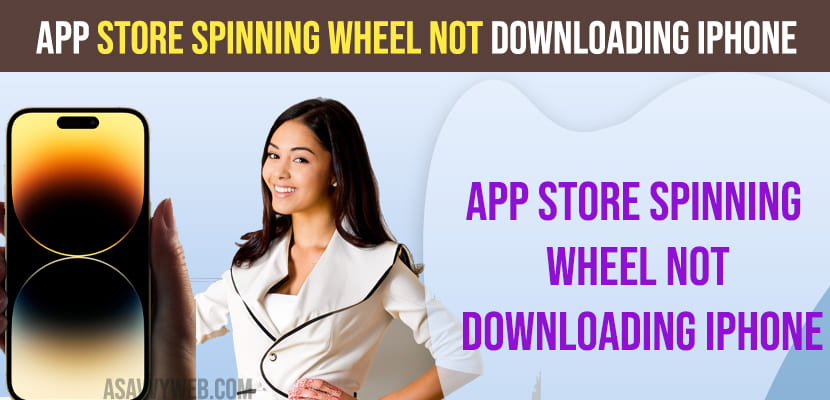On your apple iPhone or iPad when you are trying to download apps from app store and when you click on get button you get to see spinning wheel icon and apps wont download on your iPhone 14, 13, 12, 11 or any other iPhone then you need to check whether you are connected to internet and you have enough storage on your iPhone and follow other solutions here to fix this issue. So, lets see in detail below.
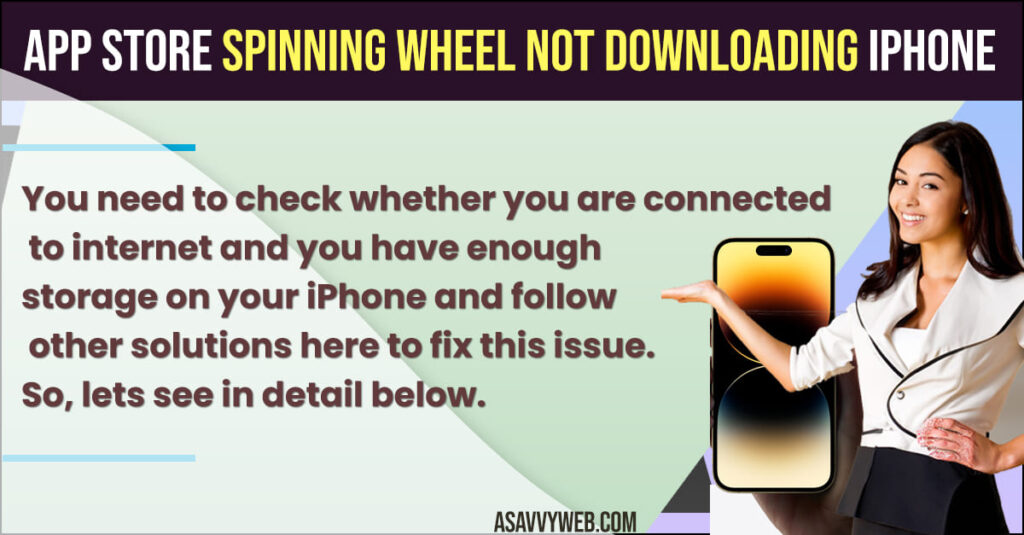
App Store Spinning Wheel NOT Downloading iPhone
Below iPhone troubleshooting methods will fix app store spinning wheel and not downloading apps on apple iPhone.
Free Up Internal Storage Space
If your iPhone is having low internal storage space and you are not having enough storage space to install apps on iphone then apps wont install on your iPhone and you need to free up internal storage space by deleting unnecessary apps and delete unwanted videos and photos and free up internal storge space and then try to download apps from app store on iPhone and apps will download without spinning wheel.
Restart iPhone
Step 1: Find power button and volume down button on your iPhone.
Step 2: Press and hold both power button and down button at the same time until you see slide to power off button on iPhone.
Step 3: Now, slide to power off and wait for your iphone to power off and wait for 60 seconds
Step 4: Now. press power button and turn on your iPhone and unlock your iPhone.
Step 5: Now, go to apple app store and download apps from iPhone and your issue of app store spinning wheel and apps not downloading on iPhone will be resolved.
Thats it, this is how you fix app store spinning wheel not downloading apps from app store issue on your iPhone 14, 13, 12, 11 etc.
Force Restart iPhone
If you are still having issues and apps are still not downloading and showing a spinning wheel on the apple app store then you need to force restart your iphone.
Press volume up button and then volume down button and press and hold side power button and keep hold of power button until you see apple logo and then release and wait for your iPhone to reboot.
After force restarting your iPhone your issue of apps not downloading or showing spinning wheel on apple app store issue will be resolved.
Check WIFI Internet
If you are downloading app which is of too large size and if you are having slow wifi internet connection then you may experience this issue and you need to turn on and turn off airplane mode and disconnect from wifi and then connect to wifi again and download apps from app store and apps will download.
Update iPhone to latest version
If your iphone is having new iOS version available to download then update iPhone to latest version of iOS and sometimes, software glitches or bugs can also lead to this issue of app store spinning wheel when downloading apps.
App Store spinning wheel ios 16 or later
Force restart your iPhone and free up internal storage space and update iPhone to latest version of iOS.