With new iOS 17 new nearby features you can exchange files and transfer photos and videos with nearby iphone and due to security reasons you may want to disable or turn off nearby features completely for security reasons on iphone iOS 17 new update.
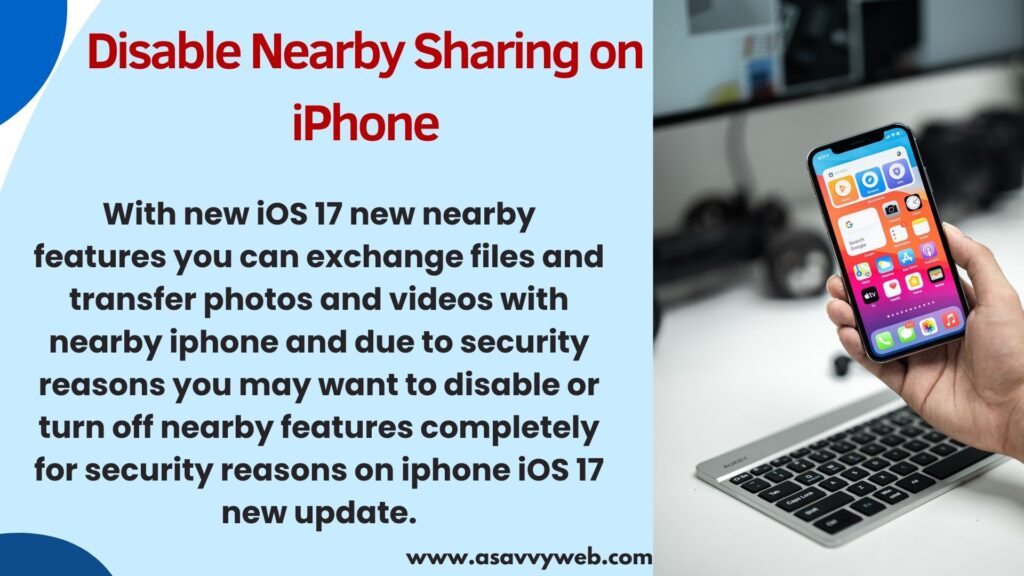
With the iOS 17 new update, Apple has released a nearby feature and after updating iphone to latest iOS17 user will be able to use or transfer nearby files by keeping phone side by side and exchange or transfer files with nearby iphone using nearby feature.
You will receive a pop up message if nearby sharing is enabled on iphone and you need to turn off nearby sharing on iphone to avoid this issue of popup when you go near to other iphone device and if you hold the phone close then it will exchange files – well this happens only if you know the person and privacy and security restriction are take in concern by apple.

Where is Nearby Sharing Option on iPhone
You will find a nearby sharing option on iphone after updating iphone to latest version under AirDrop settings -> Settings -> General -> AirDrop and turn off Bringing Device Together.
Can’t Find Bring Device Together option on iPhone
If you can’t find Bring Device Together then you need to update the iPhone to the latest version of iOS 17.2 or later and nearby sharing and bright devices together is only available after iOS 17.2 version.
Disable Nearby Sharing on iPhone
Follow below steps to disable nearby feature on iphone iOS 17.2 or later
Step 1: Open Settings on iPhone iOS 17.2
Step 2: Tap on Accessibility
Step 3: Tap on AirDrop
Step 4: Under Start Sharing By option -> Toggle button next to Bringing Device Together and turn it off.
This is how you disable and turn off nearby sharing on iPhone 15, 14, 13, with iOS 17.2 or later version of iOS.

