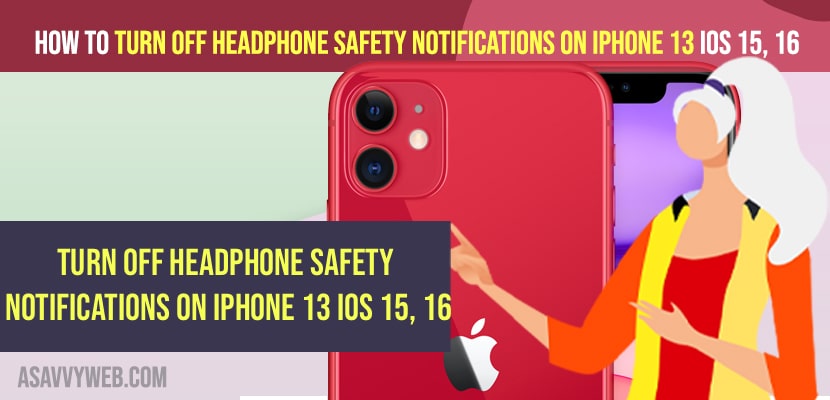- To turn off headphones safety notifications on iPhone 13 -> Go to settings -> Sounds and haptics -> Turn off headphone notification settings and also turn off reduce noise sound option.
- You can set a limit to decibels and reduce or increase noise level and customize headphone safety notifications as well.
On your iPhone when you connect your iPhone to headphones, airpods, earbuds etc then you will receive a headphone safety notification on your iPhone 13, 12, 11, x, xr or any iPhone if you don’t want then you can disable this headphone safety notification on iphone 13 or any iPhone iOS 16, 15. So, let’s see in detail below.
iPhone gives you warning for your safety to reduce loud sound and to protect your hearing and sends you notifications and Once you turn off these headphone safety settings then you will no longer receive headphone safety notifications on iphone 13
How to turn off Headphone Safety Notifications on iPhone 13
Follow below methods to turn off headphone safety notifications on iPhone 13, 12, 11, x, xr or on iOS 15, 14, 16 etc.
Step 1: Make sure you are connected to airpods or headphone to your iPhone.
Step 2: Open settings
Step 3: Tap on Sounds and haptics
Step 4: Under Headphone Audio -> Tap on headphone safety option.
Step 5: Toggle the button next to Headphone Notifications and turn it off.
Step 6: Now, turn off reduce loud sound settings.
Customize Headphone Safety on iPhone
On your iPhone, you can also customize headphone safety notifications as well and change settings.
Step 1: Go to Settings -> Sounds and Haptics
Step 2: Tap on headphone and safety and enable it.
Step 3: Now, under reduce loud sound settings, you can customize the decibels from here.
That’s it, once you set the decibels here then iphone will analyze headphones audio and reduce the sound over a set decibel scale.
Also Read:
1) How to fix iPhone WhatsApp Call Reconnecting Problem on Wi-Fi
2) How to fix AirPods keep disconnecting during calls from iPhone and iPad
3) How to fix iPhone not ringing on incoming Calls
4) iPhone keeps dropping calls here is How to Fix
5) 7 Methods to fix iPhone 12 volume low on calls
What are the headphone notifications on iPhone?
When you are connected to airpods or headphone and suddenly the volume gets increased or iphone analysis its too much louder sound that can affect your ear or hearing then it will trigger headphone notifications on your iphone and this is for user safety.
Turn off headphone safety iphone 12
You can go to settings -> Sounds and Haptics and simply turn off headphone safety feature and then turn off reduce sound settings.
FAQ
Simply Open settings on iPhone -> Tap on Sounds and Haptics and toggle off headphone safety settings.
To turn off apple audio warning on iPhone -> Settings -> Sounds and haptics and then turn off reduce loud noise or set a limit in decibels by dragging the slider here or turn off.