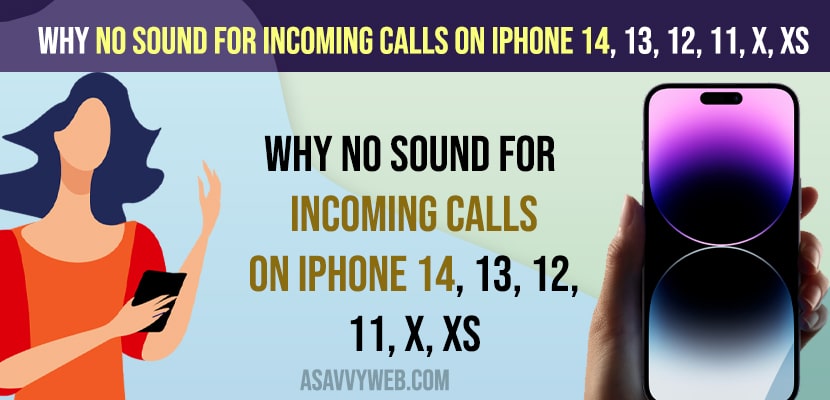On your iPhone if you are not getting sound from incoming calls and you can’t hear hear anything on my phone calls iphone 24, 13, 12 or any other iPhone then you need check whether your iPhone volume is low and sound settings are correct and check whether your iPhone is connected to any other nearby Bluetooth headphones and change sounds and haptics settings and increase ringer alert slider volume and press volume up button and other methods as explained here. So, let’s see in detail below.
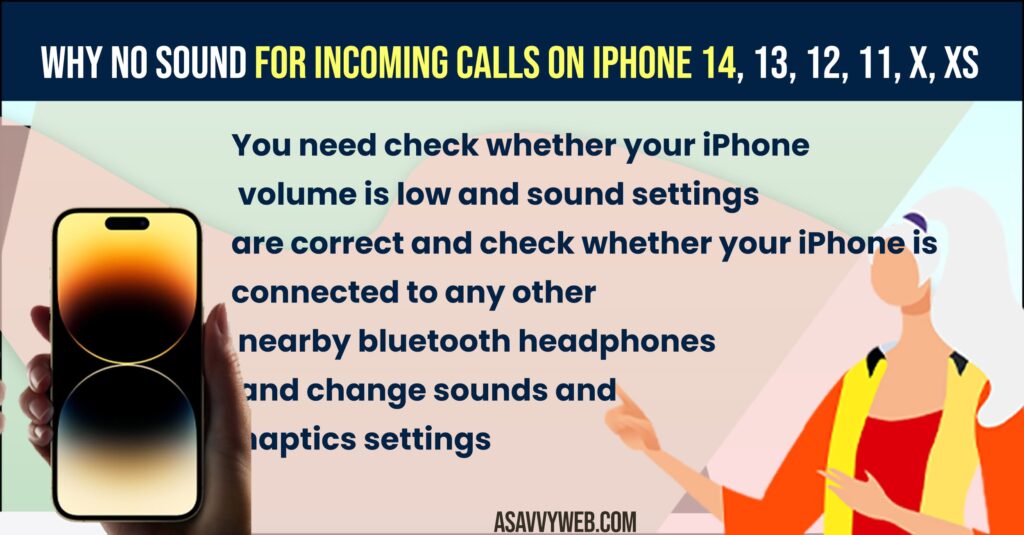
No Sound for incoming calls on iPhone 14, 13, 12
Follow below methods and fix sound not working on iPhone 13, 14, 12 on iOS 16 or later versions.
If Volume is Low
First method you should always try when no sound coming from incoming calls on iPhone 13 is you need to Check volume and check whether iPhone sound is not muted or ringer volume is low and you need to press side volume button and increase volume to maximum and if your volume is low then there will be no sound for incoming calls on iPhone.
Force Restart iPhone 13, 14, 12
Sometimes, due to technical or software glitches you can experience this issue of no sound for incoming calls and you need to force restart iPhone 14, 13, 12 and if there are any minor glitches then those issues will be resolved and press volume up and then volume down and press and hold side button (power button) until apple logo appears and then wait for it to restart.
Check if iPhone is Connected to Bluetooth Headphones
Sometimes if you have turned on bluetooth and paired headphones with your Airpods, beats studio, boat rockers or any headphones then iPhone will automatically connect it with nearby available devices and you will not be able to hear and there will be no sound for incoming calls on iPhone 14, 13, 12 or any iPhone and when you receive calls or cant hear when someone talks and you need to disconnect bluetooth and check.
Also Read:
1) How to Reject Calls on iPhone 14, 13, 12 When Screen is locked
2) How to Fix iPhone 13 Pro Not Receiving Calls
3) How to Fix iPhone Unavailable Stuck on Emergency Calls
4) How to Fix Can’t Hear Calls Unless Speaker is On iPhone 13, 13 mini, 12, 11, XR
5) How to fix iPhone not ringing on incoming Calls
If Bluetooth Headphones Devices is Connected
Step 1: Swipe from top top bottom on right hand side of your iPhone and get control center settings on iPhone 13
Step 2: Now tap on hold on bluetooth icon
Step 3: Tap on Bluetooth and check if any bluetooth headphones are connected and tap on disconnect.
If iPhone 13, 14 is connected to bluetooth headphones and by disconnected connected bluetooth devices will fix the issue of can’t hear anything on my phone calls iphone and no sound for incoming calls on iPhone 13, 14, 12 or any other devices.
Turn off Bluetooth
TO avoid bluetooth automatically paired devices on iPhone nearby devices, then you need to turn off bluetooth on iPhone from control center or by going to settings.
Step 1: Go to settings
Step 2: Tap on Bluetooth
Step 3: Turn off bluetooth
Once you turn off bluetooth, no previously paired devices can connect and your issue of no sound from incoming calls issue will be resolved.
If Audio Balance is Not Configured Correctly
If audio balance settings are not set correctly for left and right speaker then you can see this issue as well. So, checking these signs is worth giving a try and change audio balance settings and bring audio balance slider to middle of left and right speaker of audio balance slider.
Step 1: Open settings
Step 2: Tap on Accessibility
Step 3: Tap on Audio and Visual Settings
Step 4: Scroll down and under Balance settings you need to make sure that the slider is set to middle here.
Software Update Issue
If your iPhone is running older or a version of iOS which is having this bug and then you need to update iPhone software to latest iOS version here and sometimes iOS software version can have these kind of no sound or audio problem issue and iPhone will release new updates rolling a fix to it and once updating iOS to latest version will fix no sound for incoming calls or any other software bugs issue.
Reset All Settings
The last method you can try is by just resetting all settings to its original factory default settings which will restore all its settings to original settings and if you have configured any sound settings which is causing this issue then it will be resolved.
Step 1: Open settings -> Tap on general -> Tap on Transfer or reset iPhone
Step 2: Tap on Reset and reset all settings and confirm reset all settings.
Once you reset all settings on iPhone then your issue of no sound for incoming calls will be fixed.