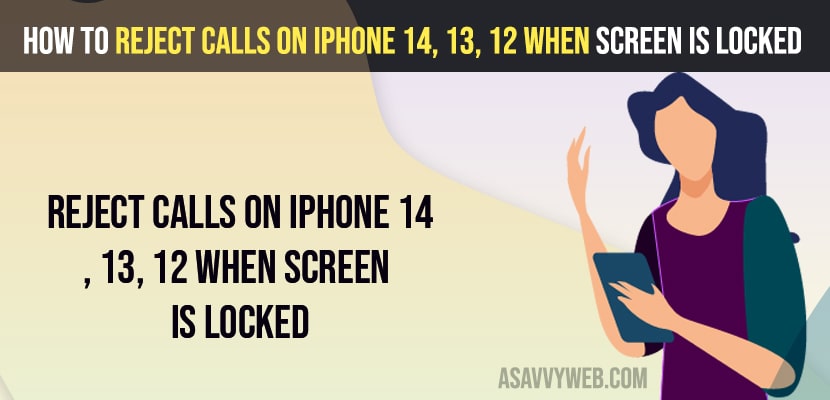- When you get incoming calls on iPhone when screen is locked -> Press side power button twice and incoming call will be rejected and declined.
- If you don’t want to end calls by pressing the side power button twice then you need to change iPhone incoming call settings and disable prevent lock to end call.
If you are getting incoming calls on your iPhone when your iPhone screen is locked and you wont see a reject button on your iPhone 14, 13, 12 on iOS 16 and you will see only slide to answer option with no decline or reject call option and you need to press side button and silence the volume or reject the calls on iPhone when screen is locked or on lock screen easily by following these simple methods. So, lets see in detail below.
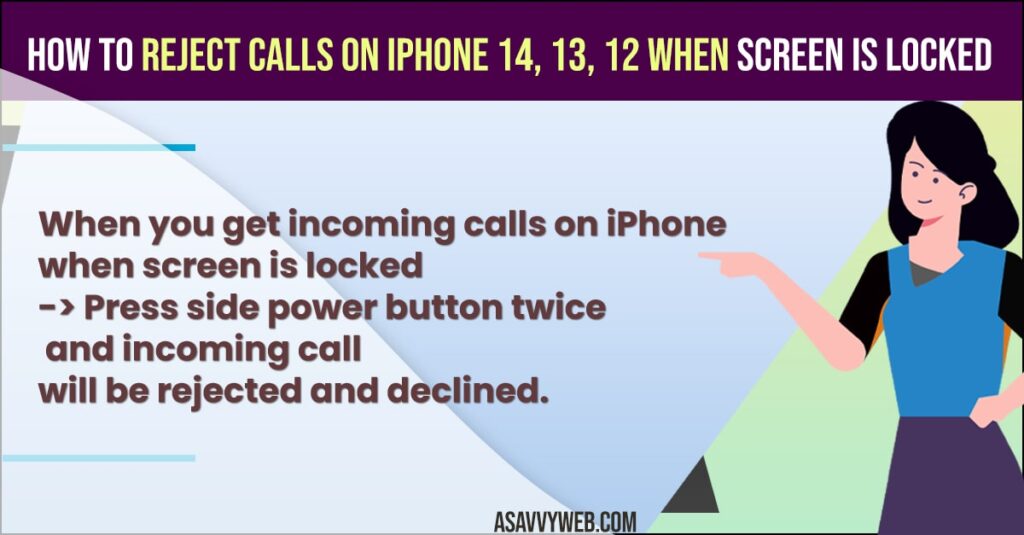
iPhone software is designed in a way that when a user iPhone is locked it is designed to answer the call instead of rejecting the call when your iPhone screen is locked and if your iPhone screen is unlocked and using your iPhone you will see a reject or decline call on iPhone or use SIRI or change side button functionality to decline call on lock screen on iPhone.
Reject calls on iPhone 14, 13, 12 when Screen is locked
Below methods will help you to reject calls on iPhone 14, 13, 12 on iOS 16 easily by following simple methods and decline calls on lock screen on any iPhone.
Press Power Button Double Times
- When you receive a call when iPhone screen is locked press power side power button double times
- When you press side button twice then iPhone call will get rejected or declined when your screen is locked or when your screen is unlocked as well.
Pressing power button twice when receiving incoming calls will decline or reject calls on iPhone and this is how you decline or reject call on iPhone 14, 13, 12, when screen is locked.
Disable Double time call rejecting when screen is lock on iPhone 14, 13 ,12
You can also disable and turn off these feature when pressing side power button twice to decline or reject calls on iPhone as well if you want to disable this feature for any reason,
- Open settings on iPhone 14, 13, 12
- Scroll down and tap on Accessibility
- Scroll down again and tap on Touch
- Scroll down and find Prevent Lock to End call option and toggle the button next to it and turn it off.
That’s it, once you disable or turn off prevent lock to end call option then when you press power button twice will not end call or reject or decline incoming calls on your iPhone 14, 13, 12.
Cant Decline Incoming Calls on iPhone 14, 13, 12 When Screen is Locked
You need to press side button twice and decline or reject incoming call when iPhone screen is locked.
FAQ
Press side button twice and your incoming call will be declined and rejected on iPhone 14, 13, 13 on iOS 16.
Its iPhone iOS 16 software designed in a way that a iPhone user should not miss any call when screen is locked, if iPhone is kept in pocket may miss the call or not using the iPhone and user doesn’t miss any incoming call on iPhone.