- Swipe from top right edge with one finger until you feel vibration -> Now, swipe from bottom to top until you feel vibration and enter passcode by tapping on passcode number and double tap on it to confirm and so on and enter passcode on iPhone with voice over.
- To turn off speech voice when voiceover is on -> You need to tap on your iPhone screen with three fingers.
If your voiceover is turned on on your iPhone and your iPhone screen is locked with voiceover on then you can unlock your iPhone with voiceover on by just following these simple methods easily and turn off speech voice and unlock your iPhone with passcode easily. So, let’s see in detail below.
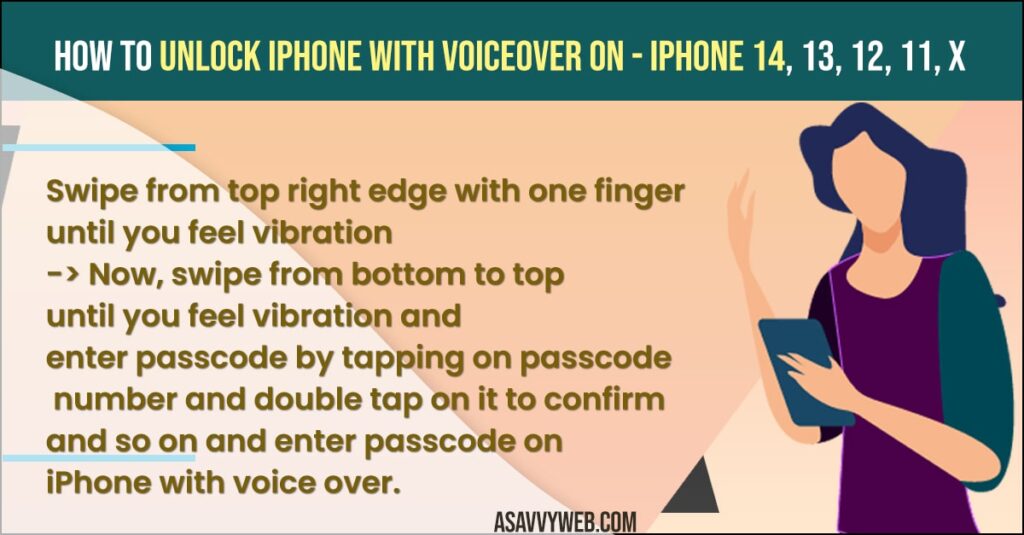
When your voiceover is turned on then whatever you touch on your iPhone 13, 14, 12 it will read the text with speech voice and suggest you accordingly and which screen you are on and guide you.
How to Unlock iPhone 14, 13, 12, x, xr with voiceover ON
Below iPhone troubleshooting guides will help you unlock your iPhone with voice control on iPhone 14, 13, 12, 11, x, xr or any iPhone with iOS 16, 15 etc.
- Grab your iPhone and swipe from bottom to top with one finger and leave it once you iPhone vibration and leave it and it will show iPhone enter password screen.
- Now, if your passcode is 1, 2, 3, 4, 5, 6, then you need to tap on 1 and then double tap on 1 to enter number one in the passcode when your iPhone screen is locked with voiceover.
- Now, enter the remaining 5 digits and repeat the same process and your iPhone will be unlocked with voiceover on.
That’s it, this is how you unlock your iPhone with Voicerover on easily and turn speech off if voiceover is ON as well.
Also Read:
1) Solved: Forgot Screen Time Passcode iPhone – ios 15
2) How to Fix iPhone 12 Passcode not Working on iPhone 12 mini, Pro, 11, 11 pro and 11 Pro max 2022
3) How to bypass screen time Passcode on iPhone and iPad
4) Cant Enter Passcode on iPhone or broken screen?
5) Unable to Activate eSIM on iPhone 14, 13, 12, 11
How to Enter iPhone Passcode in Voiceover Mode
When voiceover is ON then your iPhone you must use voiceover gestures on your iPhone and you need to select the passcode number once and tap on it and then double tap on it to enter the passcode and unlock your iPhone when voiceover is on.
How to Swipe UP on iPhone with Voiceover
- With one finger drag from the top right edge of the iphone screen until it vibrates and wakes up.
- Now, gently swipe from bottom to top using 3 fingers slowly until you feel vibration and leave it.
- Now, you will have to enter the passcode screen on your iPhone.
That’s it, this is how you swipe up on an iPhone with voiceover and enter a passcode with voiceover gestures (three fingers) and unlock the iPhone easily.
Using SIRI
You can turn off voiceover using siri when your screen is locked as well and first your siri needs to be activated on iPhone.
- Activate siri
- Once you activate siri, say turn off voiceover and your voiceover will be turned off.
Using Accessibility Shortcut Turn off Voice Over
- Triple click side button or home button and turn off voice over on and off.
How to turn off voiceover
- Go to Settings
- Accessibility
- Voiceover and turn off voiceover
Turn off Speech off When Voiceover is Turned ON
If your voiceover is turned on then iPhone will read the text on your screen and if you want to disable speech off then simply tap on iPhone with three fingers and you will hear speech off and it will turn off speech when iPhone screen is locked with voiceover.
FAQ
With three fingers swipe from bottom to top until your iphone vibrates and release and enter passcode with voiceover gesture commands with three fingers.
Swipe from bottom to top with three fingers slowly when you feel vibrate let go off and then enter passcode by pressing 3 times each and unlock iphone 12, 13, 14, x, xr

