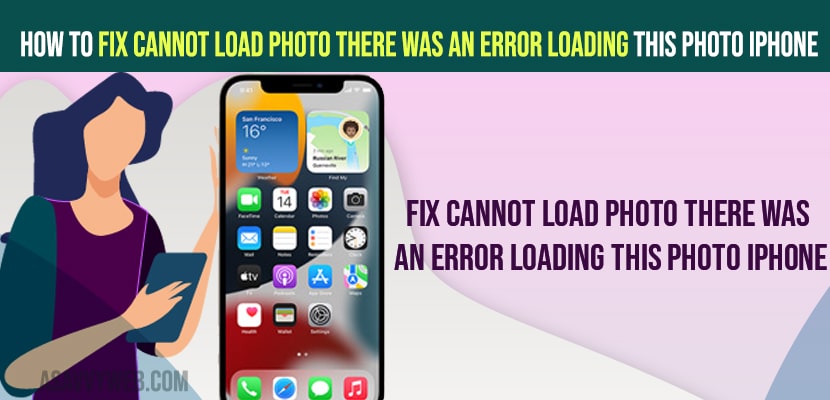- To fix cannot load photo there was an error loading photo error on iphone 13, 12, 11, x , xr -> Free Up internal storage space and delete unwanted apps and free up storage space on iphone.
- Turn off and turn on airplane mode and force restart and reboot your iPhone and download and keep original files on iCloud settings.
- Fix Cannot Load Photo There Was An Error Loading This Photo iPhone
- Reboot your iPhone
- Turn on Cellular Data for Photos
- Turn Off Low Power Mode
- Turn on and Turn off airplane mode
- Force Restart your iPhone
- Download and Keep Original Files
- Freeup Internal Storage Space on iPhone
- Turn on Unlimited Updates on iCloud Photos
- Send Photos via Messages and Edit
- Unable to load photo iPhone but I have storage
- Unable to load video iPhone ios 15
On your iPhone when you are trying to open a photo and you are getting an error message saying “cannot Load Photo There Was An Error Loading This Photo iPhone” then you can easily fix this issue and open photos on your iPhone. So, lets see in detail below.
First thing you need to check is whether you are having enough storage space on your iPhone to edit photos and delete unwanted apps and videos and other methods.
Fix Cannot Load Photo There Was An Error Loading This Photo iPhone
Below methods will help you fix cannot load photo error on your iPhone 13, 12, 11, x, XR, or any other iPhone on iOS 14, 15 or 16.
Reboot your iPhone
Step 1: Open settings and tap on General
Step 2: Scroll down and tap on Shutdown
Step 3: Drag slide to power off and wait for your iPhone to shutdown and wait for 10 seconds and then press the power button and turn on your iphone.
Once you reboot your iphone then your issue of cannot load photos will be resolved and most of the time by just simply rebooting your iPhone will fix the issue and if it doesn’t then you need to follow other methods below to fix cannot load photos on iphone error.
Also Read:
1) How to Fix Video Option Disappeared on iPhone Camera App
2) iPhone camera not working showing black screen after Update?
3) How to Reset Camera Settings on iPhone
4) How to Fix iPhone 13 Pro Max Camera Flickering Issue
5) How to Fix No Audio on iPhone When Video Recording Front or Back Camera
Turn on Cellular Data for Photos
Step 1: Go to Settings
Step 2: Tap on Mobile data
Step 3: Now, scroll down and toggle the button next to photos.
Turn Off Low Power Mode
Step 1: Go to Settings on iPhone
Step 2: Scroll down and tap on Battery
Step 3: Turn off low power mode by toggling the button next to it.
That’s it, once you turn off low power mode then your issue of cannot load photos on iPhone will be resolved and you will be able to load photos properly on the iPhone.
Turn on and Turn off airplane mode
Step 1: Go to Settings -> Tap on Airplane mode and turn it on.
Step 2: Wait for 10 seconds and then tap on airplane mode and turn it off.
Force Restart your iPhone
Step 1: Press volume up button and volume down button
Step 2: Now, quickly press and hold side power button and wait until you see apple logo.
Step 3: Once you see apple logo, then release the side power button and wait for your iPhone to restart.
That;s it, once you force restart your iPhone, then go ahead and open photos on your iPhone and you will not get any error when opening photo like cannot Load Photo There Was An Error Loading This Photo iPhone and it will be fixed.
Download and Keep Original Files
Step 1: Open settings -> Tap on Your Apple ID name
Step 2: Tap on iCloud
Step 3: Tap on Photos
Step 4: Now, tap on Download and keep the original option.
Freeup Internal Storage Space on iPhone
You need to make sure that you are having enough storage space on your iphone and delete any unwanted apps or unused apps and delete unwanted videos and photos and free up internal storage space on iPhone.
Turn on Unlimited Updates on iCloud Photos
Step 1: Open Settings and Tap on Photos.
Step 2: Scroll down and tap on Mobile Data.
Step 3: Turn on Mobile Data and Tap on Unlimited Updates here.
Send Photos via Messages and Edit
You need to send a photo that you are having issue opening on iphone and send it to yourself using messages and then save it to photos app and open photo and edit photos on your iPhone.
Unable to load photo iPhone but I have storage
If you are having storage and having issue with opening photo on iphone with error message There Was An Error Loading This Photo iPhone then you need to restart your device and force restart your iPhone and sometimes there may be a temporary software glitches and once you restart and reboot your iphone then your issue will be resolved.
Unable to load video iPhone ios 15
If you are unable to open videos on iPhone iOS 15 ,then this is an issue with storage space and you need to free up internal storage space and then check whether your issue is resolved or not.
FAQ
Update your iOS to the latest version of iOS and free up internal storage space by deleting unwanted apps and data.
Check with your wifi internet connection and if videos say unable to load then this is an issue with wifi internet and switch from wifi to mobile data and turn on airplane mode and turn off.