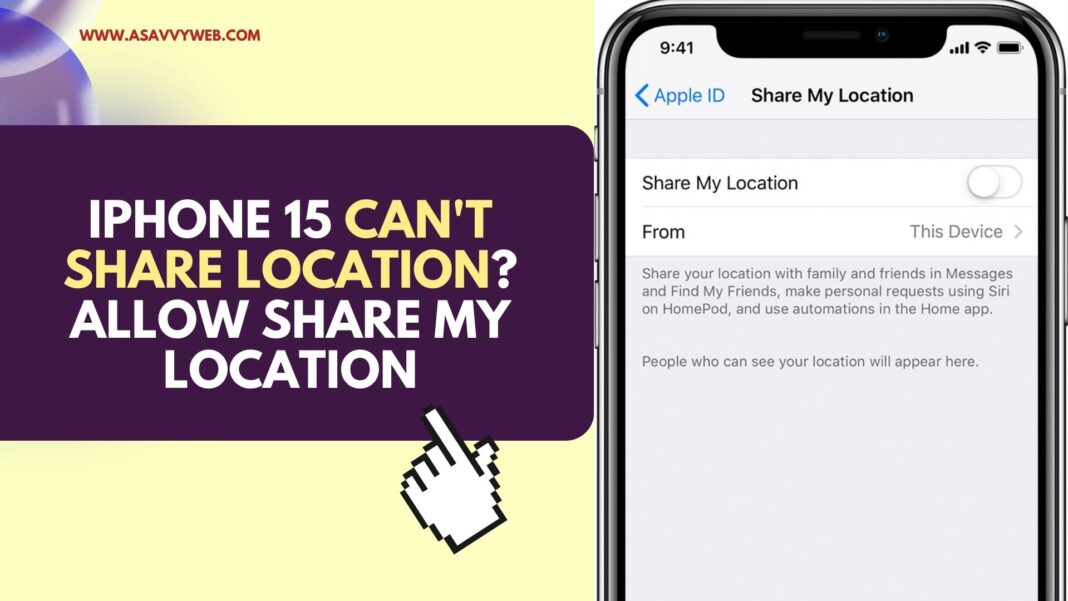On your iphone 15 pro or 15 pro max series when you are trying to share location on whatsapp or any other app on iphone 15 and want to share your location with your friends and family and when you share location it doesn’t work or share my location is not available then you need to first make sure that share my location is turned on and allowed to share location on iphone 15.
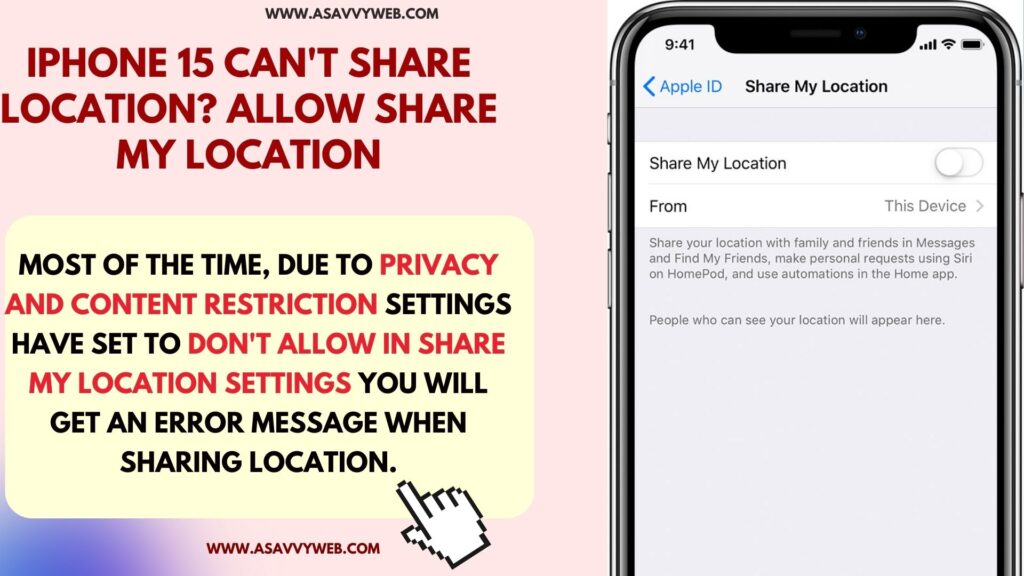
Most of the time, due to privacy and content restriction settings set to don’t allow in share my location settings you will get an error message when sharing location.
Why I am not Able to Share My Location on iPhone 15?
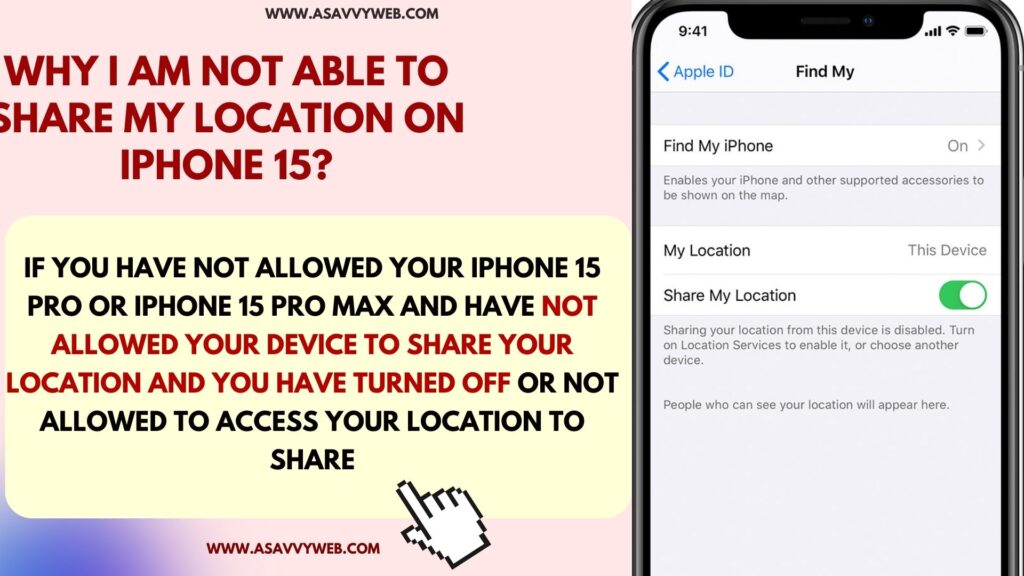
If you have not allowed your iphone 15 pro or iPhone 15 Pro max and have not allowed your device to share your location and you have turned off or not allowed to access your location to share then you won’t be able to share your location.
If you set any privacy and content restriction on your iphone 15 and location services are not turned on or allow location is not enabled or not allowed on iphone then you won’t be able to share your location with find my phone.
iPhone 15 Can’t Share Location?
Below are the simple and easy methods to fix iphone share my location not working on iphone 15, 15 Pro max or 15 Pro.
Allow Share My Location on iPhone 15, 15 Pro or Max
Step 1: From your home screen of iphone -> Open settings on iphone
Step 2: Tap on Screen Time
Step 3: Scroll down and under Restrictions -> Tap on Content and Privacy Settings.
Step 4: Under Privacy Section -> Tap on Share My Location
Step 5: Tap on Allow and Allow sharing your location on iPhone 15.
That’s it, once you allow share my location on iphone 15 privacy and restriction settings then you will be able to share your location on your iphone 15 and you wont get any error or location not available message when sharing location on iphone 15.
Allow Permission on Find My App
Step 1: Open Settings -> Privacy -> Location Services
Step 2: Select Find iPhone -> and Select Ask Next time.
Once you allow permissions here in find my app then you will be able to share location on iphone using find my app.
Also Read:
1) Why iPhone 15 Not Turning on? Here is a Fix
2) View WIFI Password on iPhone 15, 14, 13
3) iPhone 15 Pro Overheating issue on iOS 17 BUG
4) Text Notifications Not Working on iPhone 15, 14, 13
5) How Do i Convert Image to PDF on iPhone 15, 14, 13
Turn on Share My Location on iCloud
Step 1: Open settings -> Tap on Apple ID Banner
Step 2: Tap on Share My location
Step 3: Toggle button next to share my location and enable it.
Once you enable the All share my location option on your iPhone 15 device then you will be able to share your location with your friends and family and track or send location or live location to your family or friends.