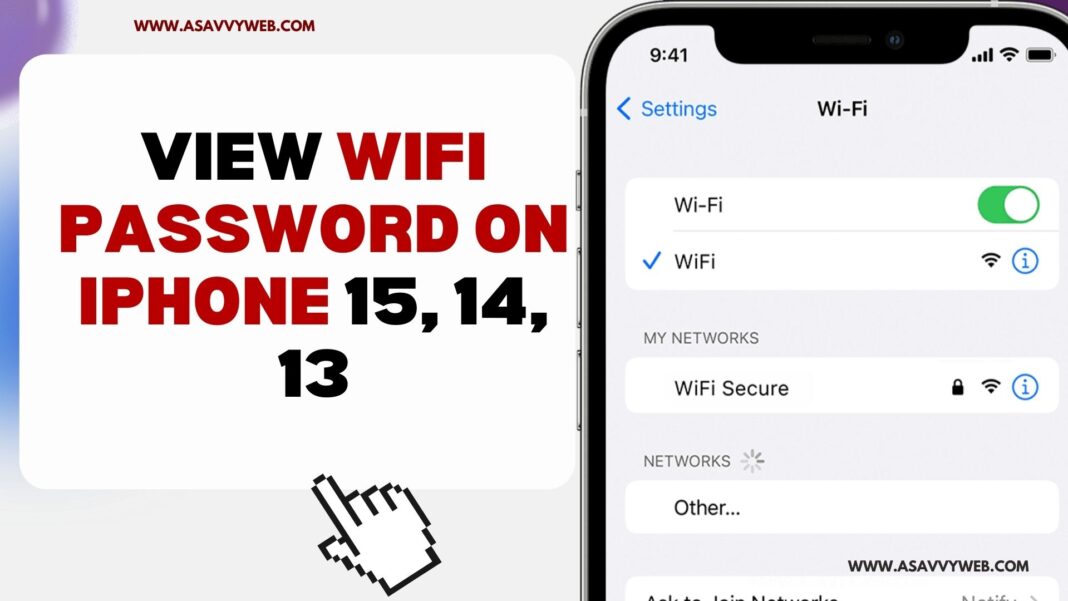On your iphone if you have forgotten your wifi password network that you are connected to and if you want to check your wifi password if you are already connected to your wifi network on your iphone using auto join then you can check and view your wifi password on your iphone easily.
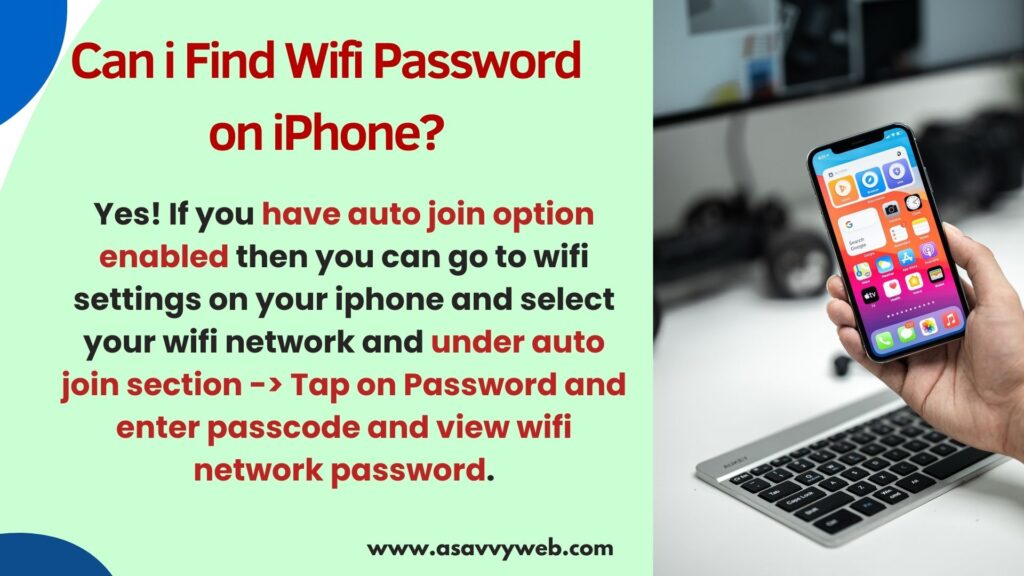
It’s pretty common that everyone forgets their wifi password and if you are connected to iphone or ipad using auto join on your mac as well then you can view your wifi password easily and check and save or share your wifi password with other and you can also view mobile data password as well on your iphone.
Can i Find Wifi Password on iPhone?

Yes! If you have auto join option enabled then you can go to wifi settings on your iphone and select your wifi network and under auto join section -> Tap on Password and enter passcode and view wifi network password.
View wifi password on iphone 15, 14, 13
Follow below methods to check your wifi password on your iphone
Step 1: Open settings
Step 2: Tap on wifi
Step 3: To your connected wifi network on your iphone, next to the wifi connection you will see the (i) icon and tap on it.
Step 4: Under Auto Join option you will see the password option and you need to simply tap on it.
Step 5: Enter your iphone password here and it will show you the wifi password of your connected wifi network on your iphone.
That’s it, this is how you check your wifi password on your iphone 15, 13, 12 etc.
How do I check Wi-Fi on my iPhone 15, 14, 13?
If you are having iphone 15, 14, 13 or any other iphone, you need to go to settings on iphone -> Wifi -> Tap on 3 dots next to your connected wifi network and then tap on password section under auto join section and enter iphone password and it will show your wifi password.