On your iPhone 15, 14, 13, 12 or with iOS 17 new version of iOS 17.1, 17.2, 17.3 or 17.4 if wifi icon is grayed out when you try to connect to wifi after updating iphone to latest version of iOS 17 version then you can get back wifi working and you will be able to connect to wifi easily. So, let’s see in detail below.
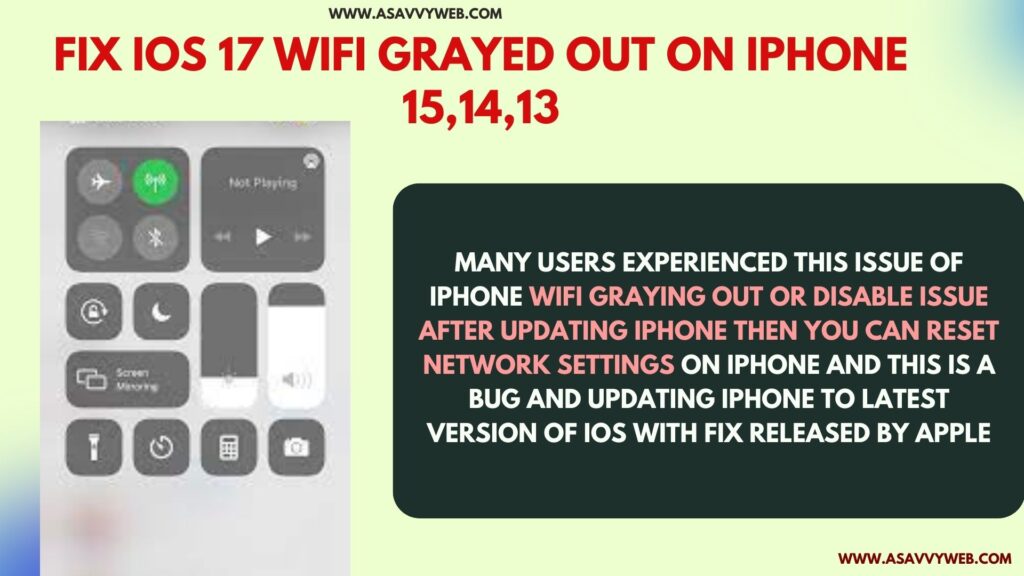
Many users experienced this issue of iPhone wifi graying out or disable issue after updating iphone then you can reset network settings on iphone and this is a bug and updating iphone to latest version of iOS with fix released by Apple.
It can be your iphone 15 pro, 15 Pro max, 14 pro max, 14 or 13 pro max, 13 or any other iphone after updating iphone wifi got grayed out and these simple wifi troubleshooting methods will help you fix this issue on iPhone iOS 17.0.3 or later version of iOS.
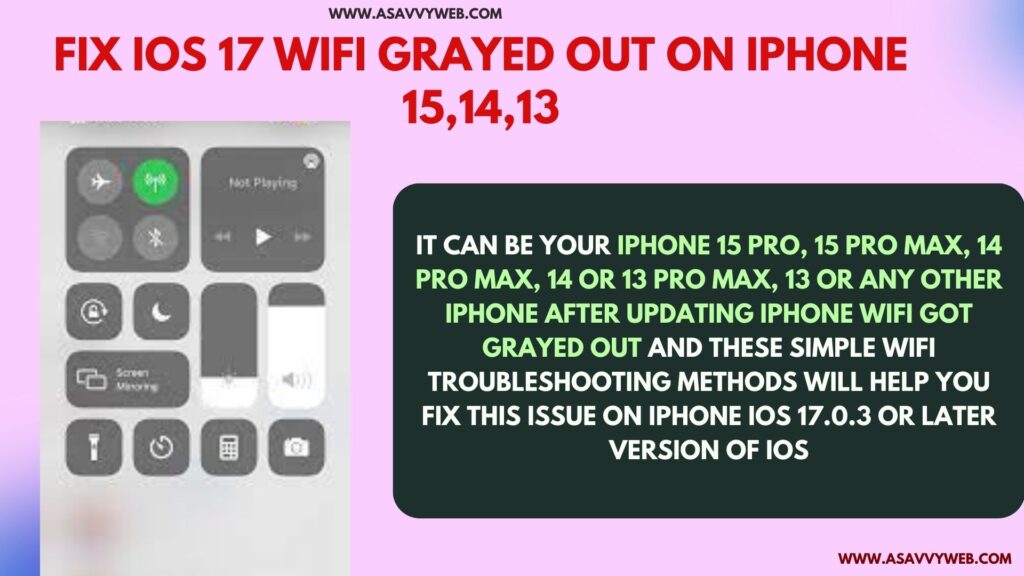
Why is iPhone iOS 17 WIFI Greyed Out or Disabled?
Wifi icon grayed out issue occurred due to apple bug and this issue happened after upgrading iphone to latest version of iPhone iOS 17.
WIFI Grayed Out on iPhone 15,14,13 on iOS 17 or later
Below simple methods will help you connect to wifi easily without iphone grayed out issue.
Reset Network Settings
Resettings network settings will erase all previously connected settings, including wifi, bluetooth headphones etc and it will restore all its network settings to default and this will fix wifi greyed out issue on iphone iOS 17.0.3 or later version of iOS 17 update as well.
Step 1: Open settings App -> Scroll down and find General option and tap on it.
Step 2: Now, Tap on Transfer or Reset option -> Tap on Reset and Reset option will pop up.
Step 3: Tap on Network Reset here and enter passcode and confirm reset network settings.
Check Content Restrictions Settings
Step 1: Open settings and Scroll down and Tap on Screen time
Step 2: Scroll down and Tap on Content and Privacy Restriction settings
Step 3: Scroll down and check if you have disabled any network related settings and make sure you are allowing all settings here.
Reset All Settings on iPhone
If you reset all settings, all settings will be erased and restored by its default settings.
Step 1: Unlock iphone and Open Settings app -> General
Step 2: Transfer or Reset -> Tap on Reset and Select Reset All settings
Step 3: Enter passcode and confirm reset all settings and wait for iphone to reset all settings and your iphone will restart.
After resetting all settings, then your wifi icon will not be grayed out and your issue of wifi grayed out will be fixed successfully.
Force Restart iPhone
First method you need to do if there is any issue on your iphone is just force restart your iphone and this should fix any minor software or technical glitches.
To force restart iPhone -> Press volume up and release -> Quickly press volume down and release -> Press and hold side power button until you see apple logo and release the key and wait for it to reboot.
After force restarting the iphone, go ahead and check with wifi option is fixed on iOS 17.0.3 or later.
Refresh Airplane Mode
Swipe from the top right corner of your iphone screen and access control center and turn on airplane mode and wait for 30 seconds and turn off airplane mode.
Once you turn on and turn on airplane mode then any network related issues can be fixed by just refreshing airplane mode and this should work, if the issue is minor.
Go ahead and check if the wifi icon is still grayed out or you are able to connect to wifi after refreshing airplane mode.
Contact Apple Support
If none of the solutions helps fixing wifi grayed out then you need to contact apple support center nearby and ask them to repair if there is any hardware related issues.

