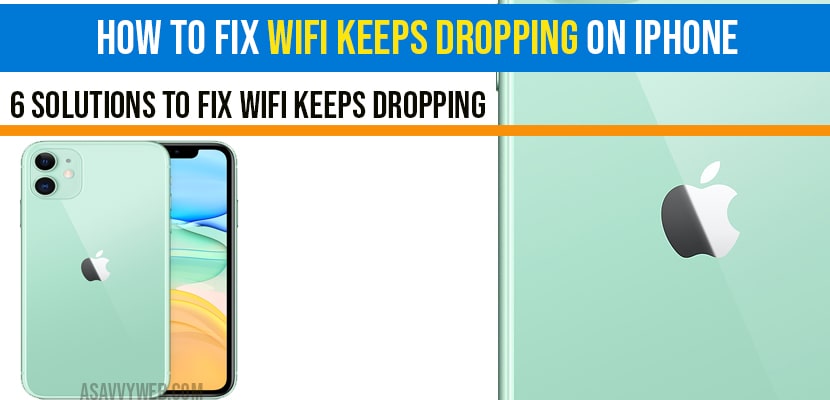iPhone keeps dropping on your iPhone due to several reasons and there are several easy fixes to fix wifi keeps dropping on iPhone by refreshing wifi, reconnecting wifi, reset your modem, enable auto-join, turning off wifi networking, forger and connect wifi again and reset network settings. So, lets see in detail below how to fix this wifi issue on iPhone.
How to Fix wifi keeps dropping on iPhone:
Refresh airplane mode
- Launch settings app.
- Turn on “ airplane mode” .
- Wait for few seconds and then turn off “ airplane mode” .
Refresh Wi-Fi
- Launch settings app on your iPhone.
- Tap “ WiFi”.
- Turn off “ WiFi”
- Then restart your iPhone .
- Now turn on WiFi and check whether it is dropping or not.
Enable “ auto-join”
- Open settings app on your iPhone .
- Tap “ WiFi”.
- Make sure that “ WiFi” is turned on.
- Tap info icon next to the connected WiFi network .
- Turn on “ auto-join”.
Turn off “ WiFi networking”
- Launch settings app on your iPhone .
- Scroll down to “ privacy” and tap it.
- Tap “ location services”.
- Scroll down to “ system services” and tap it..
- Here turn off “ WiFi networking”.
Forget WiFi network
- Open settings app on your iPhone .
- Tap “ WiFi”.
- Tap info icon next to the connected WiFi network .
- Tap “ forget this network”.
- Select “ forget” in the pop-up box to conform .
- Likewise , forget all WiFi networks .
- Then go back to home screen .
- Now connect your iPhone to the same WiFi network or any other WiFi networks .
- After connecting your iPhone to the WiFi network, enable “ auto-join”.
Reset network settings
- Open settings app on your iPhone .
- Scroll down to “ general” and tap it.
- Scroll down to “ reset” and tap it .
- Tap “ reset network settings”.
- Enter your passcode .
- Select “ reset network settings” to conform .
- Wait until the process is finished .
- Then launch settings app .
- Tap “ WiFi”.
- Turn on “ WiFi” ,then select the WiFi network that you want to connect .
- Enter the password and then tap “ join”.
By performing above steps, you wifi keeps dropping on iPhone issue will be fixed successfully and you will be able to connect to your wifi without dropping.