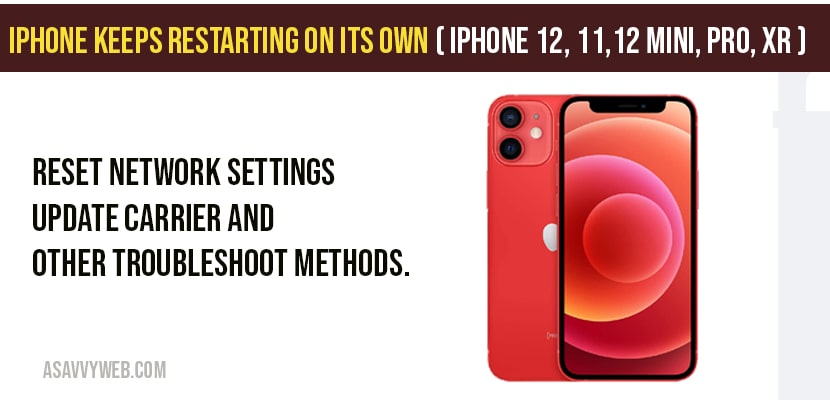iPhone restarting on its own or stuck on boot loop and keeps on restarting but it doesnt start. This is a very common issue and there are several troubleshooting methods to fix this coming errors. You can fix iPhone keeps restarting on its own by force restart method, free up space, hard reset, check for any software update and update it to the latest version of iPhone. Reset all settings and factory reset to fix iphone 12 or any ohter iphone series mobile keeps restarting on its own. Let see in detail regarding basic troubleshooting methods.
Fix iPhone keeps restarting on its own
Solution 1 : Force restart
- Quickly press and release the volume up button.
- Quickly press and release the volume down button.
- Hold down the slide button until the apple logo appears.
Solution 2 : Remove and reinsert the SIM card
- First, turn off your iphone if possible .
- Then remove SIM card from iPhone .
- Clean the sim card , SIM tray , and SIM port with a soft cloth . Suck and blow into the SIM port to remove dust / debris in the SIM port.
- Then put the SIM card back into your iphone .
- Now turn on your iphone .
Solution 3 : Free up space
- Mostly, this issue will occur when your iphone storage is full. So , delete all unwanted files and apps from your iphone to free up space.
- Then restart your iphone and check whether this issue gets fixed or not.
Solution 4 : Uninstall the apps
- If this issue occurs while opening/ using the specific app, uninstall that app.
- Then check whether this issue occurs or not.
Solution 5 : Reset all settings
- Open settings app on your iphone.
- Scroll down to “ general” and tap it.
- Scroll down to “reset ” and tap it.
- Tap “ reset all settings” .
- Enter your passcode and screen time passcode .
- Select “ reset network settings” in the pop-up box .
- Again select “ reset all settings” to conform.
- Wait until your iphone restarts.
Solution 6 : Update your iphone
- First, connect your iphone to WiFi.
- Launch settings app.
- Scroll down to “ general” and tap it.
- Tap “ software update” .
- Tap “ download and install” if update is available. Wait while your iphone is downloading process is finished.
- Once the download finishes , tap “ install now”. Wait until the installation process is finished.
Solution 7 : Factory reset
Factory reset will erase all data from your iphone. So, before doing this make sure that you have a backup of your iphone .
- Open settings app on your iphone .
- Scroll down to “ general” and tap it.
- Scroll down to “reset ” and tap it.
- Tap “ erase all content and settings .
- Enter your apple id password and then tap “ erase” .
- Select “ erase iphone” in the pop-up box.
- Again select “ erase iphone” in pop-up box to conform.
- Wait until the process is finished and then set up your iphone as new.