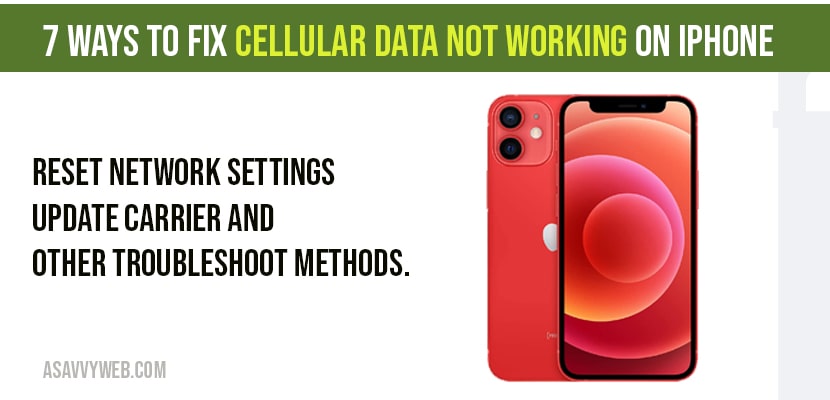The cellular data is not working on iPhone 12, 12 mini , 12 pro, and 12 pro max .
Cellular data on your iPhone will not work if your carrier settings are not updated or if you have cellular update on iPhone. You need to reset network settings and make sure you airplane mode is not turned on. Troubleshoot cellular data not working on working on iphone by refreshing airplane mode, force restart, reset settings, reinserting sim card, enable LTE and network connections and make your cellular data working.
Cellular Data not working on iPhone:
Solution 1 : Refresh airplane mode
- Launch settings app.
- Turn on “ airplane mode” .
- Restart your iPhone.
- Then turn off “ airplane mode” .
- Now check whether cellular data is working or not.
Solution 2 : Force restart
- Press volume button and release it.
- Press volume down button and release it.
- Hold down the slide button until the apple logo appears.
Solution 3 : Reset network settings
- Open settings app on your iphone.
- Scroll down to “ general” and tap it.
- Scroll down to “reset ” and tap it.
- Tap “ reset network settings” .
- Enter your passcode .
- Select “ reset network settings” in the pop-up box to conform .
- Wait until the process finished.
- Then check whether cellular data is working or not.
Solution 4 : Remove and reinsert the SIM card
- Remove the SIM card from your iPhone .
- Wait for few seconds and then put the SIM card back in your iphone.
Note : if possible you can try another SIM card and check whether data cellular is working or not.
Solution 5 : Reset all settings
- Open settings app.
- Scroll down to “ general” and tap it.
- Scroll down to “ reset” and tap it.
- Tap “reset all settings” .
- Enter your passcode and screen time passcode .
- Select “ reset all settings” in the pop-up box .
- Again select “ reset all settings” in the pop up-box to conform .
- Wait until your iphone restarts.
- Then check whether cellular data is working or not.
Solution 6 : Update carrier settings
- First, connect your iphone to Wi-Fi.
- Launch settings app
- Scroll down to “ general” and tap it.
- Tap “ about” .
- Wiat for few seconds . Now your iphone will check the update for carrier.
- Then select “ update” in the pop-up box if update is available.
- Wait until updating process is finished .
- Then check whether cellular data is working or not.
Solution 7 : Update your iphone
- First, connect your iphone to WiFi.
- Launch settings app.
- Scroll down to “ general” and tap it.
- Tap “ software update” .
- Tap “ download and install” if update is available.
- Wait until the downloading process is finished .
- Once the download finishes , tap “ install now”.
- Now check whether cellular data is working or not.