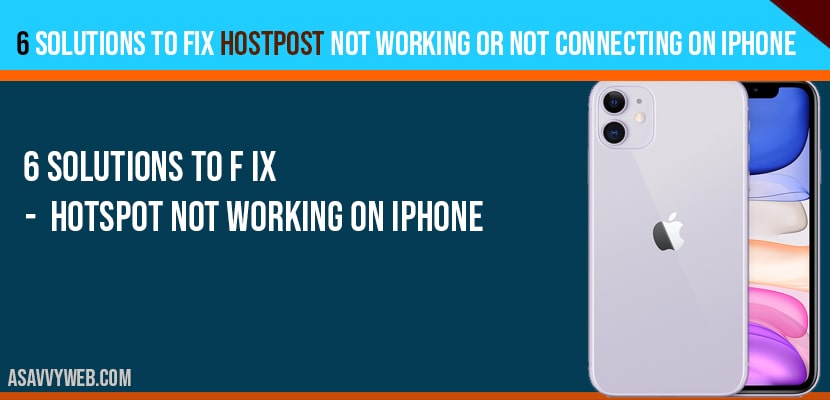You can enable personal hotspot on iphone and setup & connect hotspot easily by turning on hotspot. If you are having issues while connecting hotspot and showing error while connecting or it is not working at all or hotspot keeps disconnecting frequently, then there are couple of simple steps you can try to fix hotspot not connecting on iphone and You need to navigate to settings and enable it, enter value for personal hotspot. Update your iPhone and other basic troubleshoot options, Let’s see in detail below.
Hotspot not working on iPhone
Solution 1 : Enter value for personal hotspot
- Launch settings app on your iphone .
- Tap “ cellular” .
- Tap “ cellular data network” .
- Scroll down to PERSONAL HOTSPOT section and enter any random value for APN under PERSONAL HOTSPOT .
- Now go back to home screen.
- Then set up personal hotspot on your iphone.
If it doesn’t work out, enter random values for APN. User name, and password under PERSONAL HOTSPOT and then set up personal hotspot.
Solution 2 : Reset network settings
- Open settings app on your iphone.
- Scroll down to “ general” and tap it.
- Scroll down to “reset ” and tap it.
- Tap “ reset network settings” .
- Enter your passcode .
- Select “ reset network settings” in the pop-up box to conform .
- Wait until the process finished.
- Then set up personal hotspot onyour iphone.
Solution 3 : Remove and reinsert the SIM card
- Remove the sim card from your iphone.
- Clean the sim card , SIM tray , and SIM port with a soft cloth . Suck and blow into the SIM port to remove dust / debris in the SIM port.
- Then reinsert the SIM card into your iphone.
- Now you can set up personal hotspot without getting any error.
Solution 4 : Update carrier settings
- First connect your iphone to wi-Fi.
- Launch settings apps.
- Scroll down to “ general” and tap it.
- Tap “ about”.
- Wait for few seconds . Now the iPhone will check the update for carrier settings.
- Select “ update” in the pop-up box if update is available.
- Wait until the updating process is finished and then set up personal hotspot on your iphone.
Solution 5 : Reset all settings
- Launch settings app.
- Scroll down to “ general” and tap it.
- Scroll down to “ reset” and tap it.
- Tap “ reset all settings” .
- Enter your passcode and screen time passcode .
- Select “ reset all settings” in the pop-up box .
- Again select “ reset all settings” in the pop up-box to conform .
- Wait until your iphone restarts.
- Then you can set up personal hotspot without getting an error.
Solution 6 : update your iphone
- First connect your iPhone to wi-Fi.
- Open settings apps.
- Scroll down to “ general” and tap it.
- Tap “ software update” .
- Tap “ download and install” if update is available. Wait while your iPhone is downloading the update.
- Once the download finishes tap “ install now” wait until the installation process is finished.
- Then set up personal hotspot on your iPhone.