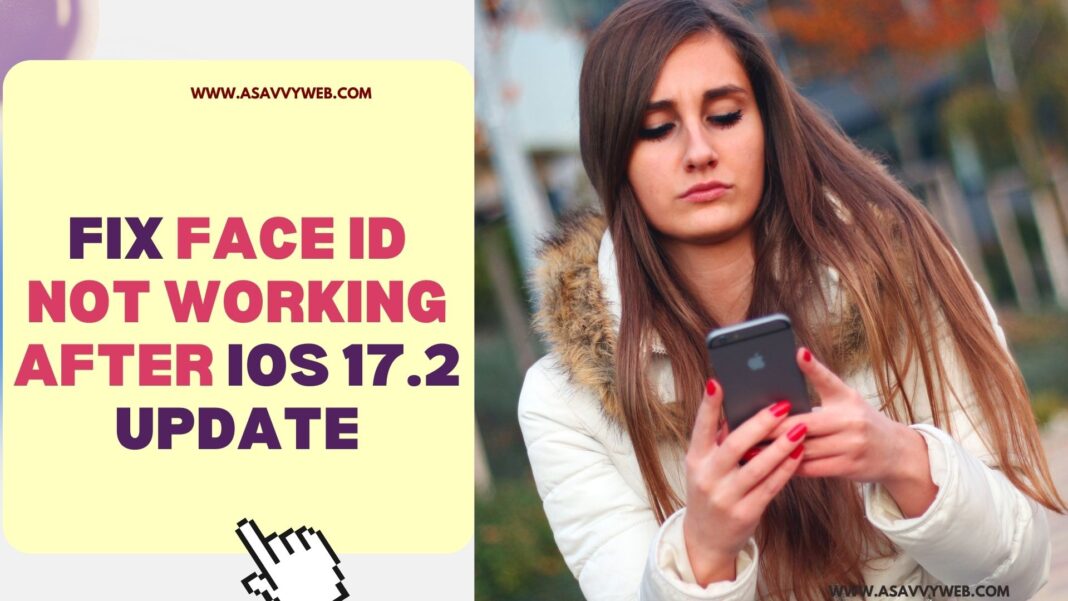If you have updated your iPhone to latest iOS 17 or 17.2 version of iOS and face id is not working after update and looking for a fix to unlock your iPhone after update then there are simple ways to unlock face id iOS 17 on your iPhone 13, 14, 15 and for few users, resetting face id worked and setup new face id.
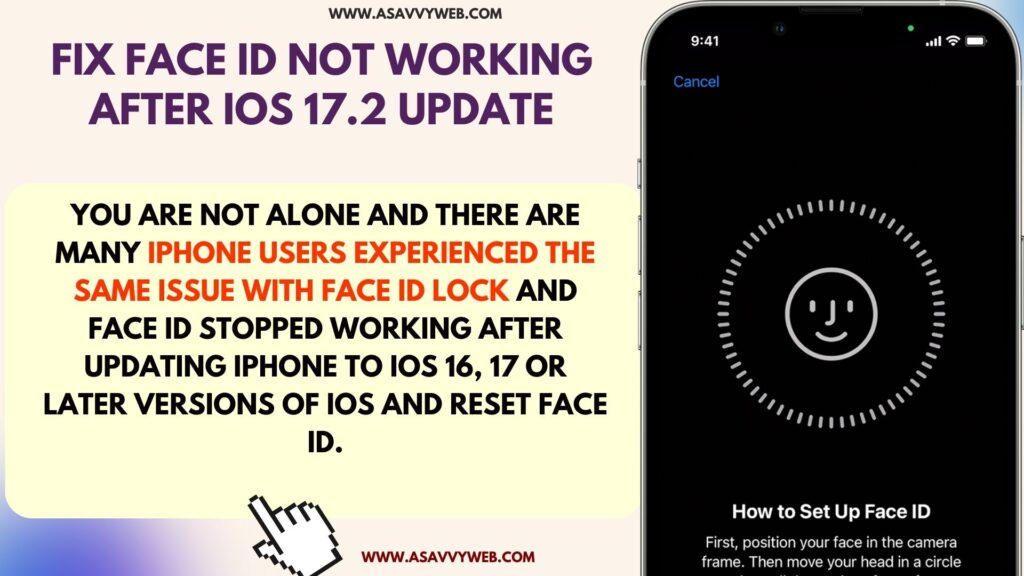
You are not alone and there are many iphone users experienced the same issue with face id lock and face id stopped working after updating iphone to iOS 16, 17 or later versions of iOS and reset face id.
Wait for Apple to Release with Face id Bug Fix
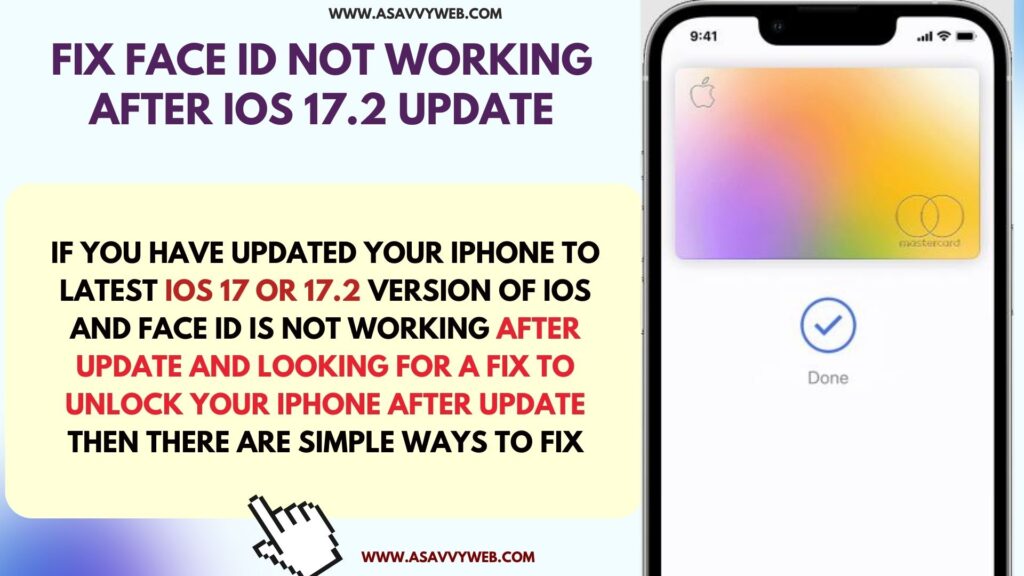
Apple already know that there are many issue with face id after updating iphone and apple will soon release new iOS version with fix and you need to update iphone to latest release version with fix and fix face id issue on iphone.
Why Face ID not Working on iPhone After Update
If you update your iPhone to latest iOS 17 version or any iOS version then sometimes due to apple bugs or other software related issue from apple iOS update face id settings may get corrupted and damaged and this can cause face id not working issue and you will not be able to unlock iphone and face id will not work properly on iPhone after update.
Face ID Not Working After iOS 17.2 Update or 16
Follow below troubleshooting guide to get back face id working on your iPhone after updating it to the latest version of iOS.
Turn off Face ID and Restart iPhone and Turn on Face ID
If face id stopped working after update then you need to first refresh face id and check whether face id is working or not and to do that follow below steps and refresh face id.
Step 1: Open Settings on iPhone -> Go to Face ID and Passcode option
Step 2: Enter iPhone passcode and unlock face id.
Step 3: Under Use Face ID for options -> turn off all face id options by toggling the buttons next to it and turn off iPhone Unlock, iTunes and App store, Wallet and Apple Pay, Password Auto fill and other options.
Step 4: Now, restart your iphone and enable all face id settings which you have disabled and then check if the face id on iphone is working or not.
After enabling and disabling face id settings on your iphone, your issue of face id not working after updating iphone issue will be resolved if not then you need to try other solutions below.
Reset Face ID
Step 1: Open settings -> Tap on face id and Passcode and enter passcode
Step 2: Turn off iPhone unlock option, itunes and app store, wallet and apple pay, password auto fill options
Step 3: Scroll down and Tap on Reset Face ID and confirm and wait for the iphone to erase face id and then setup new face id.
Step 4: Turn on all disabled face id settings and set up a new face id.
If face id is not working then you need to reset face id and set a new face id will fix issues with face id on iphone.
Sign Out of App Store and Sign in
Step 1: Open App store -> Tap on Profile icon on top right corner.
Step 2: Scroll down and tap on Sign out of App store
Step 3: wait for 30 seconds and sign in back to your app store using your login details and then check with your face id on the iphone.
Sign out and Sign in Media & Purchases
Step 1: Open settings -> Tap on Apple ID banner
Step 2: Tap on Media and Purchases -> Tap on Sign out and wait for a few seconds.
Step 3: After 30 seconds, turn on medial and purchases.
Sign out of Apple ID and Sign in Again
Step 1: Open settings -> tap on Apple id banner and tap on Signout
Step 2: Select data that you want to keep and tap on signout
Step 3: Confirm sign out in pop up box and sign in to apple id after a few seconds and check.
Reset All Settings
You need to Reset all settings and erase all content from your iphone and restore all settings back to its default settings including face id and other default settings and then go to face id settings and setup face id again.
To Reset all settings -> Settings -> General -> Transfer or Reset iPhone -> Enter passcode and select reset all settings and confirm in pop up box.