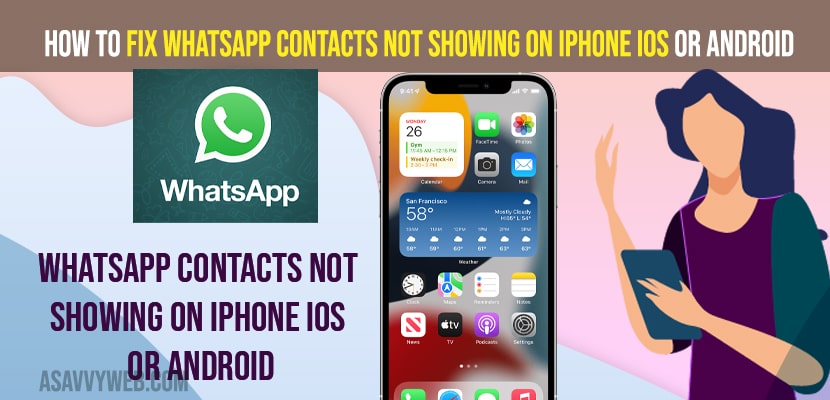- To fix whatsapp contacts not showing on iPhone -> Allow contacts permissions to access your contacts and sync your contacts with whatsapp.
- Update your whatsapp to the latest version and see if all contacts are showing or not and refresh whatsapp contacts on whatsapp.
- How to Fix Whatsapp contacts not showing on iPhone
- Allow Contacts for WhatsApp and Give Permissions
- Update Whatsapp to Latest Version
- Refresh WhatsApp contacts on Android
- Refresh WhatsApp contacts on iPhone
- Check Total Number of Contacts on Whatsapp
- Why WhatsApp Contacts Not Showing on iPhone iOS or Android
- How do I see my total contacts on WhatsApp?
On your whatsapp if you are having issues like whatsapp contacts not showing on iPhone or Android and newly added contacts or not showing on your dual whatsapp then you need to allow access to whatsapp to contacts and sync your iPhone contacts with whatsapp and sync contacts with whatsapp on android. So, let’s see in detail below.
This is a very common issue experienced by many users on whatsapp and contacts which are newly added or existing contacts on whatsapp will not show sometimes and whatsapp will not display contacts sometimes or just showing numbers on whatsapp without name on iPhone iOS or Android OS.
How to Fix Whatsapp contacts not showing on iPhone
Below troubleshooting methods will help you fix whatsapp contacts not showing on your iPhone or android and get back your contacts on whatsapp easily.
Allow Contacts for WhatsApp and Give Permissions
Step 1: Open settings on your mobile
Step 2: Go to Apps
Step 3: Select Manage Apps
Step 4: Now, scroll down and tap on whatsapp.
Step 5: Click on App Permissions.
Step 6: Tap on Contacts
Step 7: Click on Allow and set it to Allow and if you don’t give permissions for whatsapp to allow contacts then contacts will not show on your iPhone or Android.
Once you set the contacts permission to allow then your issue of contacts not showing on your iPhone or android mobile device issues will be solved and your contacts will start showing contacts on your whatsapp now.
Also Read:
1) How to Fix WhatsApp Emoji Reaction Feature Not Working on iPhone and Android
2) How to Change WhatsApp Wallpaper for Individual Contact
3) How to Fix Whatsapp Verification Code Not Received on Mobile Android or iPhone
4) How to Fix WhatsApp iCloud Backup Stuck on iPhone
5) How to Fix Cant Download or WhatsApp media not downloading on Samsung Mobile
Update Whatsapp to Latest Version
If you are running outdated whatsapp on your iPhone or Android then you can see this issue and you need to update your whatsapp.
Step 1: Go to Playstore or app store on iphone.
Step 2: Search for whatsapp app
Step 3: Tap on update and download and install the latest version of whatsapp on your iPhone or Android.
Once you update your whatsapp to the latest version, then your issue of whatsapp contacts not showing will be fixed.
Refresh WhatsApp contacts on Android
Step 1: Open whatsapp and click on Chat tab
Step 2: On bottom click on chat button
Step 3: Click on 3 dots on top right corner
Step 4: Click on Refresh and your contacts list will refresh and it will update your contacts on android.
That’s it, once you refresh whatsapp contacts then you will be able to see contacts on your android.
Refresh WhatsApp contacts on iPhone
Step 1: Launch Whatsapp on your iphone
Step 2: Go to Contacts -> Click on favourite tab
Step 3: Then swipe from top to bottom to refresh contacts on iPhone.
Check Total Number of Contacts on Whatsapp
Step 1: Open whatsapp and click on 3 dots on top right
Step 2: Now, click on New Broadcasting and your total whatsapp contacts will be displayed.
Step 3: Now, you need to check with the country code and add +91 and other country code and check.
Why WhatsApp Contacts Not Showing on iPhone iOS or Android
If you dont allow whatsapp to access contacts on your phone then whatsapp contacts will not show and you need to allow permissions.
How do I see my total contacts on WhatsApp?
Open whatsapp and then click on 3 dots and click on new broadcasting and all your whatsapp contacts will be shown and number of contacts saved on whatsapp will be displayed on top.
FAQ
You need to allow contacts on whatsapp and force whatsapp to sync your contacts and sync whatsapp contacts.
If whatsapp is not syncing contacts then you need to force refresh and sync whatsapp contacts -> Open whatsapp -> Select Chat tab -> Click on bottom message or chat icon and click on 3 vertical dots and click on refresh and wait for your whatsapp to sync contacts.
Open whatsapp -> Tap on Privacy -> On privacy screen tap on contacts -> toggle the button next to whatsapp to ON and it will show numbers and names on iPhone.