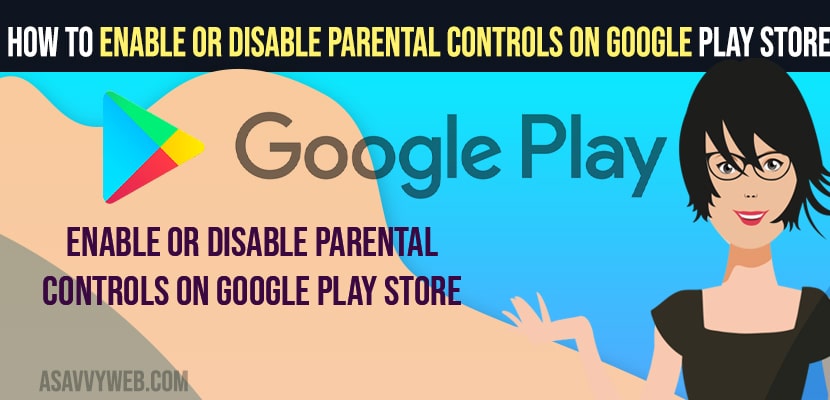- To enable or disable parental control on Google Play Store -> Open Google Play Store -> Menu -> Settings -> Tap on Parental control and enable parental control and you need to create a pin in order to enable or disable parental control on google play store.
- To disable parental control -> Google Play Store -> Settings -> Parental control and enter pin and turn off or remove parental control on google play store.
On your Android mobile device using google play store if you want to keep restriction and add parental controls on google play store then you can enable parental controls and disable parental controls on google play store and restrict google play store. So, let’s see in detail below.
You can enable parental control and restrict apps and games, movies, music and set restrictions from apps and games to download for age restriction 3+ to age restriction up to 18+ and keep restriction to download apps and games and movies and music on google play store.
Enable or Disable Parental Controls on Google Play Store
Follow below methods to enable parental controls or remove or disable parental control on play store and restrict access.
Step 1: Open Google Play Store on your Android device.
Step 2: Tap on 3 horizontal menus (hamburger Menu).
Step 3: Tap on Settings
Step 4: Scroll down and under user control you will see the Parental control option.
Step 5: Tap on Parental control and toggle the button next to it and turn on parental control and enable parental control on Google Play Store.
Step 6: You will receive a pop up -> Create content PIN and this pin will be used to change settings for parental control.
Step 7: Type your pin here and click on Ok and confirm your PIN.
Also Read:
1) How to fix Stuck on Checking info Loop Google Play Store
2) How to install Google Play Store on Hisense Smart tv
3) How to fix Google Play Store not Updating Apps
4) Google Play Store Apps Keeps Closing or Crashes
5) How to Download APK From Google Play Store
Set Parental Control for Apps and Games on Google Play Store
Step 1: First you need to enable parental control on google play store
Step 2: Open google play store and then go to settings
Step 3: Enable Parental control and create a pin and confirm your pin.
Step 4: Now, tap on Apps and games -> Select Allow up to and rated for 3+, rated for 7+, Rated for 12 +, 16+ and 18+ and also select for allow all including unrated as well.
Step 5: Select as per your restriction of parental control and tap on save.
That’s it, once you save and select age + then parental control for apps and games will be restricted as per your rated age plus settings.
Disable Parental Control on Google Play Store
Step 1: Open Google Play Store
Step 2: Click on Menu -> Tap on Settings
Step 3: Scroll down and tap on parental control and tap on it,
Step 4: You need to provide your pin which you have set when enabling parental control on Google Play Store.
Step 5: Once you enter pin then turn off and disable parental control on google play store.
That;s it, this is how you disable or remove parental control on Google Play Store on Android Play Store.
How to remove parental control on play store without pin
To remove parental control without using pin you need to clear cache and clear data of google play store app and reset google play store will clear all pins.
Step 1: Open Settings on Android device
Step 2: Go to apps and select Google Play Store app.
Step 3: Tap on Storage and clear data and clear cache and your google play store pin will reset and parental controls on Google Play Store will be removed.
That’s it, this is how you remove parental control on Google Play Store without Pin on your Android device.
FAQ
Open Google Play Store -> Click on Menu -> Settings -> Scroll down and you will see parental control here and using this parental control you can restrict apps and games and movies depending up on age restrictions on Google Play Store.
If your parental control are enable and restricted to download apps from google play store with age restrictions then you will see parental control cant download apps and games or movies or music.
You need to clear cache and clear storage of google play store app and your google play store parental controls will be removed and all settings will be removed when you reset google play store app.