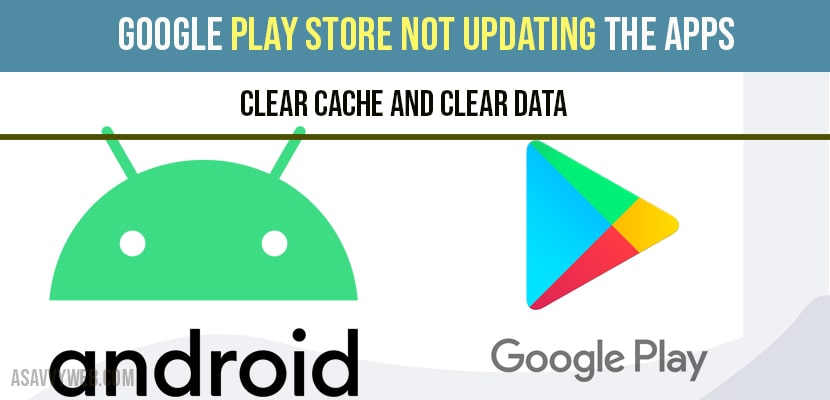Hello guys, Here I’m going to show you how to solve the problem with google play services that is not updating any application. Follow the below steps to resolve this issue. This method is very simple and it will definitely solves your problem. All you need to do is Just follow the procedure step by step.
Clear Cache and Clear Data
Step 1: Turn on your phone and simply go to Settings .
Step 2: Click on Settings.
Step 3: It will display a list of settings .From that select Apps and click on APPS.
Step 4: From that open App list.
Step 5: In the search bar type Google play services and hit enter.
Step 6: Now click on Google play services application.
Step 7: Select Storage Usage and click on Storage Usage.
Step 9: Then it will display two options one is Clear cache and the second is Manage space.
Step 10: Select manage space and click on it.
Step 11: Now it will open Google play services storage. It displays some options like manage search data, manage wearable storage , clear all data.
Step 12: From the above mentioned options Select on Clear all data and click on it.
Step 13: Now it will display a dialogue box asking the permission to delete the app data.
Step 14: Click on yes.
Step 15: Now go to play store and on the search bar type the application name that you wish to update.
Step 16: Open the application and click on update. Now the application is updated. Hence the problem is solved.
Also Read: 1) Google Play Store error checking for updates
2) 5 methods to fix google play store waiting/ stuck on Download
3) Unfortunately Google Play Services has Stopped
Google Play Store not downloading apps?
Clear cache and update your google play store to the latest version to start downloading apps on google play store. Due to cache you will face this issue of play store not downloading when you click on install when installing new apps.
Google Play Store not updating apps automatically?
To update apps automatically you need to navigate to google play store and go to settings and in apps you need to set enable or select check box update apps automatically.
Cant download apps from Google Play Store?
If you cant download apps from google play store you need to clear cache of google play store and try downloading apps once you clear cache and clear data your issue of cant download apps on google play store will be fixed.
Google Play Store not Downloading or Updating apps?
If you cant download or cant update apps then update your android operating system and once updated go ahead and clear cache and try updating apps or downloading apps from google play store.