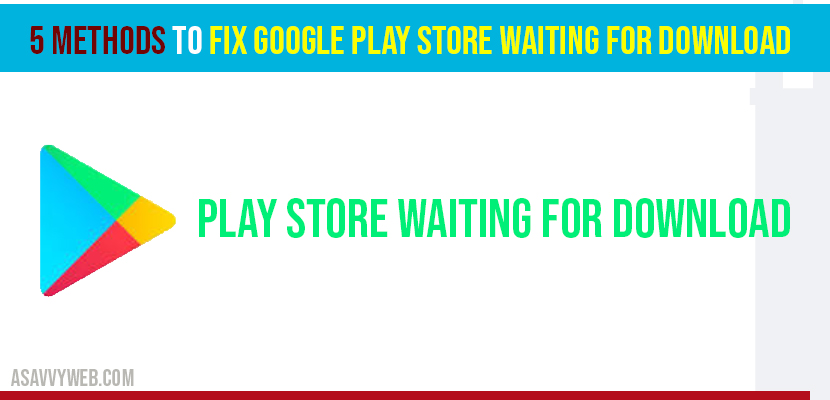- How to fix google play store waiting for download
- Internet Connection: Google Play store waiting for download:
- Clear Local Search History to fix Google Play store waiting for download:
- Update Google play store version to fix Google Play store waiting for download:
- Reset System Settings to fix Google Play store waiting for download:
- Clear Google App data to fix Google Play store waiting for download:
- Software Update fix Google Play store waiting for download:
When you are trying to download google apps from your android mobile phone sometimes you will be noticing google play store waiting for download and it keeps on showing you the message waiting for download but downloading will never end, how much time you wait for google app to download it form play store and it keeps on saying the same thing waiting for download. This is an error and google play store waiting for download can be fixed easily by following few steps and by making few changes on your mobile phone. Let’s see how to fix this issue of waiting for download issue.
It’s easy to fix google play store error waiting for download and there are couple or more methods to fix this error, let’s see them in detail by various methods to fix google play store waiting for download error.
How to fix google play store waiting for download
If you are seeing this error (waiting for download) then first thing you have to make sure is, your device is connected to internet or not. If internet is not connected then it will show you waiting for download.
Internet Connection: Google Play store waiting for download:
If internet is not turned on turning it on by scrolling down notifications and turn it on.
Step 1: Connect to the internet
Step 2: Open Google Play store.
Step 3: Click on hamburger menu (3 lines) icon
Step 4: Click on Settings.
Step 5: Click on App download preferences
Step 6: App download preferences settings will be popup on your mobile screen.
Step 7: Select “Over any network option” and click on DONE.
That’s it now go ahead and click on the application you wish to download and it will show you message on your google play store waiting for download.
If by any chance if your problem is not solved then follow method 2.
Clear Local Search History to fix Google Play store waiting for download:
Step 1: Open google play store and click on 3 lines (hamburger menu)
Step 2: Open settings and click on Clear local search history.
Once you clear local search history it will clear all search history which makes your device internal storage full and due to no space available on your device it will show you message google play store waiting for download. Once you clear all search history it will start downloading without any issues.
Update Google play store version to fix Google Play store waiting for download:
Step 1: Open Google play store application and click on settings.
Step 2: Click on Google play store version.
Step 3: Click update google play store application.
If there is an outdated version or older version of google play store version, you will receive this error google play store waiting for downloading by updating play store application will fix this issue.
Reset System Settings to fix Google Play store waiting for download:
Step 1: Click on your mobile settings.
Step 2: Scroll down and click on Additional settings.
Step 3: Click on Backup and Reset.
Step 4: Click on Reset to Factory Settings
Step 5: Click on Reset System Settings only. (Make sure you click on reset system settings only). It will reset only mobile system settings.
After resetting system settings only your problem waiting for download will be solved.
Clear Google App data to fix Google Play store waiting for download:
Step 1: Click on mobile settings and Click on App Management
Step 2: Click on All application to show up
Step 3: Now click on Google Play Services.
Step 4: Click on Storage Usage and click on clear data and click clear.
Step 5: Now go back and enable all permissions once you clear data.
Step 6: Now Go back and select Google Play Store->Storage Usage->Clear Data and Click ok
Step 7: Go back and enable permissions.
Step 8: Now restart your mobile and download any app and will fix the issue of waiting for download.
Software Update fix Google Play store waiting for download:
Step 1: Open mobile Settings
Step 2: Click on About phone
Step 3: Click on Software Update and update software.
If there is any software update, if there is any newer version of android, then update your software application and update it, due to compatibility issues google play store waiting for download will also show issue downloading newer applications.
Check your internet connection, clear cache files from google play store, change download preference of apps from wifi or mobile date to any network.
Clear your cache files and update your google plays store app to resolve this issue