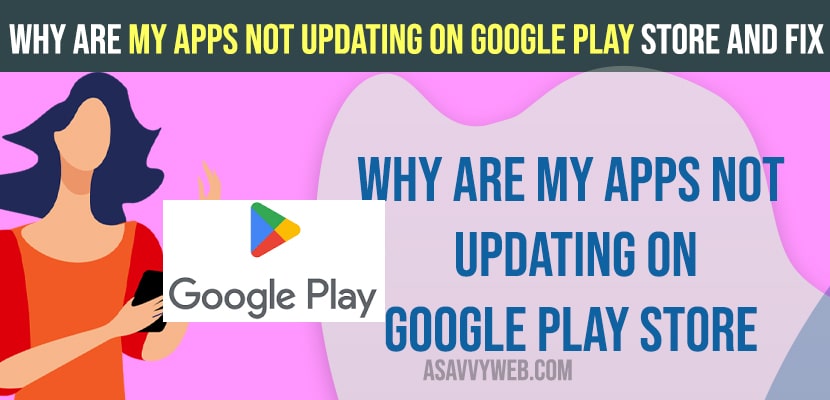- Why My Apps Not Updating on Google Play Store
- Clear Cache of Google Play Store App
- Restart your Android Mobile
- Turn off and turn on Airplane Mode
- Check internet Connection
- Change WIFI Settings to Update apps over WIFI and Mobile Data
- Free Up Internal Storage Space
- Check for Android Update
- Can’t Download Apps from Play store waiting for download
If you are trying to update google play store on your android device and when you update apps nothing happens and google play store says downloading or can’t download apps from play store waiting for download or play store is showing download pending or any other issue with google play store app on your mobile then you need to free up cache and clear all data on your android device of google play store and check with wifi internet connection and free up internal storage space on your android device. So, let’s see in detail below.
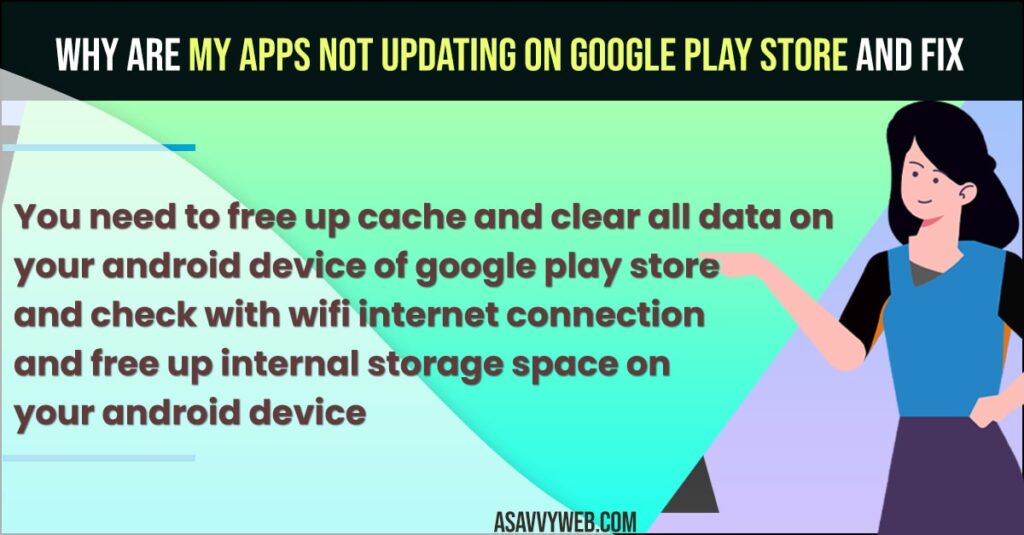
Why My Apps Not Updating on Google Play Store
The main reason for apps not updating or can’t install apps on vizio smart tv is due to storage issues and your android device is having less internal storage space.
Clear Cache of Google Play Store App
Step 1: Open settings on your android mobile
Step 2: Tap on Apps (list of All apps)
Step 2: Scroll down and find the Google Play store app and tap on it.
Step 4: Tap on Storage
Step 5: Tap on Clear cache and ok
Step 6: Tap on Clear data and clear all data of google play store on your android device.
Once you clear all data and clear cache, then go ahead and open google play store on your android mobile and try to install apps and update apps on google play store and your issue of apps not updating on google play store on android device issue will be fixed.
Restart your Android Mobile
You need to restart your android mobile first and then check and update apps on google play store. Sometimes, by just restarting or force restarting an android device can fix issues.
Turn off and turn on Airplane Mode
Swipe from top to bottom on the right side of the screen and tap on airplane mode and turn it on and wait for 60 seconds and then turn on airplane mode and then go to google play store and check for updates and update apps on google play store.
Check internet Connection
If you are having wifi internet connectivity issues on your android mobile or if you are connected to mobile data and your wifi keeps disconnecting or having issues with wifi then you need to disconnect and connect to wifi internet connection and then try to update apps on google play store.
Change WIFI Settings to Update apps over WIFI and Mobile Data
If you are not connected to wifi internet or you have set settings to update apps on google play when wifi is available and you need to change wifi settings of updating apps on google play store.
Go to settings -> General -> Auto update apps over any network with wifi network and mobile data.
Free Up Internal Storage Space
If you are running out of internal storage space on your android device and trying to update apps on google play store then apps won’t update due to insufficient storage space and you need to delete files and photos or videos and also uninstall apps which is taking too much space and uninstall it from android device and free up space on your android mobile and then update apps using google play store.
Check for Android Update
If your android software has an update then go to settings and update android mobile to latest software and then try to update apps on google play store.
Can’t Download Apps from Play store waiting for download
When downloading apps from google play store, if you are getting to see this error “can’t download apps from play store waiting for download” then there is an issue with yru internal store space and there is no enough storage space on your android device to install apps or update apps on your android device and you need to delete few apps or delete apps, videos, images and free up internal storage space.