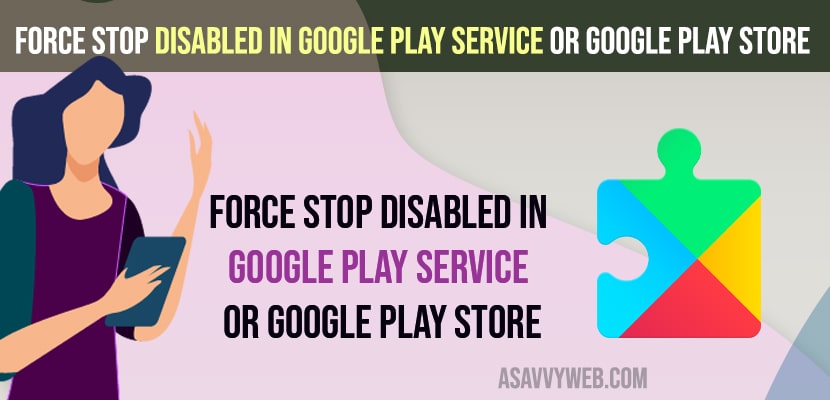- Open settings on Android Device -> tap on Search bar -> Search for device Admin Apps and tap on it and disable or turn off apps listed here.
- Update your Google play services to the latest version and check with google play services force stop option.
On your android device if any application is not responding properly or app keeps crashing or responding slow then you need to clear cache of the application and clear all data and also you need to force stop application as well to get rid of Google Play store app keeps crashing issue or something went wrong try again in Google Play Store and when you are trying to force stop is disabled in google play services then you can fix this issue easily. So, let’s see in detail below.
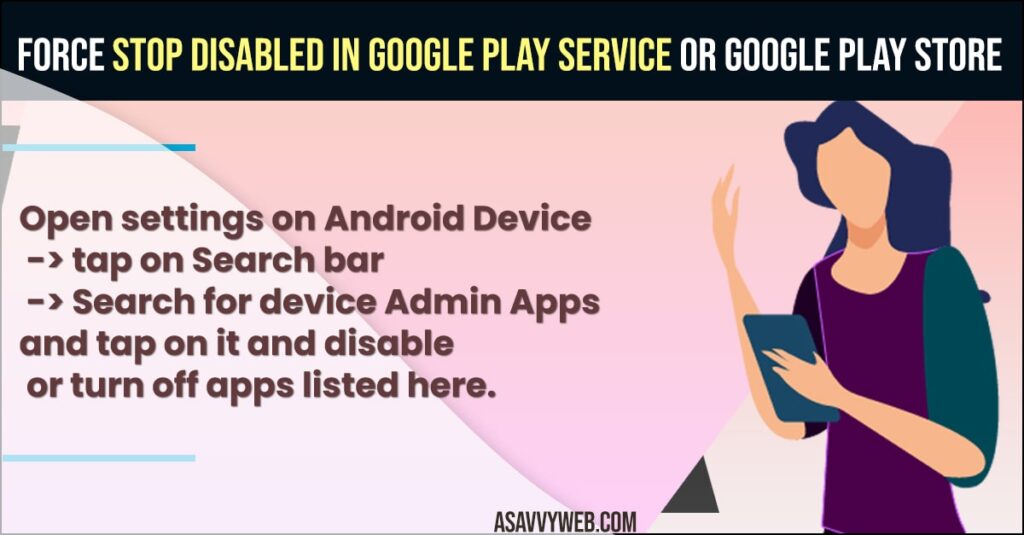
If force stop is disabled then you won’t be able to force stop google play services if you want to force stop google play services and you can enable force stop disabled option and force stop google play services.
Fix Force Stop Disable in Google play Service or Google Play Store
Below Android troubleshooting methods will help you get rid of force stop disabled in Google play service sor greyed out issue.
- Open settings on your android device
- On top search bar -> Search for Device Admin Apps and Tap on Device Admin Apps
- Tap on Device Admin Apps
- If you see list of apps here -> Just go ahead and Disable them by toggling the button next to it.
That’s it, once you disable device admin apps and turn off these apps, then go to google play services and your force stop option will now be enabled and you will be able to force stop google play services.
Also Read:
1) How to Fix Messenger Not Sending Photos Android
2) Android Not Downloading Apps From Play Store?
3) How to connect to hidden wifi network on Android
4) How to Fix Error Something Went Wrong Try Again In Google Play Store
5) How Do I Stop Google Play From Looping?
Update Google Play Services
- Open Google Play store on your Android device
- Search for Google Play Services
- Now, tap on update and update google play service to latest version.
Once you update google play services to latest version then your issue of force stop disabled in google play services or grayed out force stop issue will be resolved.
Why Force Stop Disabled in Google Play Service
Force stop gets disabed in google play service due to security or if you have turned on device admin apps in your settings then your force stop option will get disabled in google play services and force stop will be greyed out.
FAQ
Open settings -> Security -> Scroll down and tap on Device Admin Apps -> Turn off all listed apps here by toggling the button next to it and turn off.
Update your Google Play services to latest version from google play store and turn off device admin apps by going to Settings -> security -> Device admin apps and turn off.