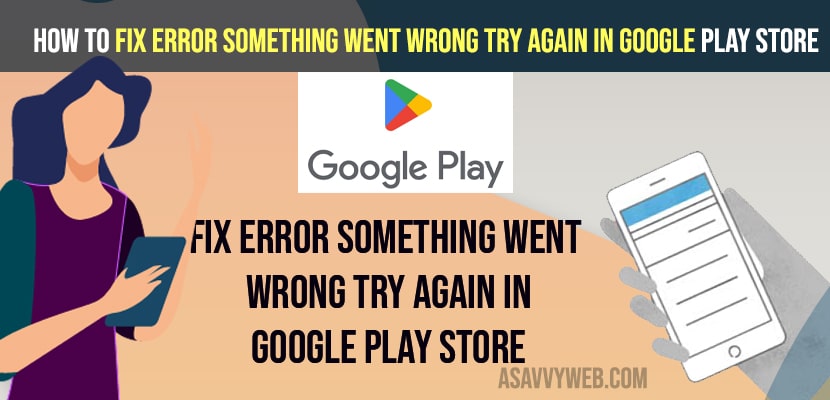- Go to Settings -> Accounts -> Tap on Gmail Accounts -> Account Sync and turn off and turn on all google sync settings.
- Go to Apps -> Go to All Apps -> Find Google Play Service and clear cache and restart your android device.
When you try to open google play store on your android device to install apps or trying to update apps on your android device and you get to see this error message “Error Something Went Wrong Try Again In Google Play Store” or google play store error checking for updates or stop google from looping error or checking for update loop, and app crashes then you can easily fix this issue.
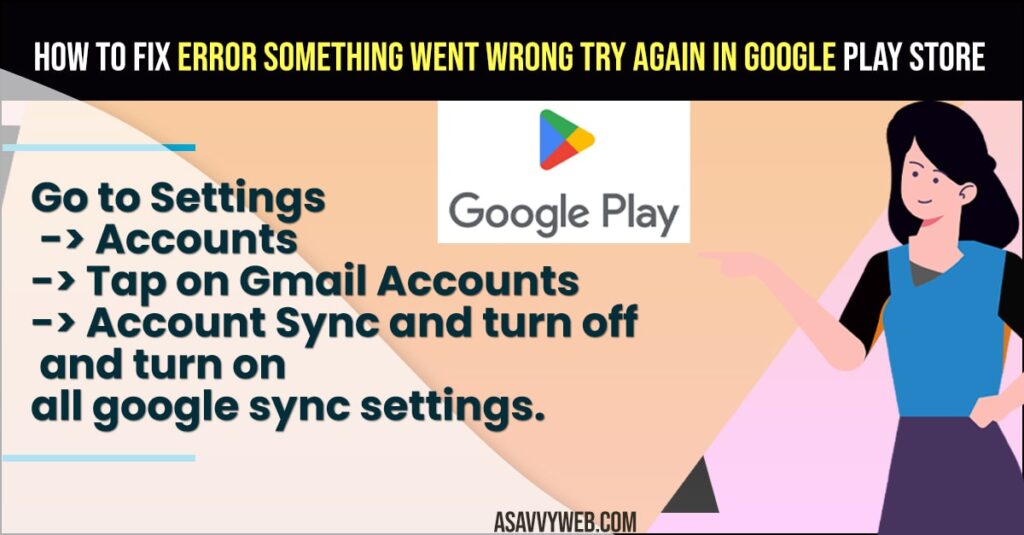
This error “Error Something Went Wrong Try Again In Google Play Store occurs frequently due to many reason and you can resolve this issue simply by clearing cache and clear all data of google play store app and sync settings issues and other solutions.
Fix Error Something Went Wrong Try Again In Google Play Store
Below android Google play store troubleshooting methods will help you fix the issue of google play store keeps crashing or something went wrong when opening google play store error.
Turn off and Turn on Sync Settings
- Unlock your android device and then go to settings
- Scroll down and find Account settings and tap on it.
- Tap on your email id
- Tap on Account Sync
- Turn on All sync settings here and if you see sync settings are turned off for few settings then tap on it and enable sync settings.
- If sync settings are already turned on then you need to turn all sync settings off by toggling the button next to it and then turn on all sync settings.
- Now, wait for your account to sync.
Once you turn off and turn on sync settings on your android deceive and sync all yoru settings then your issue of Error Something Went Wrong Try Again In Google Play Store will be fixed successfully.
Also Read:
1) How to fix Stuck on Checking info Loop Google Play Store
2) Google Duo Screen Share Not Working on Android Phone
3) Google Play Store Error Checking for Updates
4) How to fix Google Play Store not Updating Apps
5) Google Play Store Won’t Show Updates?
Clear Cache of Google Play Services
- Go to Settings
- Tap on Apps and Notifications
- Now, tap on See All Apps
- Find Google Play Services and Tap on it
- Tap on Storage and Cache
- Tap on Clear Cache and clear google play service cache.
Once you clear cache of google play services then go ahead and restart your android device and start using google play services and open google play store and your issue of Error Something Went Wrong Try Again In Google Play Store will be resolved.
Remove and Add Google Account Again
- Open Settings on Android device
- Tap on Accounts
- Tap on Google Account and tap on remove account
- Now, Add your google account again
Once you remove and add google account again then your issue of google play service something went wrong issue will be resolved.
Why does Google keep saying something went wrong please try again?
This can be due to cache related issue of google play service and also due to your google account sync issue and you need to remove and add your google account again or turn off and turn on sync settings and clear cache of google play services will fix something went wrong please try again later error.
FAQ
Clear cache of google play service and remove google account and add again and sync all settings in Google account settings.
Clear cache and clear all data of google play store app and restart your android device and make sure you are having enough storage space on your android device.