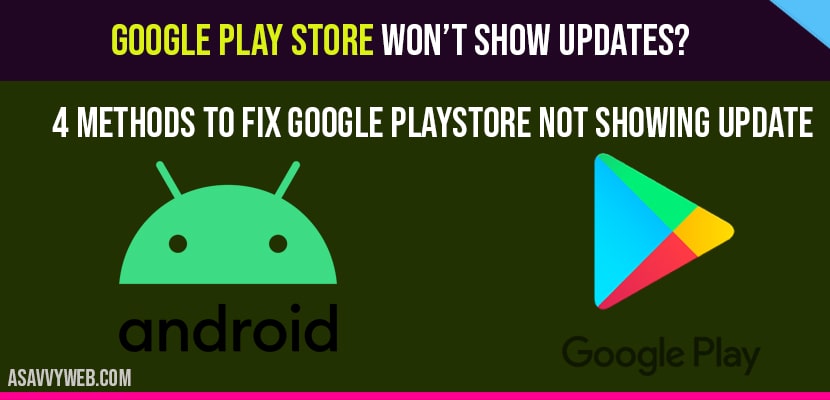Best achievement of android is its operating system does not depend on mobile operating system when compared with other operating systems. Because google provides regular upgradation of apps in a regular interval of time. Google play store is the best platform for downloading apps without any charges. No doubt it is one of the best platforms for downloading apps but sometimes it does not show updates which makes users panic.
Sometimes when you even get an update option when you tap on update you will not be able to update or you cant download apps waiting for android from google play store or when you check for updates in google play store then you may get error like error checking for updates. In order to override the issue of play store won’t show updates by following some couple of ways.
Method:1 Check the Mobile Internet Connectivity
Firstly check for the uninterruptible internet connection. If you are not connected to your Wi-Fi connection, first connect your device to fast internet connection. Make sure it provides better mobile data or not. Now again try to download the apps.
Method:2 Clear Data and Cache of App
If you can’t overcome the issue from the above mentioned method simply follow the basic steps from this method.
Step:1 Firstly open your main settings from your device.
Step:2 Then just click on apps and notifications after that it displays the available apps in your device.
Step:3 Now scroll down till you find google play store and then tap on it.
Step:4 Next click on storage option and frontier clear cache.
Step:5 After that just tap on clear data.
Step:6 Now again try to open play store and just try again for downloading apps.
Also Read: 1) Unfortunately Google Play Services Has Stopped
2) Google Play Services Keeps Stopping
3) Google Play Store Error Checking for Updates
4) Google Play Store Apps Keeps Closing or Crashes
5) How to Download APK From Google Play Store
Method:3 Restarting your Device
After clearing cache and data of the play store app. If you are still unable to download apps. Let’s try another method: restart your device by following a few steps.
Step:1 Now tightly press and hold power button of your device till a popup will appear
Step:2 After that now select restart option from the available options.
Step:3 Now it will take a few minutes to restart your phone.
Step:4 After that again try to download or update apps from the play store.
Method:4 Uninstall and Again Start installing Play Store App
If you still not overcomes the issue simply follow few steps of method 4
Step:1 Firstly ensure you have strong internet connection or not
Step:2 Next open your device mail settings option
Step:3 After that tap on apps and notifications option
Step:4 From that apps just tap on google play store
Step:5 Next at the top right corner of the screen there will be uninstall update popup just click on it
Step:6 Of you again want to change the play store app click on factory reset and tap on Ok
Step:7 Now navigate back to the home screen and open play store and again try to download apps.
The above mentioned method is quite easy to overcome the issue of play stores won’t show updates.