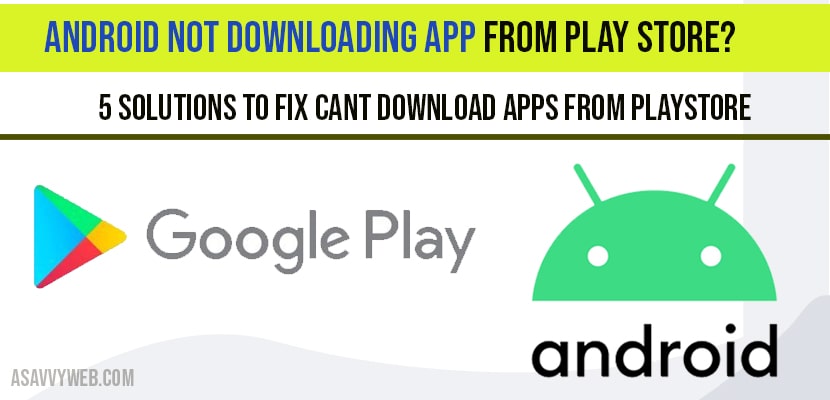Sometimes, unfortunately we are unable to download any app from google play store or from chrome due to some error code, internet connection etc., it is very common faced by android users most of the time the issue will be with internal storage issue and apps not downloading from play store.
How to fix Android not downloading apps?
In order to overcome those problems here these are solutions. They are:
Check internet connection
Uninstall and reinstall play store app
Clear cache and clear data
Remove and add google account
Resolving android app not downloading by error code
1) Check internet connection:
Step 1: Most basic thing is check your internet connection whether it is stable or not.
Step 2: Check mobile data is sufficient for downloading an app. If not switch it with your Wi-Fi connection and try to download the app again.
One more thing that, you must disable your VPN, it might be reason for not downloading the app.
2) Uninstall and reinstall play store:
Once you have to uninstall and reinstall the play store to overcome the problem. By following steps you can uninstall the play store.
Step 1: Go to settings and click on All apps, it is available under apps and notification menu.
Step 2: In that list, open google play store ,tap on three dots on top right corner and click on uninstall.
Step 3: Click “ok” to confirm.
Again reinstall the new updated APK mirror version by removing all issuse with previous version and you will not be facing any issue of android app not downloading from play store.
3) Clear cache and clear data:
Clearing of cache and data gives some fresh start to a play store and may able to fix some general errors while downloading app.
Step 1: Go to settings and click on all apps, it will available under apps and notification menu.
Step 2: Once click on force stop and see the issuse has get solved or not.
Step 3: If not, the tap on clear cache and clear data.
Step 4: Now, open play store and try to download again.
Step 5: Also once check download manager is in enable state or not. Unfortunately you may disable it.
4) Remove and add google account:
After trying above steps still your are not unable to download try to remove google account and add again.
- Remove google account:
- Tap on settings on your phone.
- Open accounts.
- In that account, tap to remove account( In order to remove your account you have to enter pin or password).
- Re-add google account:
- Click on settings and go for account section.
- Clock on add account.
- Type your email ID, password and follow instructions Available on your screen and then add account.
- Open play store and it will add again your google account. Now download again.
5) Resolving error code:
While downloading you observe error like 403, 101,911 etc. There are some reasons why it shows error and for that error there is some meaning.
Error 101: it means your phone contain many installed apps. You have to uninstall old apps or unused apps.
Error 403: it means your device connected two google account for buying apps. Use correct account and remove another account.
Error 194: clear cache and data of google paly store.
Error 911: This is for Wi-Fi connection problem. Clear data ,cache and connect with proper Wi-Fi connection.
Error 944: It is google connectivity Problem, you have to wait until google will fix the issuse.
The above are some general solution to download apps on your android.
Play store not downloading apps?
If playstore is not able to download apps on your android mobile then go ahead and clear cache and clear data and try downloading apps again you issue of playstore not downloading apps will be fixed. Due to cache playstore will not be able to download apps on android mobile.
Download pending in play store?
When you are downloading apps from google play store and receving error or message like downloading pending in play store then you need to free up space on your mobile device and try again to fix cant download apps from playstore.