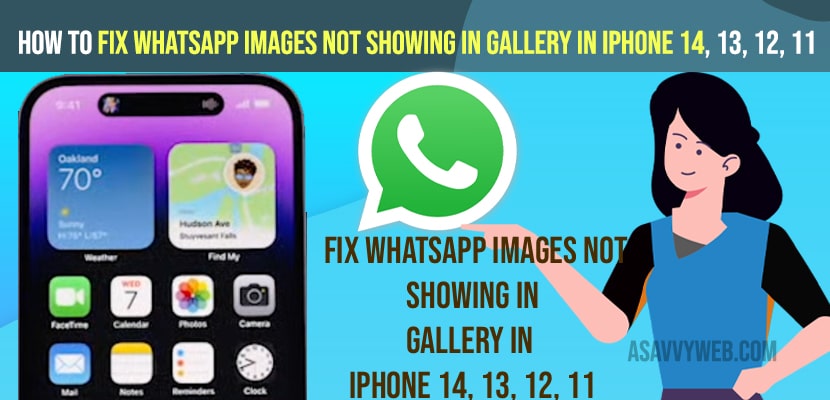- You need to allow photo permissions in settings and select all photos to show in gallery and in whatsapp photo settings on iphone.
- Enable save to camera roll in whatsapp settings and allow media to automatically download and save to camera / photos app on whatsapp.
- Why Whatsapp Images Not Showing in Gallery on iPhone 14, 13, 12, 11, x or xr
- Fix WhatsApp images not showing in gallery in iPhone 14, 13, 12, 11
- Allow Photo Permissions in Settings
- Allow All Photos in Settings
- Enable Save to Camera Roll
- Media Auto Download
- Save Media for Specific Contact
- Whatsapp photos not showing in gallery iphone 13
- Where are WhatsApp images stored in iPhone 13?
If someone sends a image on whatsapp then you will be able to view and see whatsapp images on your iphone gallery in separate folder whatsapp on iphone 14, 13, 12, 11, x or any other iphone models and sometimes, whatsapp images will not show or whatsapp image not showing in gallery section of your iphone then you can easily fix this issue. So, let’s see in detail below.
All whatsapp images, videos, documents that you receive on your whatsapp on iphone 14, 13, 12, 11, or any other iphone will appear in photos app on iphone under separate whatsapp gallery section.
Why Whatsapp Images Not Showing in Gallery on iPhone 14, 13, 12, 11, x or xr
If you have set whatsapp privacy or iphone privacy settings or you need to enable show whatsapp images in gallery option and if this option is not set to enable or show images in gallery then whatsapp images will not show in gallery.
Fix WhatsApp images not showing in gallery in iPhone 14, 13, 12, 11
Below iphone iOS 16, 15 whatsapp troubleshooting issues on iphone will help you fix whatsapp images not showing in gallery section of iphone 14, 12, 13, 11, x, xr, or any iphone models on any iPhone iOS 16, 15, version.
Allow Photo Permissions in Settings
Step 1: Open Settings on iPhone
Step 2: Tap on Privacy
Step 3: Tap on Photos
Step 4: Now, Scroll down and find whatsapp and tap on it.
Step 5: Select All Photos option here.
Once you select all photos options here, then you will be able to see whatsapp images in your iphone gallery section.
Also Read:
1) How to fix WhatsApp says Couldn’t Download Image Try Again Error on iPhone.
2) How to Mute WhatsApp Group Notification and Unmute and Silence Notifications
3) How to Fix Unable to Open JPEG image on Android Mobile
4) How to Fix Whatsapp Push Notifications Not Working on iPhone
5) How to fix WhatsApp Notification Sound Problem
Allow All Photos in Settings
Step 1: Go to settings -> Scroll down and tap on Whatsapp
Step 2: Tap on Photos
Step 3: Tap on All Photos.
Enable Save to Camera Roll
Step 1: Open WhatsApp on iPhone
Step 2: Tap on Settings at Bottom (gear icon).
Step 3: Tap on Chats
Step 4: Toggle the button next to Save Camera Roll and enable this option.
Once you enable save to camera roll option in whatsapp settings, then whenever you receive image or video on whatsapp it will automatically save to your camera roll.
Media Auto Download
Step 1: Open WhatsApp App and tap on settings
Step 2: Tap on Storage and Data
Step 3: Tap on Photos under Media Auto download section.
Step 4: Select wifi and cellular and tap on it to select.
Step 5: Go back one step and now, tap on video and select wifi and cellular and select it.
Step 6: Go back and now, select documents and select wifi and cellular.
Save Media for Specific Contact
Step 1: Open Whatsapp and tap on chat
Step 2: Select the contact or media for specific contact which are not saving media photos in gallery.
Step 3: Tap on contact name on top and scroll down and tap on save to camera roll.
Step 4: Select always in the pop up box and by default it is ON.
Whatsapp photos not showing in gallery iphone 13
You need to allow and save media to gallery -> Open settings -> Privacy -> Photos -> WhatsApp and select option to All Photos and photos will start to appear and show in gallery on iphone 13, 12, 11, x, xr.
Where are WhatsApp images stored in iPhone 13?
Whatsapp images are stored in native photos app under whatsapp gallery section and all media will save here like, photos, videos, documents and everything and if whatsapp phots are not appearing in gallery then you need to allow photos and select all photos to appear on iphone gallery section.
FAQ
Open photos app on iPhone and you will see whatsapp images and all media which you received on whatsapp will be stored here.
If Whatsapp images are not in gallery or photos app on iphone then make sure you allow permissions in privacy settings and select all photos to save in photos/gallery section on iphone and allow media to automatically download photos and save all photos