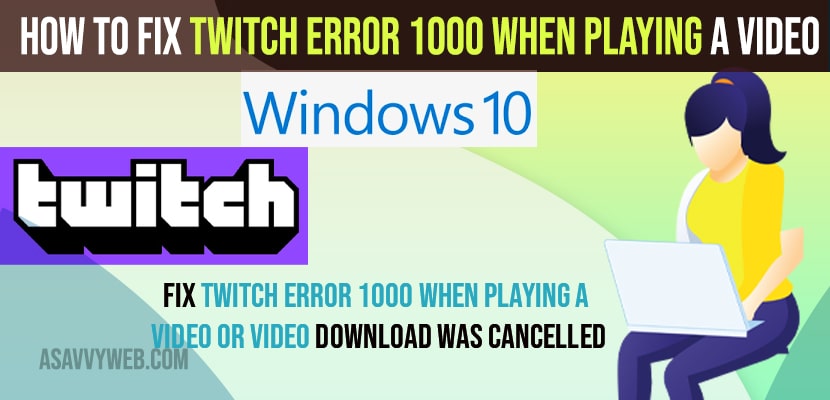- To fix twitch error 1000 when playing a video and video download was cancelled you need to clear cache files on your browser.
- Flush dns using command prompt and reset winsock will fix twitch error 1000 when playing video
On your twitch if you are getting an error message twitch error “1000 When Playing A Video or Video Download Was cancelled” then this means the there are network issues and problem with your internet connection issues and clearing browser cookies or changing browser would get this problem resolved on your windows computer twitch error without resetting twitch account.
Twitch Error 1000 When Playing A Video or Video Download Was cancelled
Follow below methods to fix twitch error 100 playing a video or video download was cancelled due to bitrate issue.
Clear Browser Cache
Step 1: Open Google chrome browser or any browser which you are getting this twitch error 1000 video download error when playing videos.
Step 2: Click on 3 dots and hover over on more tools and select clear browsing data.
Step 3: Uncheck Browsing history, cookies and other sites data
Step 4: Select Checkbox -> Cached images and files and click ok clear data and select time range to all time and click on clear data.
Now, wait for your chrome browse to clear cached images and files and once done, go ahead and relaunch your chrome browser and your issue with twitch error 1000 when playing a video or video download cancelled on twitch will be resolved successfully.
You Might Also Like
1) How to Change Twitch Account Email Account
2) How to Install Twitch on Vizio smart TV
3) How to Change Steam Download Folder Location on Windows 10 or windows 11
4) How to Fix Screen Dims When Playing Games on Windows 11/10 PC
5) How to Fix Epic Games Error Code AS-3 No Connection on Windows 11 or 10
Using Command Prompt
Step 1: Click on windows search icon on windows taskbar
Step 2: Now, type cmd and right click on cmd and run as administrator
Step 3: Select yes in pop up and run cmd as administrator.
Step 4: In cmd -> type in ipconfig /flushdns and hit enter
This will flush dns resolver cache and any network issue
Step 5: Now, once done -> execute this command -> netsh winsock reset and hit enter
Now, go ahead and restart your computer and once your windows computer restarts then your issue of twitch error 1000 error when playing a video or video download cancelled issue will be fixed.
Reset Chrome Browser
Step 1: Open chrome browser -> Click on 3 dots and go to settings.
Step 2: Now, click on advanced settings
Step 3: Click on Reset and click on reset settings to original default settings and confirm reset in popup box.
Once you reset your chrome browser then you will not receive twitch error 1000 when playing video or video download cancelled or any other error on windows 11 or 10 comptuer.
Why Twitch Error 1000 Occurs when Playing Video
If you are having network issues and having any network connection or limited connection or any wifi connectivity issues or if your bitrate is set to low or it can be due to cached files on your browser and by deleting cached files and images from your browser or resetting chrome browser will fix this issue of twitch error 1000 or video cancelled when playing game error.