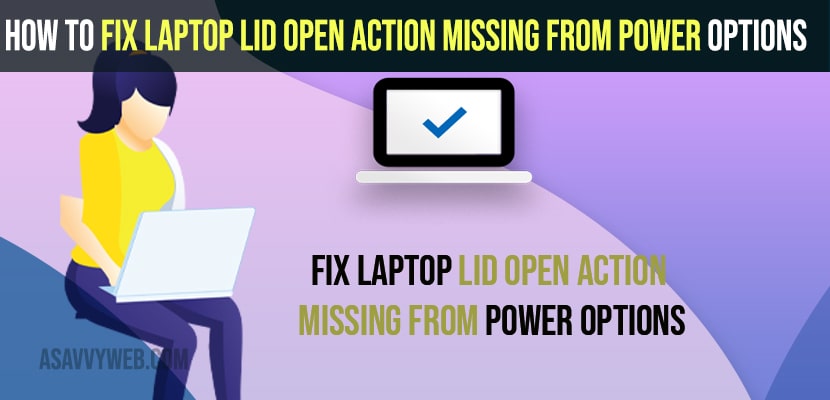- To fix laptop lid open action missing from power option settings in control panel -> you need to execute powercfg command in command prompt and enable lid open and close button option.
- Open command prompt and enter -> powercfg -attributes SUB_BUTTONS 99ff10e7-23b1-4c07-a9d1-5c3206d741b4 -ATTRIB_HIDE and hit enter and restart your computer and go to power options and you will see lid open options in power option settings.
On your windows 11 or 10 computer if your laptop lid open action is missing from power option settings then you need to enable this option in powercfg power configuration settings and you can add or remove lid open action settings on your windows 11 or 10 computer. So, let’s see in detail below.
Many windows users experienced this issue or lid open option missing in power options in control panel settings after they have updated their windows computer and If you can;t see you can fix by using command prompt as well and get back missing or disappeared lid open action from power option settings in control panel.
Fix Laptop Lid Open Action Missing From Power Options
Below windows 11 troubleshooting methods will help you get back your missing laptop lid open action from power options settings.
Step 1: Click on Windows Search and type cmd and open cmd as administrator.
Step 2: Now, in command prompt -> enter this powercfg command -> powercfg -attributes SUB_BUTTONS 99ff10e7-23b1-4c07-a9d1-5c3206d741b4 -ATTRIB_HIDE and hit enter.
Step 3: Now, wait for the command to execute and once done close command prompt and restart your windows computer.
That’s it, once you enable this laptop lid open and laptop lid close option and restart your computer then you will be able to see these option again in power options settings on windows 11 computer.
You Might Also like
1) Increase or Improve Your WIFI Internet Signal & Speed on Laptop on Windows 10 / 11
2) How to Fix USB Mouse Keeps Disconnecting in Windows 11
3) Enable or Disable Battery Saver Mode on Windows 10 or 11
4) Fix Shut Down, Power Button and Sleep Button Not Working on Windows 10
5) Windows 10 Black Screen on Startup Fix
Where is the power button and lid Open and close settings Windows 10 missing?
Step 1: Open control panel and change view by large icon
Step 2: Now, select power options -> click on change plan settings
Step 3: Click on change advanced power option settings
Step 4: Now, scroll down and expand power buttons and lid and here you will see lid open actions in the control panel and change lid open settings and lid close settings.