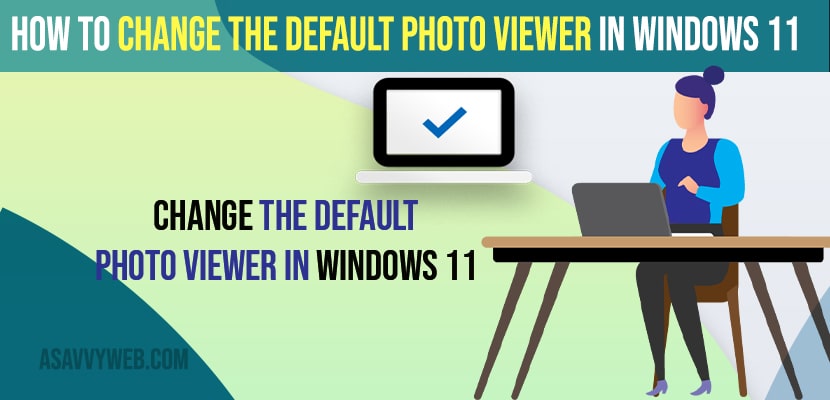- To change the default photo viewer in windows 11 or 10 computer -> Open windows settings -> Click on Apps -> Select Default Apps -> Select Photos and change default photo viewer and locate the photo editor that you want to open by default.
- You can change the default file extension to open photos as well and change default photo viewer in windows 11 or 10 computer.
On your windows 11 or 10 computer whenever you open photos to view them on your computer the photos will be opened in default photo viewer and if you want to change default photo viewer in windows 11 or 10 computer then you can do that easily and download windows photo viewer for windows 11 if no photo viewer available on windows computer or PC. So, let’s see in detail below.
You can change default Settings in Windows 11 computer using settings and sometimes you can experience issues like default photo viewer or default photo editor is responding too slow when opening photos using default windows photo viewer and also you cant find photo viewer or photo viewer missing in windows 11 or 10 computer as well and you can get back default photo viewer missing as well.
Change the Default Photo Viewer in Windows 11 or 10
Below methods will help you open your windows photo viewer with other apps and change default photo viewer.
Step 1: Click On windows logo and click on gear icon – settings and open settings.
Step 2: Now, on the right side menu -> click on apps section.
Step 3: On the left side -> click on Default Apps
Step 4: Now, on the left side click on photos or search for photos using the search box and type photos.
Step 5: Now, click on the file type photo you want to change the default photo viewer in windows 11 computer and click on it.
Step 6: Now, click on more apps in the pop up menu and select the editor that you want to open by default photos and change default photo viewer in windows 11 or 10 computer.
That’s it, this is how you change the default photo viewer in windows 11 computer and open photos in other photo editors by default.
You Might Also Like
1) How To Fix Power Management Tab Missing In Device Manager in Windows 10 or 11
2) How to Fix Windows 10 Start Button Not Working
3) How to Fix Screen Dims When Playing Games on Windows 11/10 PC
4) How to Fix Windows 11 Freezes & Unresponsive When IDLE
5) How to fix CPU & Disk Usage is 100 Percent in Windows 10 or Windows 11
Change windows 11 default photo viewer and change it to Open in Other Photo Editor or Chrome Browser
You can change default photo viewer to open photos and change it to any other photo viewer or change it to chrome browser and whenever you open photos on your windows 11 or 10 computer then photos will open in chrome browser.
You need to go to settings and then go to default apps -> then select photos and then change the photos to open in and select more apps and locate installed apps like chrome browser and change default photo viewer to view in other photo editors.