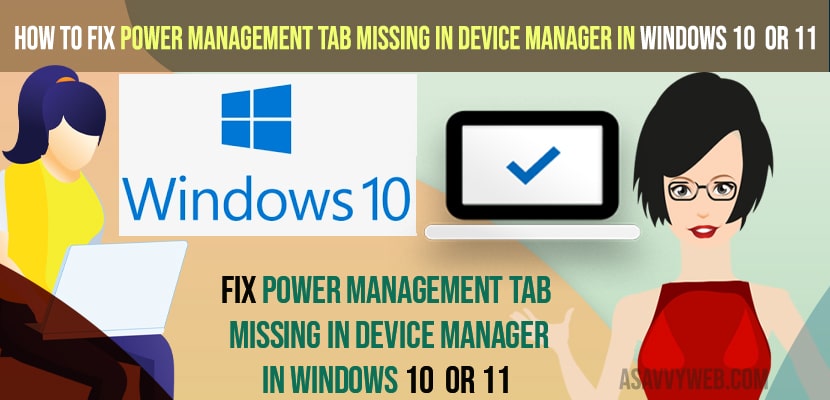- To fix the power management tab missing in device manager on windows 11 or 10 computer or laptop -> you need to create a new file in the registry editor and name it as CsEnabled and set it value editor from 0 to 1 and enable the power management tab.
- You need to enable the power management tab using the registry editor and navigate to thai path -> Computer\HKEY_LOCAL_MACHINE\SYSTEM\CurrentControlSet\Control\Power and create CsEnableed and set D-WORD vault to 1 if your power management tab is missing in windows 11 or 10 computer.
On your windows 10 or 11 computer if your power management tab is missing then you can get back your missing power management tab and enable power management tab windows 10 or windows 11 computer and or power management tab missing for Bluetooth devices in windows 10 or battery icon missing or 11 as well.
You can fix this power management tab missing in device manager issue by using registry editor (regedit) and by creating a new dword 32 bit and other methods and fix intel graphic control panel missing or microsoft store missing.
Power Management Tab Missing In Device Manager in windows 10 or 11
Below windows 11 or 10 troubleshooting methods will help you get back your power management tab missing on your windows 11 or 10 computer easily.
Fix Using Registry Editor
Step 1: Click on start menu -> In windows search type registry editor and open registry editor.
Step 2: Now, click on yes and access registry editor
Step 3: On left side pane -> Expand HKEY_LOCAL_MACHINE and then double click on SYSTEM folder
Step 4: Now, scroll down and expand CurrentControlSet -> Expand Control.
Step 5: Now, Click on Power folder and on the right side blank area -> Select New and then select DWORD-32 bit value and Name the file as CsEnabled.
Sep 6: Now, open CsEnabled file and set its value data from 0 to 1 and click on Ok.
Step 7: Now, click apply and ok and close registry editor and restart your windows computer.
Once your windows 11 or 10 computer restarts then your issue of power management tab missing in device manager or power management tab will be back on your computer, or my laptop showing no power options available will be resolved successfully.
You May Also Like
1) How to Fix Network Adapter Missing in Windows 11
2) How to Fix Steam API dll is Missing Windows 11 / Windows 10
3) Battery icon missing from taskbar windows 10
4) How to fix Windows 10 Update Service Missing or Corrupted
5) Fix Wifi icon not showing in windows 10 or Missing wifi icon
Where is the power management tab in Windows 10?
You can access and find power management tab and you need to access device manager -> Open network adaptors -> RIght click on your network adaptors and then select properties and on top right corner you will find power management tab which allows the computer to save power and turn off device to save power.
How do I Enable the Power Management tab in Windows 11 or 10 Computer
To enable power management tab in windows 11 or 10 computer you need to create a CsEnabled folder and set its dword value to 1 and once you enable power management you will be able to see power management in device manager.