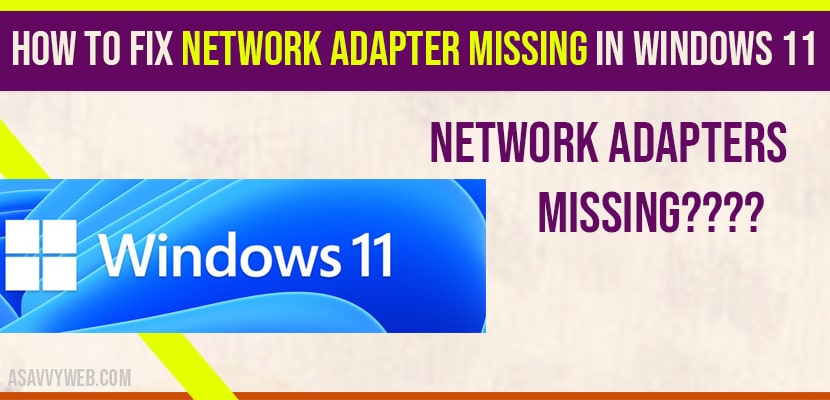- To fix network adapters missing -> you need to uninstall and restart your windows 11 computer and if that doesn’t solve go ahead and reset network adapters.
- You can also get back missing network adapter by using command prompt commands -> ipconfig /flushdns and netsh winsock reset commands.
On your windows 11 computer if wifi keeps disconnecting and when you are trying to reset network adapter from device manager or trying to open network adapter and you cant find it and network adapter missing then you can get back missing network adapter in windows 10 or wifi option not showing on windows 11 easily by just following below steps.
How to fix Network Adapter Missing in windows 11
Follow below methods to fix network adapter missing and get back missing network adapters.
Fix Network adapter Using Command Prompt
Step 1: Click on windows 11 search icon -> Type in CMD and open command prompt and run as administrator. If prompter click yes and allow this app to make changes.
Step 2: In Command Prompt windows -> type in ipconfig /flushdns and hit enter and you will see message windows IP configuration successfully flushed the DNS Resolver cache.
Step 3: Now, In CMD -> type in netsh winsock reset and hit enter and it will successfully reset winscok catalogue and you must restart your computer in order to complete the reset.
That’s it, go ahead and restart your computer and your issue of network adapter missing in windows 11 will be back and issue will be resolved.
Reset Network Settings on windows 11
Step 1: Right click on windows start button -> select settings.
Step 2: On the left side menu -> Select Network and Internet.
Step 3: On the right side -> Click on Advanced network settings.
Step 4: Under more settings -> Scroll down and click on Network reset.
Step 5: Now go ahead and click on Network Reset and confirm network reset and click on Yes and wait for your computer to restart and once windows 11 restarts your network adapters missing issue will be resolved.
Also Read: 1) How to fix WIFI Mobile Hotspot Keeps Disconnecting in Windows 10
2) How to Connect to a Hidden WIFI Network in Windows 10
3) Fix Cortana Not Working In Windows 10 2021
4) How to Fix Task Manager Not Opening on Windows 10?
5) How to fix no internet secured in windows 10
Install Network Adapter in windows 11
Step 1: Right click on windows 11 logo -> Click on Device Manager.
Step 2: In Device manager -> Exapnd network Adapters
Step 3: Locate your wifi network adaptors and right click on it and select uninstall and wait for it to uninstall network adapter.
Step 4: Once you uninstall -> Go ahead and restart your windows 11 computer and wait for your windows 11 computer to automatically install network adapters when you restart your computer and once installed your network adapters missing in windows 11 issue will be fixed successfully.
Why Network Adapters missing in windows 11
If network adapters are missing then this means that files installed drivers are outdated or drivers are not working as expected and you need to reinstall network adapters and this can be due to partially installed network adapters when you have updated windows 11 or an updated have been interrupted while downloading.