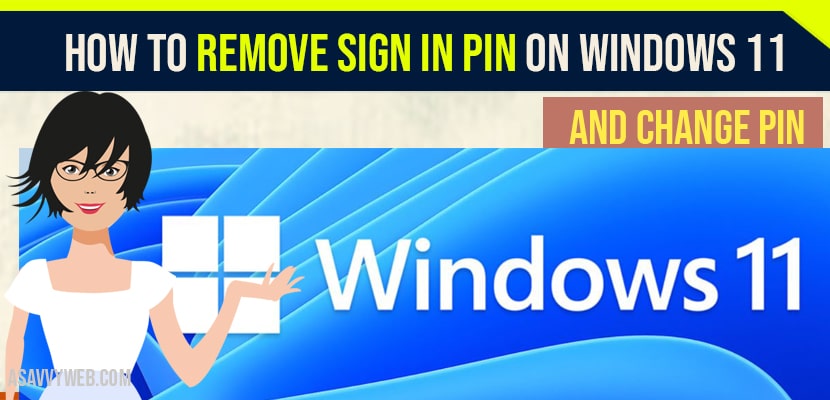- To Remove sign in pin on windows 11 -> Open settings -> Account -> Sign in options -> Click on Remove pin and enter windows 11 password and remove pin.
- To change pin -> You need to select Change instead of Remove and enter your new windows 11 sign in PIN.
If you have updated your windows 10 laptop to windows 11 and with windows 11 Microsoft has introduced plenty of new features with User Interface and settings as well and you are wondering how to change or remove sign in pin on windows 11 then this guide is for you. Lets see in detail how to remove sign in pin in windows 11.
Remove Sign in Pin on Windows 11
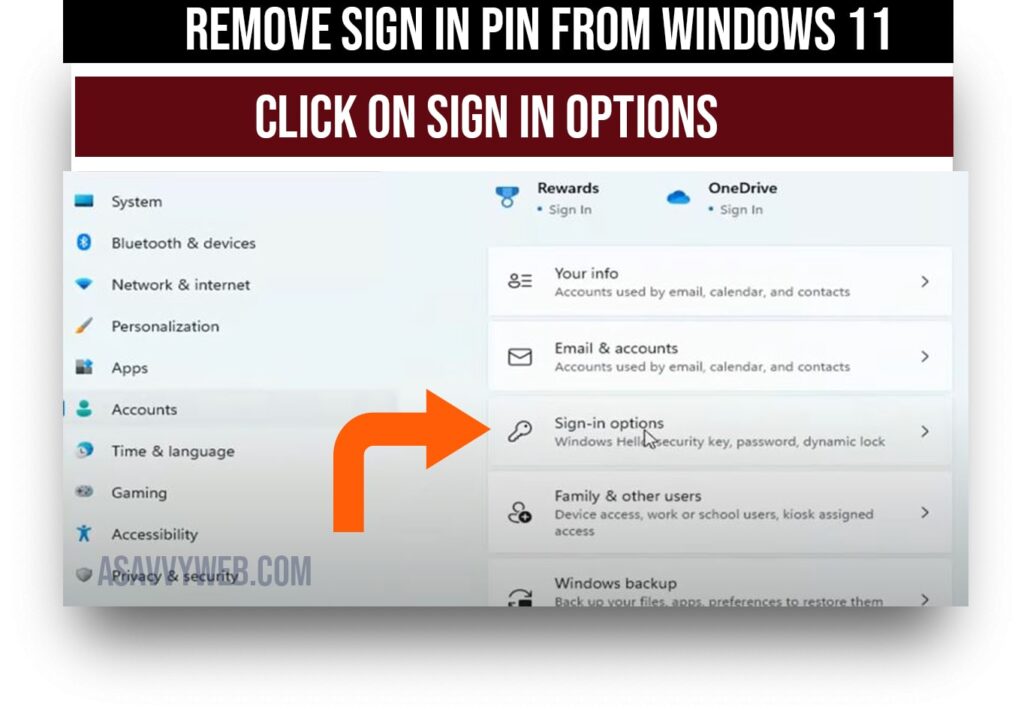
Step 1: Right Click on Windows start menu -> Select Settings
Step 2: On the left pane side -> click on Accounts
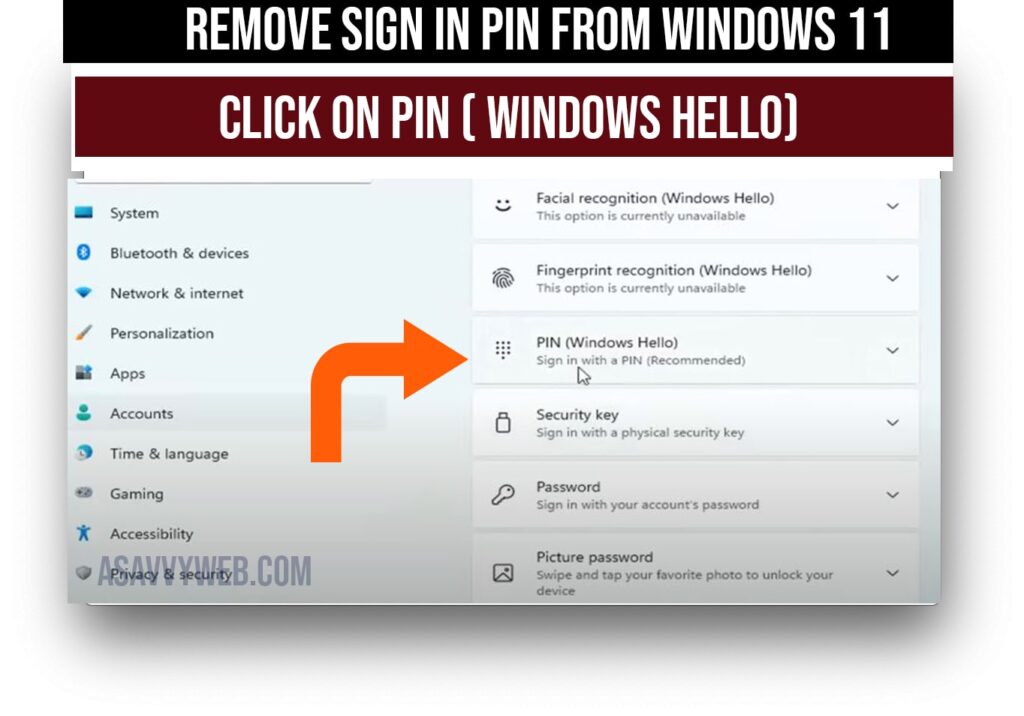
Step 3: Now, select sign in options and click on PIN (windows hello) .
Step 4: Now click on Remove PIN ( to remove pin) and enter your windows 11 password and verify account password.
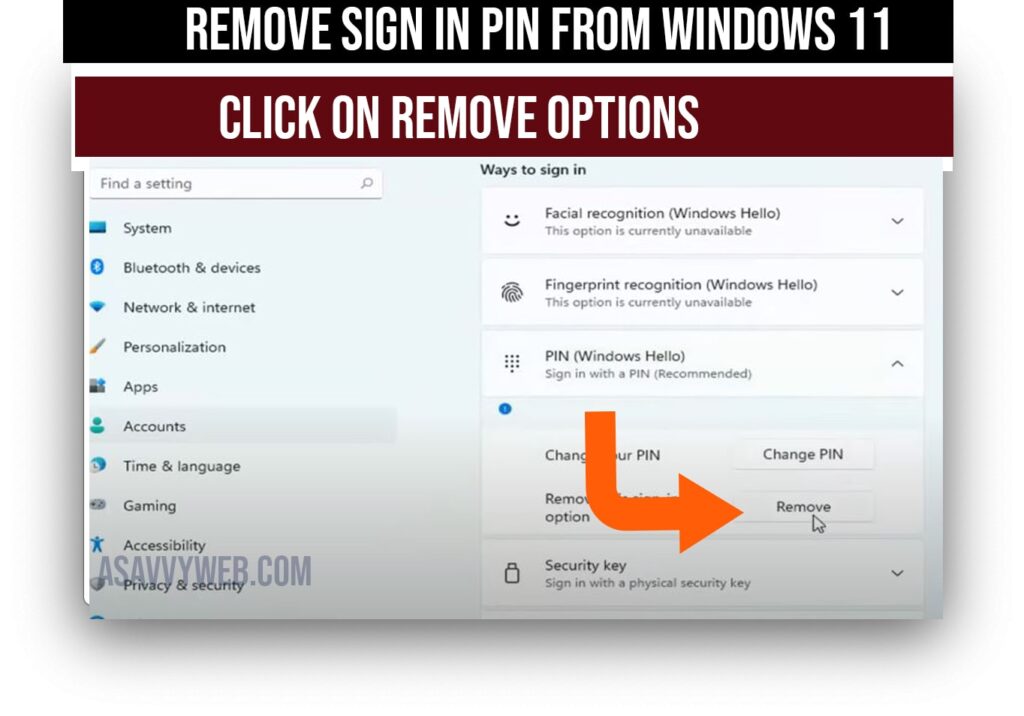
Note: Make sure that you enter your windows 11 password not pin.
Step 5: Once you enter your windows 11 password go ahead and click on ok.
Your windows 11 sign in pin will be removed successfully, this is how you remove sign in pin on windows 11.
Cant Remove Windows 11 Sign in Pin?
If you cant remove sign in pin on windows 11 make sure that you are entering windows 11 account password not your Microsoft account login password or your PIN. Once you enter correct password and verify your account then you can remove sign in pin option.
Also Read: 1) Change Your Password and Sign-in Options in Windows 10
2) Windows 11 is free and Check Windows 11 System Requirements
3) Download windows Microsoft word (office) for free 2020 No Activation required
4) How to format USB drive or external hard drive using CMD Command Prompt in windows 10
5) How to Remove or Disable login password and PIN in windows 10
Windows 11 Remove PIN is Grayed out?
If your windows 11 Remove pin option is greyed out then this means that you have set sign in option require windows hello sign in for Microsoft account, and in to enable it you need to disable Microsoft account login from your windows 11 settings sign in option and remove sign in pin from windows 11.
How to know if windows 11 sign in Pin is removed or Not?
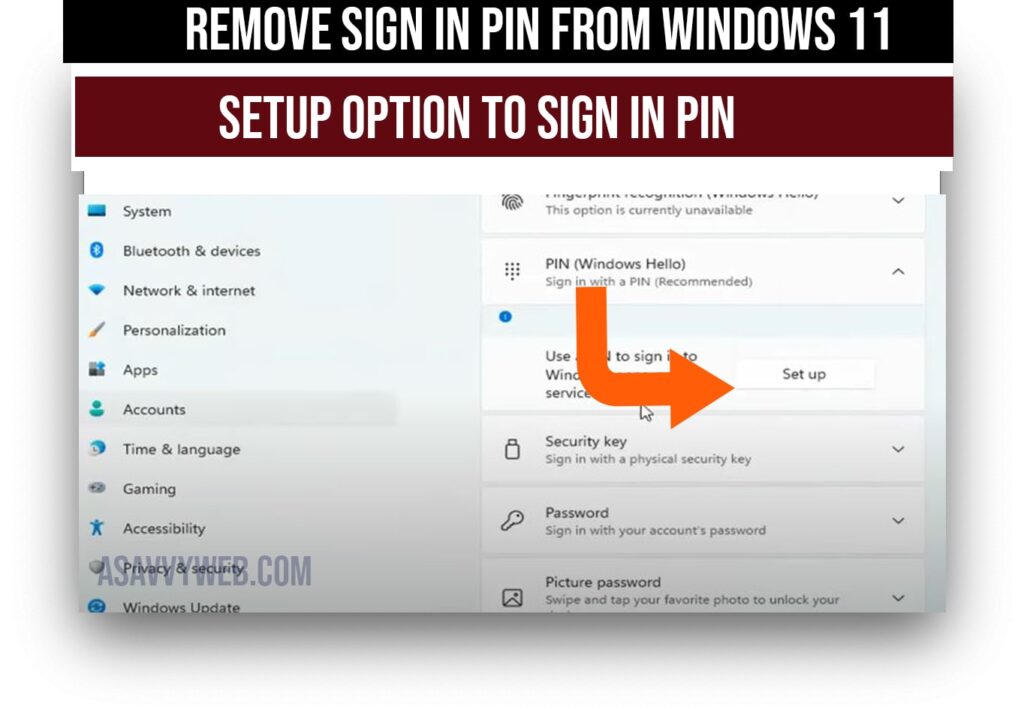
If you remove sign in option from windows 11 then when you navigate to -> Settings -> Accounts -> Sign in Options -> you will see set up Pin if you see setup pin this means that you have removed sign in option from windows 11.
How to change Sign in Pin?
To change sign in pin from windows 11 -> Settings -> Accounts -> Sign in Options -> Select Change Pin and enter present pin and enter your new pin to change sign in pin and click on ok.