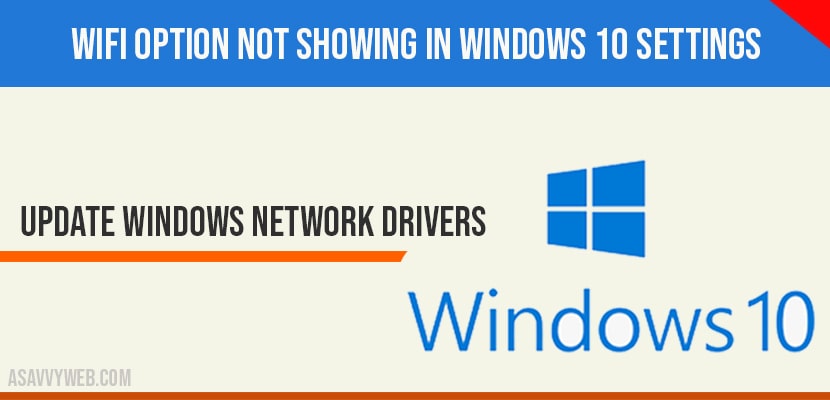On your windows 10 computer if WIFI options are not showing in settings then you can fix easily by following these simple steps by updating network updaters and enabling Microsoft services options in system configuration settings. So, lets see in detail how to fix WIFI options not showing in windows settings.
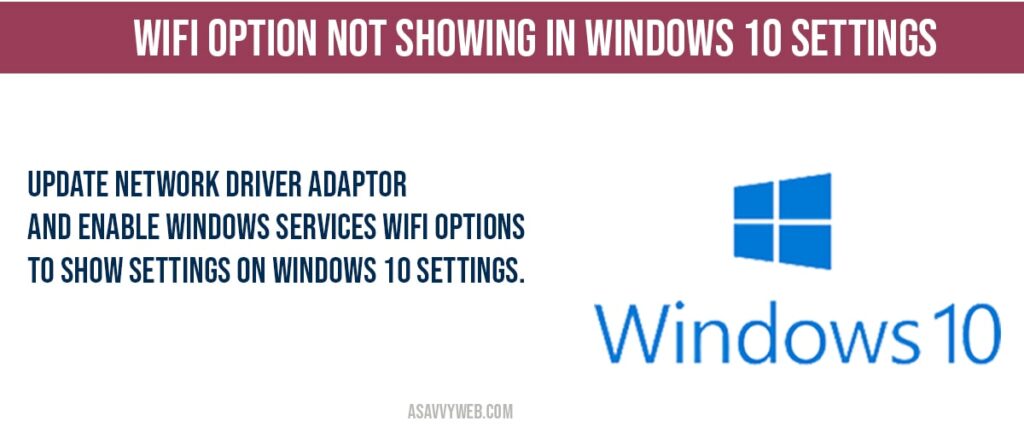
WIFI option not showing in windows 10
Step 1: Click on start menu and in windows search type in device manger.
Step 2: Open device manger settings
Step 3: Click on Network adaptors
Step 4: Right click on your network adaptor and select update driver.
Step 5: Click on browse my computer for drivers -> select let me pick a list of available drivers on your computer.
Step 6: Select available driver -> click on next.
Step 7: Click on close button once your network drivers are updated successfully.
That’s it, once your windows 10 computer network adaptors are updated successfully go ahead and check with your wifi options will be show in settings in taskbar.
Enable System Configuration Settings
Step 1: Click on start menu and search for msconfig.
Step 2: Open msconfig system configuration settings.
Step 3: Select Services tab in system configuration settings.
Step 4 :Uncheck hide all Microsoft services on bottom of system configuration settings.
Step 5: Click on Apply and close system configuration settings.
That’s it, once you enable and uncheck Microsoft service options you will be able to see wifi options in settings.
Why WIFI options are not showing in windows 10 settings?
If your windows 10 computer network adaptors drivers are not updated to the latest version then wifi options will not show and other reason could be if you have disabled not to show wifi options in settings in system configuration then wifi option will not show on your windows 10 settings.
Update network driver adaptor and enable Windows Services WIFI options to show settings on windows 10 settings.